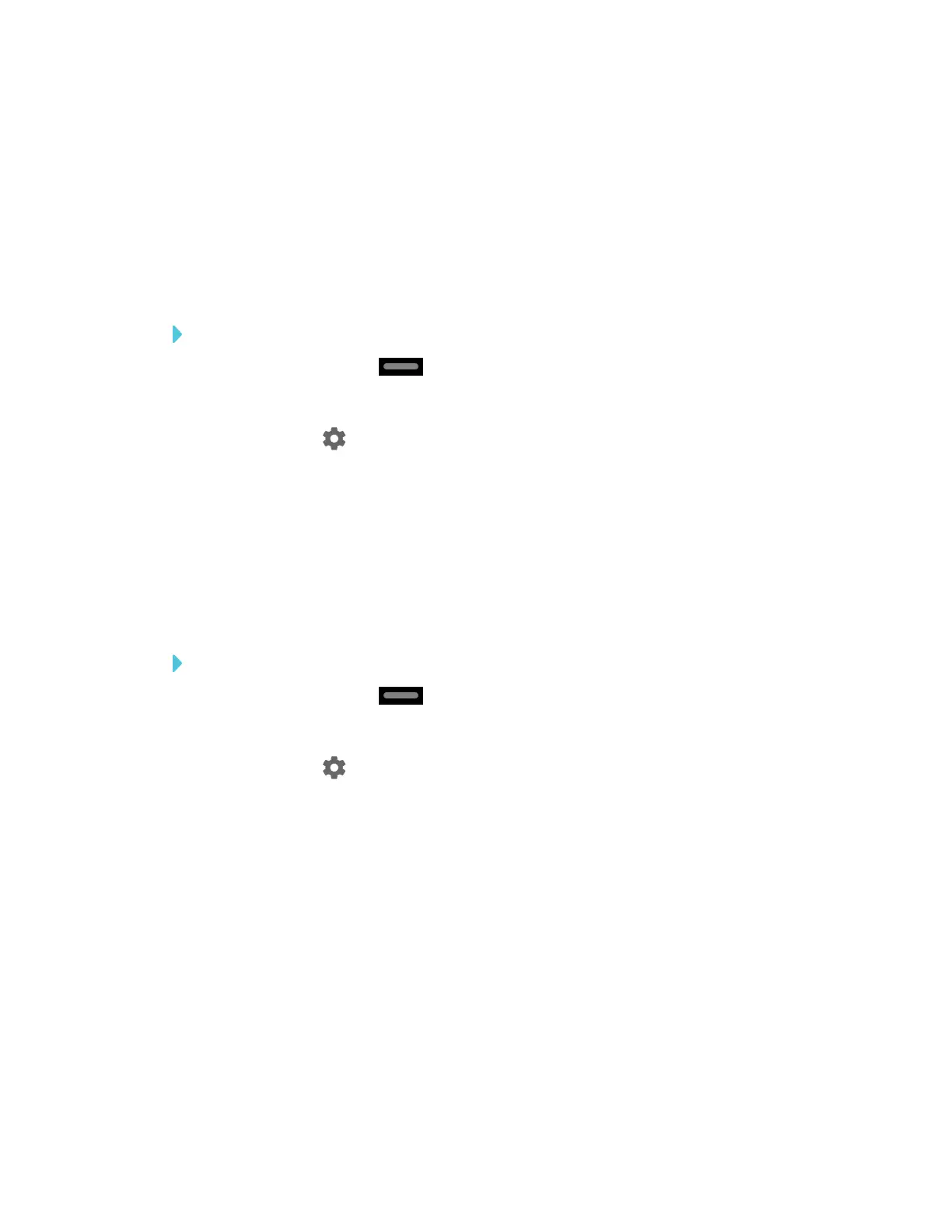CHAPTER 4
CONFIGURING THE DISPLAY
43 smarttech.com/kb/171167
Before switching to the Beta channel
Before switching to the Beta channel, back up important Whiteboard content using the
SMARTkapp® app. See the SMARTBoard 6000 series and 6000 Pro interactive displays user’s
guide (smarttech.com/kb/171166).
Switching between the Beta and Stable channels
To switch to the Beta channel
1.
Tap the Home button on the screen.
The launcher appears.
2.
Tap Settings .
The Settings window appears.
3. Tap Auto Update.
4. Tap Update Channel, and then select Beta Channel.
A dialog box appears asking you to confirm the switch to the beta system software releases.
The display checks for a Beta system software update.
To switch to the Stable channel
1.
Tap the Home button on the screen.
The launcher appears.
2.
Tap Settings .
The Settings window appears.
3. Tap Auto Update.
4. Tap Update Channel, and then select Stable Channel.
A dialog box appears asking you to confirm the switch to the Stable channel system software
releases.
The display checks for a Stable channel system software update.
5. Tap Ready to apply update.
