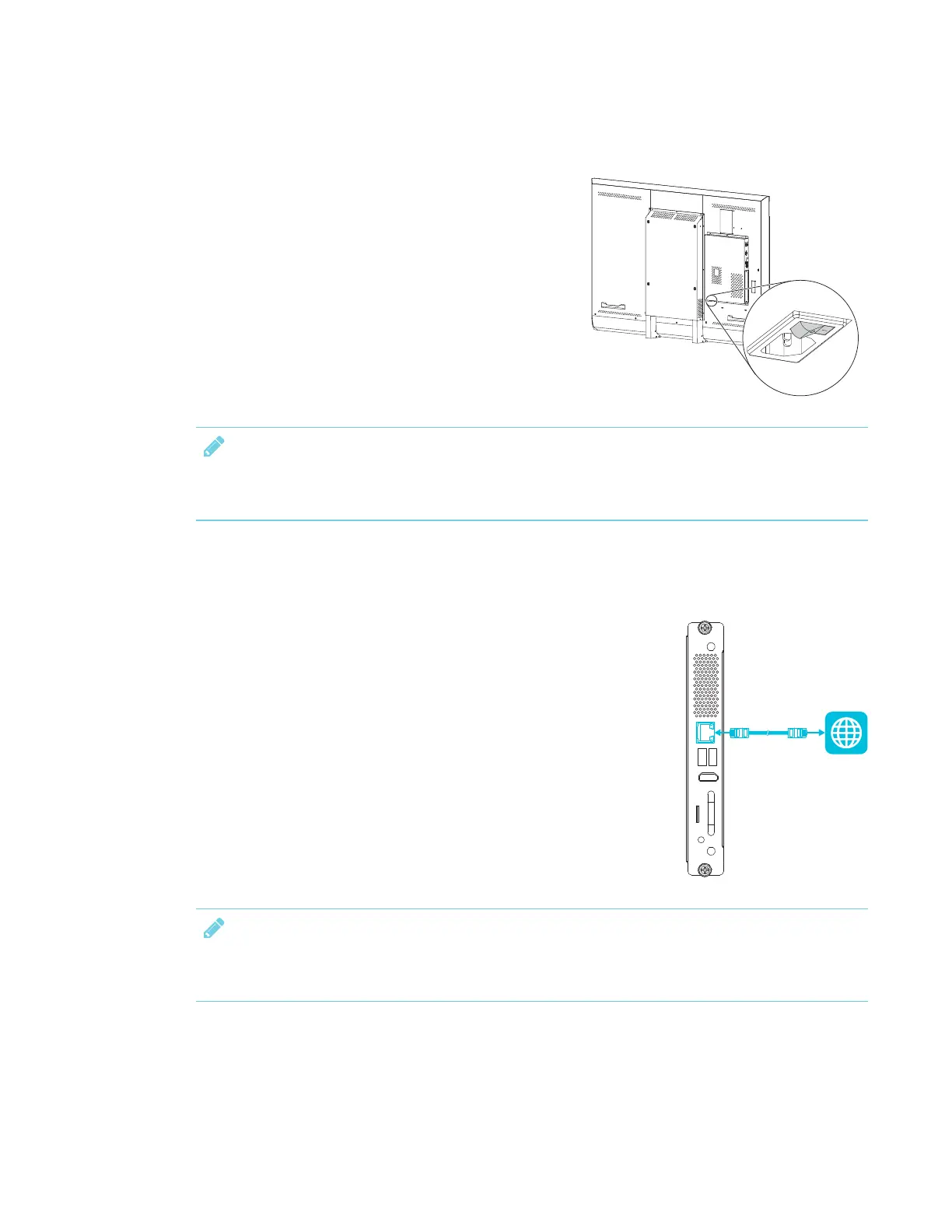CHAPTER 3
CONNECTING POWER AND DEVICES
24 smarttech.com/kb/171167
Connecting power
Connect the supplied power cable from the AC power
inlet on the bottom of the display to a power outlet.
NOTE
Refer to the display’s specifications for power requirements and power consumption information
(see More information on page10).
Connecting to a network
The iQ appliance requires a network connection for downloading
software updates, and a number of the iQ appliance’s apps require a
network connection as well. You can connect to a network using a Wi-
Fi connection or the RJ45 jack on the iQ appliance (pictured). For more
information about the iQ appliance’s network connection and
configuration, see Connecting to a network on page33.
NOTE
The above diagram shows the location of the RJ45 jack on the AM40 appliance. See iQ
appliance on page28for the location of the RJ45 jack on your specific iQ appliance model.
