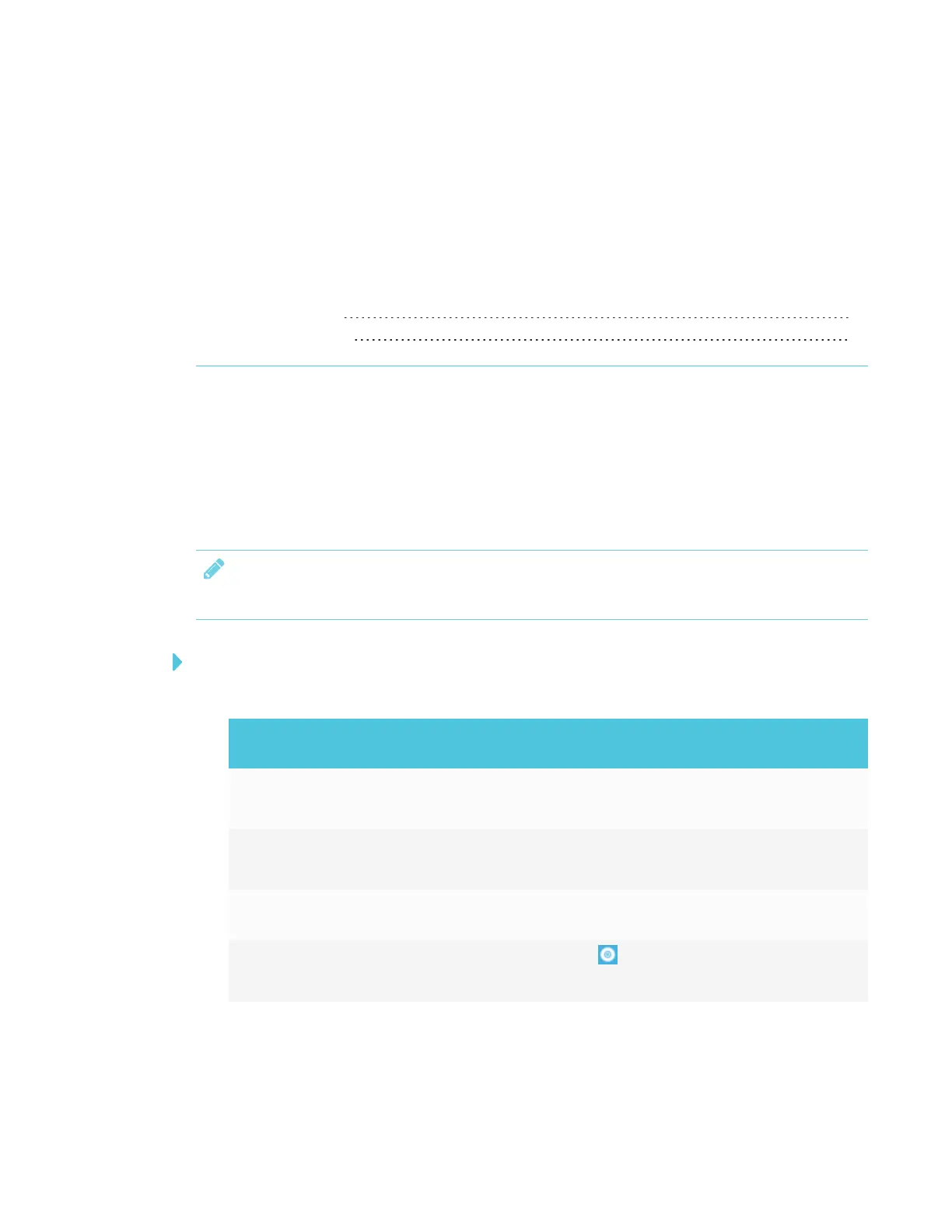Chapter 6
49 smarttech.com/kb/171167
Chapter 6: Orienting and calibrating the display
Orienting the display 49
Calibrating the display 50
Use SMART Settings on computers connected to the display to orient and calibrate it.
Orienting the display
If the display is connected to a computer and the pointer appears a distance from the actual
contact when you touch the screen, orient the display.
NOTE
You can use your finger or a pen to orient the display.
To orient the display when connected to a computer
1. Open SMART Settings:
Operating
system
Procedure
Windows® 10
a.
Select Start.
b.
Scroll to and select SMART Technologies > SMARTSettings.
Windows 8
a.
Open the Apps screen.
b.
Scroll to and select SMART Technologies > SMARTSettings.
Windows 7 Select Start > All Programs > SMART Technologies >
SMARTTools>SMARTSettings.
macOS
a.
Press the SMARTBoard icon on the Mac menu bar.
b.
Press SMARTSettings.
SMART Settings appears.
2. Press Orient.
