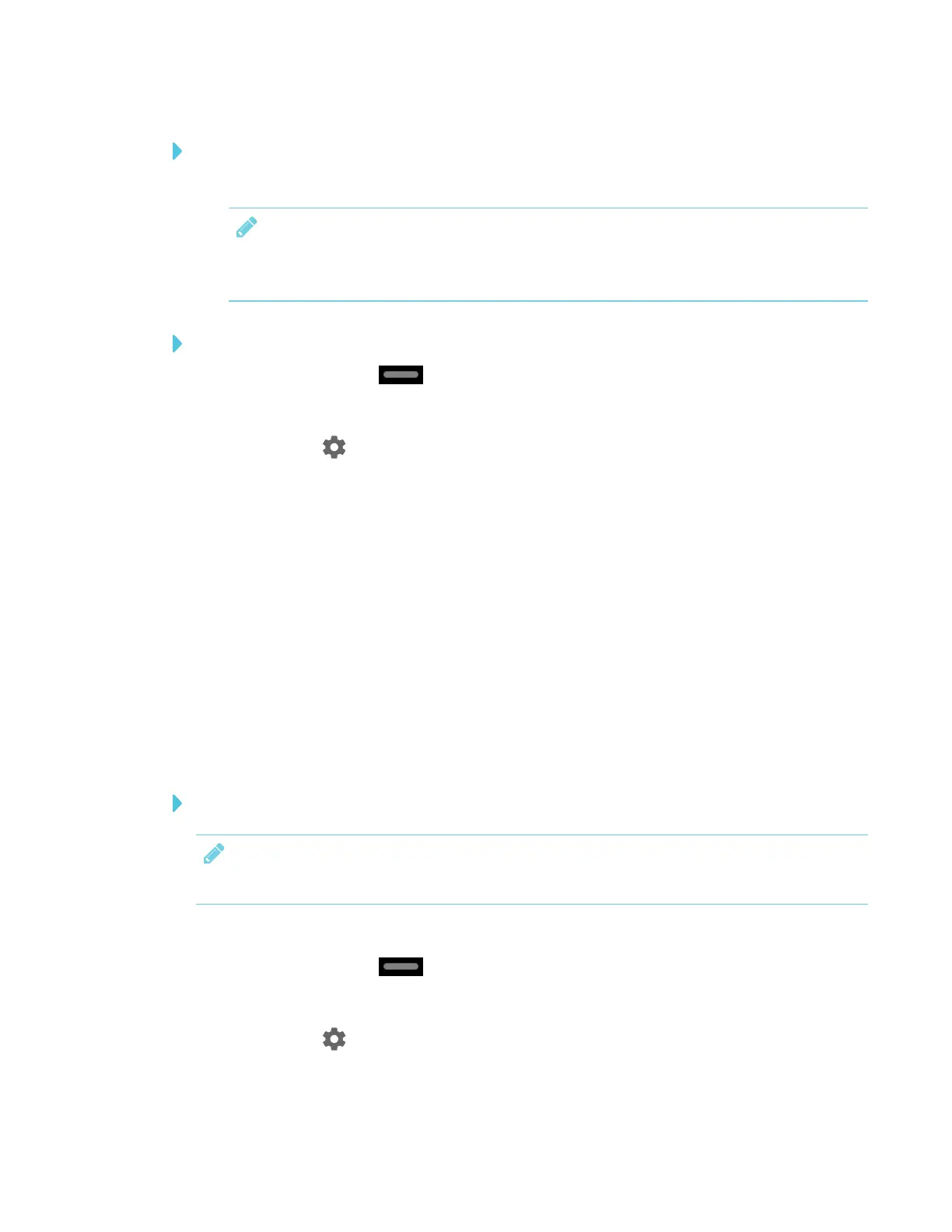CHAPTER 4
CONFIGURING THE DISPLAY
37 smarttech.com/kb/171167
To connect to an Ethernet network
Connect an Ethernet cable to the RJ45 receptacle on the iQ appliance.
NOTE
The network must provide network settings via DHCP. If you require a static IP, use DHCP
reservation on your router.
To configure a proxy
1.
Tap the Home button on the screen.
The launcher appears.
2.
Tap Settings .
The Settings window appears.
3. Tap Wi-Fi.
4. Tap and hold the network to which you’re adding a proxy.
A dialog box appears.
5. Tap Modify network.
6. Select Show advanced options.
7. In the Proxy box, select Manual.
8. Enter the information in the Proxy hostname, Proxy port and Bypass proxy boxes.
9. Tap Save.
To install a certificate
NOTE
Certificates must be PFX format.
1. Copy a PFX format certificate to a USB drive.
2.
Tap the Home button on the screen.
The launcher appears.
3.
Tap Settings .
The Settings window appears.
