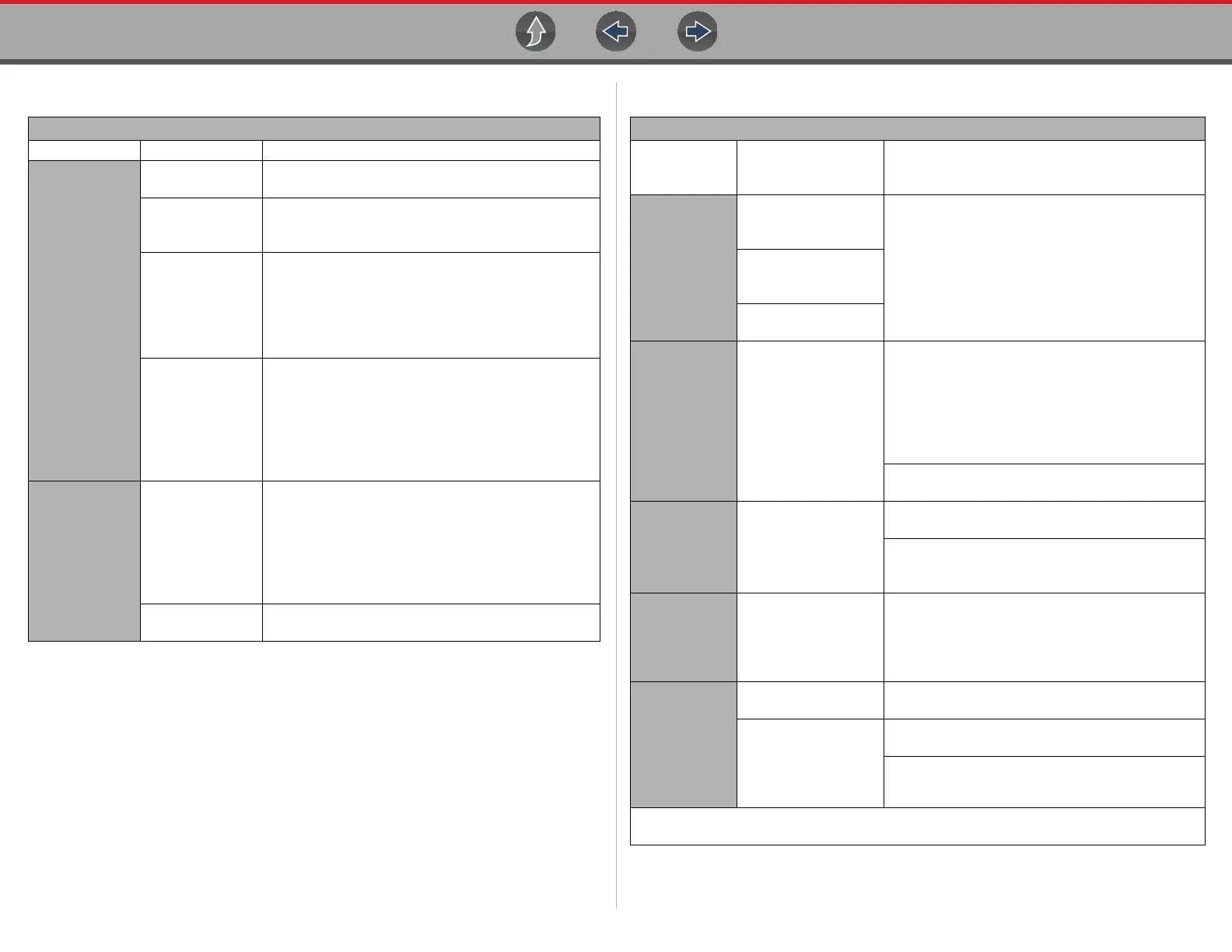Tools Tools Menu
92
General -Troubleshooting
Problem Possible Cause Corrective Action
Repair
Information
Applications
(e.g. Intelligent
Diagnostics, Oil
Specs and
Resets) are not
available
Access has
expired
Contact your sales representative.
Access may be
temporarily
unavailable
Try to access the function at a later time as updates
may be in process.
Wi-Fi radio is
turned Off
1. From the Home screen, navigate to Tools >
Settings > Configure Wi-Fi.
2. Select the Wi-Fi icon and turn the Wi-Fi radio on.
The Wi-Fi icon will change from a green check mark
icon to red "X" mark icon indicating Wi-Fi radio is on.
3. Connect to a known good network.
Not connecting to a
network
1. Clear saved Wi-Fi networks, see
Clearing Wi-Fi
Networks on page 91
.
2. Connect to a network.
3. From the Configure Wi-Fi screen select the
Wi-Fi Test icon and review the results. See
Connection Tests - Troubleshooting in the following
table.
Wi-Fi
connection
drops off or
disconnects
intermittently
Wi-Fi Signal
strength
insufficient
Check Wi-Fi signal strength - out of range or
interference. Move closer (within 50 Ft. (15 M) or into
a direct open sight-line of the router or if applicable,
remote wireless access point. Eliminate interference
from overhead lights, windows, walls, other wireless
devices, metal objects and devices that emit
electrostatic discharge.
Router overloaded
Disconnect/disable other Wi-Fi devices connected to
the router.
Connection Tests - Troubleshooting
Failed Test
Possible Cause
(Displayed Tip
Message*)
Corrective Action / Checks
Hardware
Wi-Fi radio not
responding and/or will
not turn off
Contact Customer Support for assistance.
Wi-Fi radio not
responding and/or will
not initialize
Missing or corrupt
firmware file(s)
Router
This device is not
connected to a router
Check Wi-Fi signal strength - out of range or
interference. Move closer (within 50 Ft. (15 M) or
into a direct open sight-line of the router or if
applicable, remote wireless access point. Eliminate
interference from overhead lights, windows, walls,
other wireless devices, metal objects and devices
that emit electrostatic discharge.
Check router connection and setup. See
Check
Router Settings on page 91
for procedure.
Internet
This device is not
connected to the
Internet or has no DNS
Check router connection and setup. See
Check
Router Settings on page 91
for procedure.
Domain Name System (DNS) server not
connected. Contact your Internet service provider
(ISP).
HTTP
This device cannot
communicate using
HTTP
Check if your Internet access uses a “Proxy” or
“Accepting terms in a browser” protocol, or uses a
challenge page. These protocols are not supported
by this device. Contact your IT administrator or ISP
for options.
Web Services
Network
(e.g.access to
Intelligent
Diagnostics,
Oil Specs and
Resets)
Your access has
expired
Contact your sales representative.
Repair Information
Services may be
temporarily unavailable
or Not connecting to a
network
Try to access at a later time as Repair Information
Services may be performing updates to the service.
Check router connection and setup. See
Check
Router Settings on page 91
for procedure.
* See
Wi-Fi Testing on page 89 for additional information.