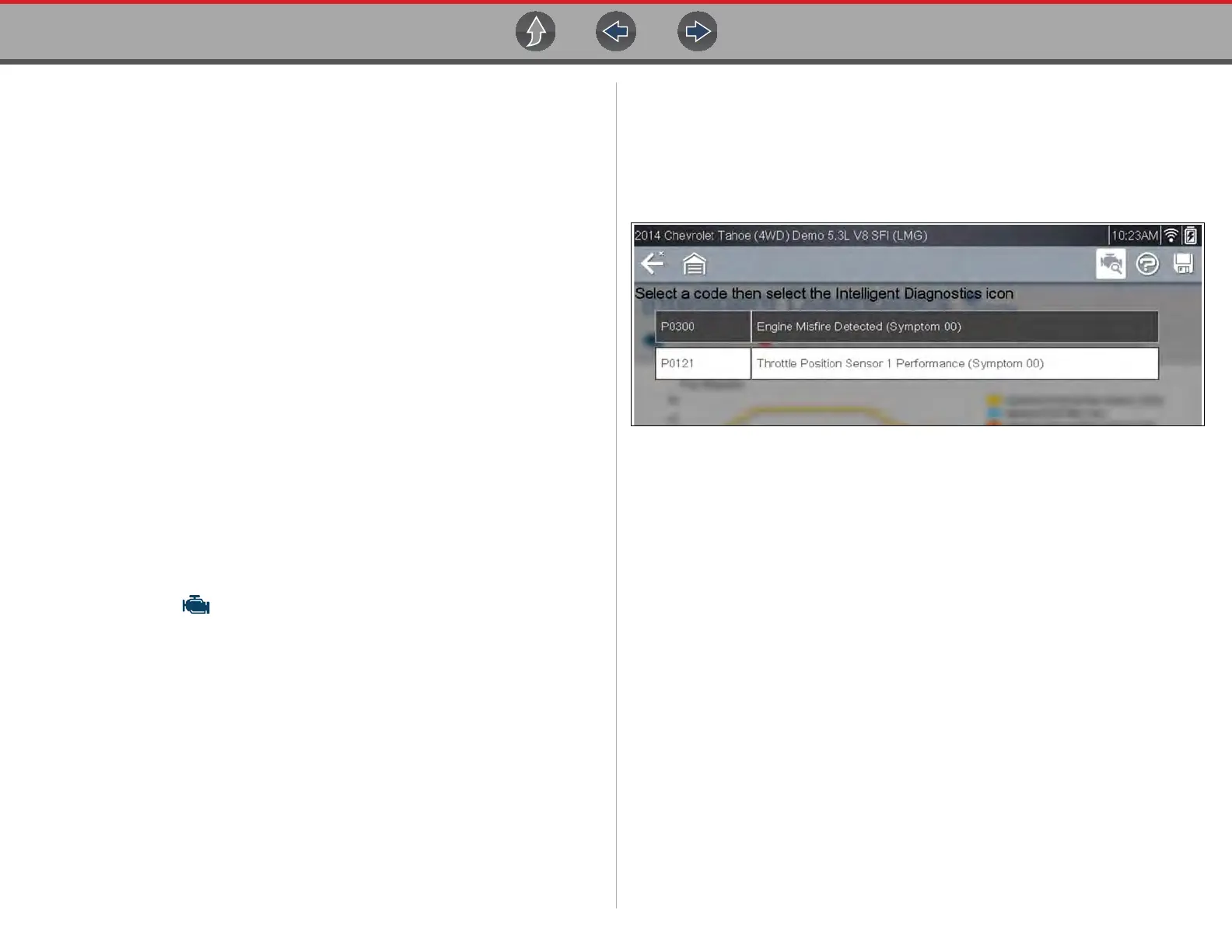Scanner Demo Intelligent Diagnostics Demonstration
19
Intelligent Diagnostics Demonstration
This demonstration provides an introduction to the various features of Intelligent
Diagnostics using the built-in demonstration vehicle.
The following Intelligent Diagnostics demonstrations are intended to be completed
in sequence:
1 - Selecting Intelligent Diagnostics
2 - Checking for Codes
3 - Opening the Intelligent Diagnostics Main Menu (Using the Code
Results Dropdown and Top Repairs Graph)
4 - Viewing OEM Technical Service Bulletins
5 - Viewing Smart Data
6 - Perform Functional Tests or Resets
7 - Viewing the most common Real Fix for P0121 and Viewing Additional
Real Fixes
8 - Viewing Tips
z Intelligent Diagnostics Demo 1 - Selecting Intelligent Diagnostics
Intelligent Diagnostics is an optional Snap-on Information Service, and you must
have authorized access and a wireless connection to use it. However, this built-in
demonstration has no access requirements and may be used offline.
The first process in accessing Intelligent Diagnostics is identifying the vehicle, and
then using the Scanner function to check for codes.
1. Select Scanner and identify the vehicle, (The demonstration vehicle to be
identified is a 2014 Chevrolet Tahoe, 5.3L, 4WD) perform Scanner Demo 1 -
Vehicle Identification on page 14
2. Proceed to Intelligent Diagnostics Demo 2.
z Intelligent Diagnostics Demo 2 - Checking for Codes
After identifying the vehicle, the next step is to check for codes.
1. Select Engine.
2. Select Codes Menu > Display Codes > DTC Display.
The code results list is displayed (Figure 5-1) .
Figure 5-1
3. Proceed to Intelligent Diagnostics Demo 3.