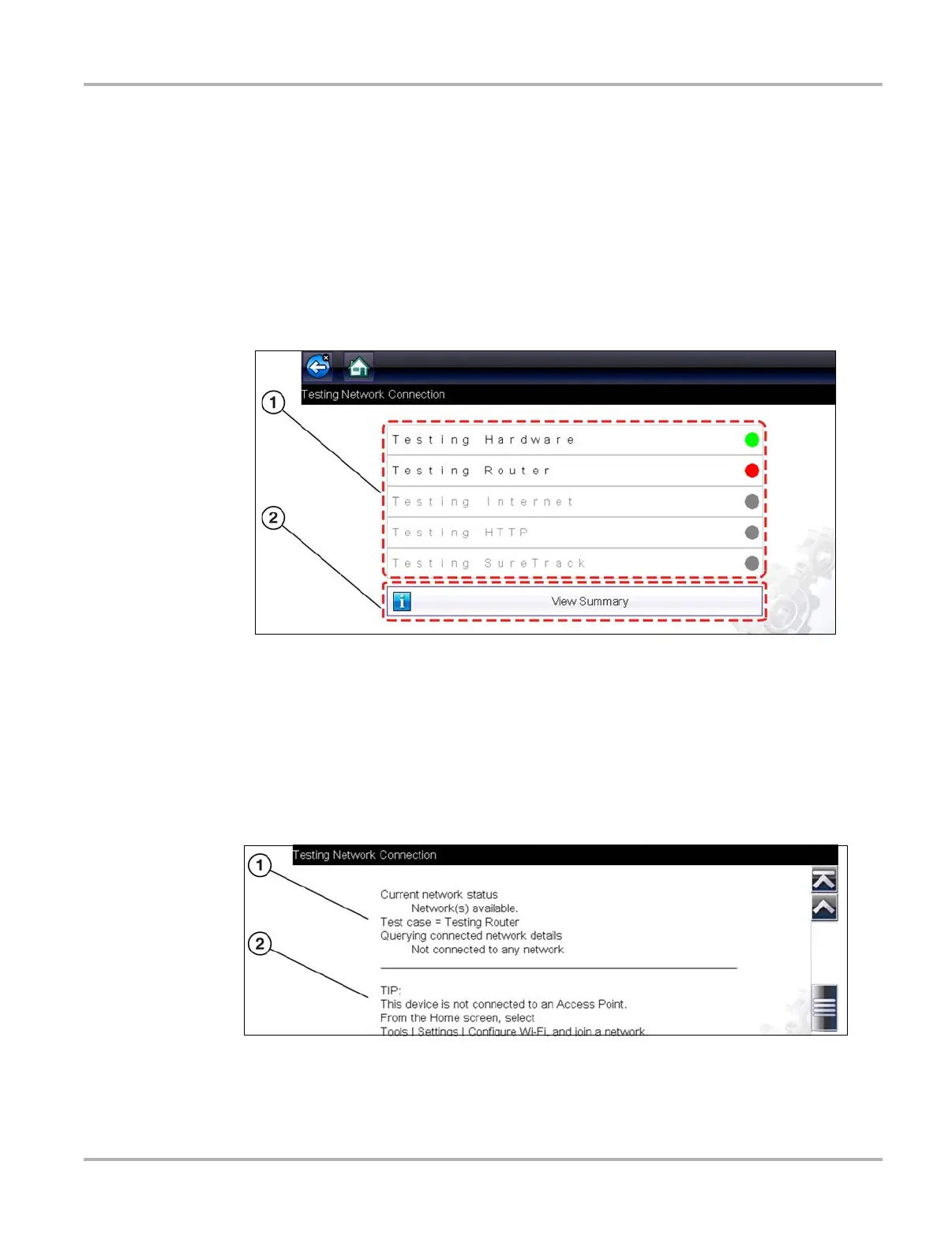141
Wi-Fi Connection / Troubleshooting Wi-Fi Testing
The network connection test is an automated test that begins when the screen is displayed.
Network connection systems are tested in sequence and display a status indicator
(Red = test failed, Yellow = test is process, or Green = test completed satisfactorily) when
finished (Figure 12-4).
Connectivity of the following systems are checked:
• Hardware
• Router
• Internet
• HTTP
• Web Services Network
Figure 12-4 Connection Tests
1— Connection Tests
2— View Summary
4. If a connection issue(s) is present, select View Summary to review the results. The summary
information is helpful if you are experiencing difficulties with your connection (Figure 12-5).
Scroll through the summary information to review the test results for each system and Tip
messages for the current connection issue. See Connection Tests - Troubleshooting chart in
Wi-Fi Troubleshooting and Status Messages, on page 142 for additional information.
Figure 12-5 View Summary
1— Connection Test Results
2— Connection Issue Tip Message
