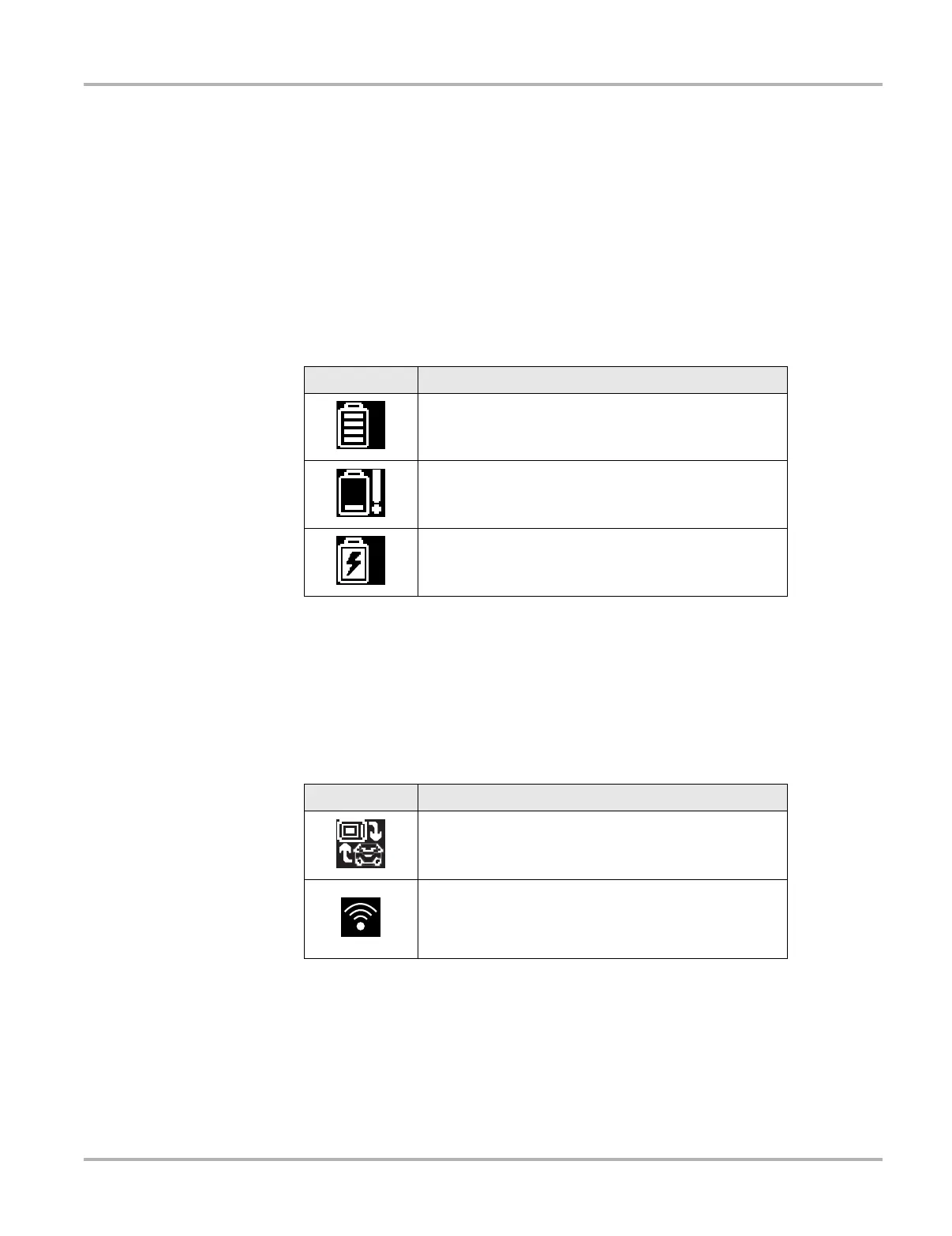12
Getting Started Home Screen
Elements of the Title bar let you know at a glance:
• What diagnostic module is currently active.
• The source and status of the power being supplied to the tool.
• Wi-Fi signal strength
• The current time.
An icon depicting the module in use is always along the left-hand edge of the Title bar. These icons
resemble their Home screen button counterparts in appearance and color. The name of the
module displays to the right of the icon on some screens.
An icon at the right-hand edge of the Title bar depicts the power supply and status:
A real time clock displays to the left of the power supply icon. The clock is powered by a dedicated
internal battery, so the correct time is maintained even when the main battery pack is discharged.
Use the Tools module to set the clock and format how time is displayed. See Clock Settings‚ on
page 128 for additional information.
A Wi-Fi signal and communication icon display between the clock and the power supply icon
whenever the diagnostic tool is actively communicating with a vehicle or is connected to Wi-Fi.
The Title bar displays other information that varies depending upon what functions are being
performed. Other data may include:
• The identification (ID) of the test vehicle
• The name of the active menu or module
• The name of the test being performed
Table 3-1 Power supply icons
Icon Definition
Indicates power is being supplied by the internal battery
pack. A fully charged battery is shown. The horizontal
bars on the icon diminish as the battery discharges.
Indicates the internal battery pack is weak and needs to
be recharged immediately. A warning message will also
display on the screen when the battery gets this low.
Indicates power is being supplied by an external source,
which could be either through a data cable connection to
a vehicle or by the AC Power Supply.
Table 3-2 Communication icon
Icon Definition
Indicates the Scanner module is actively communicating
with a vehicle.
Wi-Fi Signal Strength - Indicates signal strength of the
wireless network connection.
Three bars - indicate full strength signal
Zero to 1 bar - indicate weak or no signal
