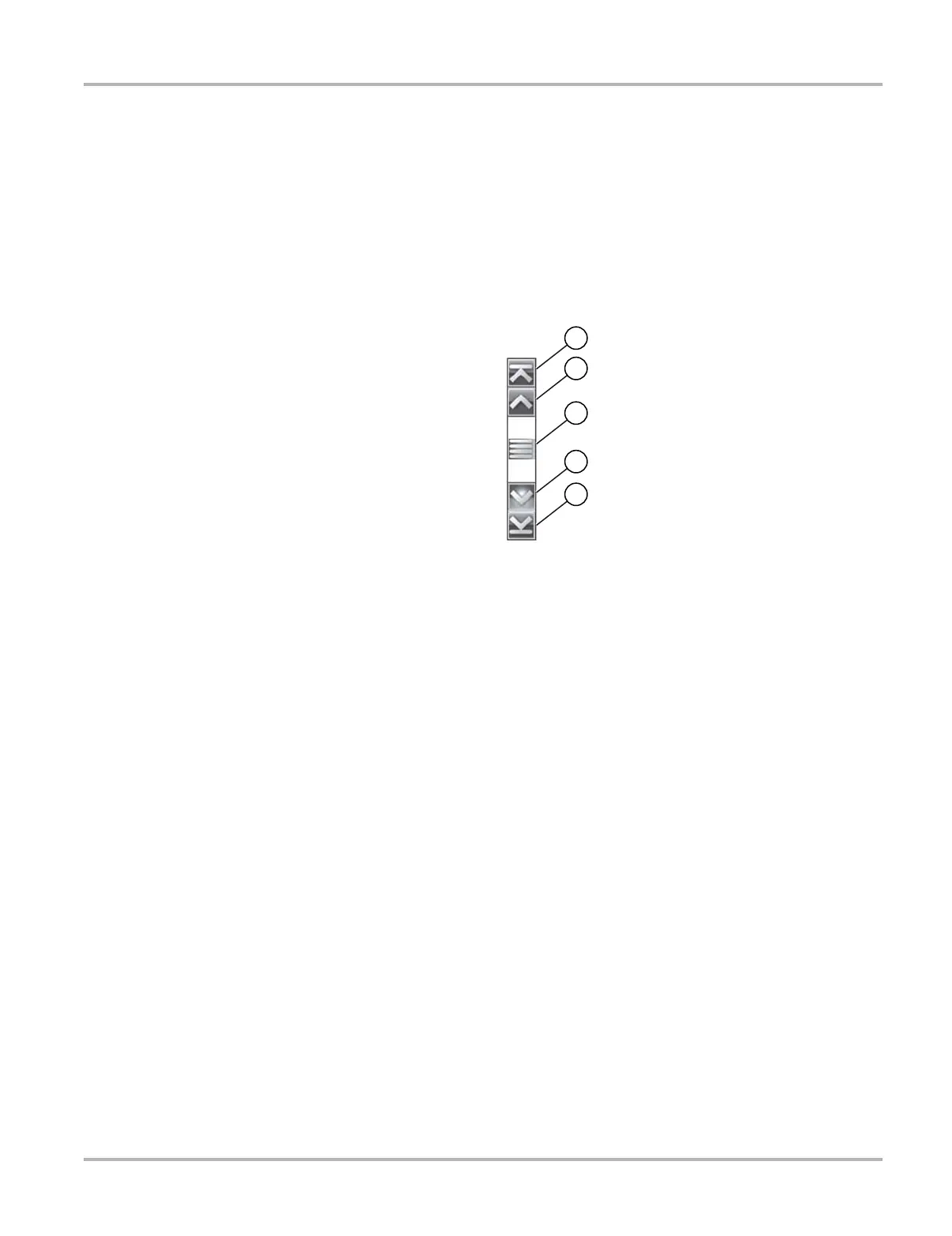19
Navigation Scanner Navigation
Additional buttons appear on the toolbar when special operations are available. These buttons are
explained in the Operations chapters when applicable. When a selectable item on the screen is
highlighted, a yellow frame surrounds the item to indicate that it is in focus.
Main Body
The main body of the screen is the lower portion, which displays either a menu of available tests
or data from the vehicle. A vertical scroll bar appears along the right-hand edge of the main body
when there is additional data either above or below what is currently on the screen (Figure 4-2).
1— Beginning
2— Up 1 Page
3— Slider (position indicator)
4— Down 1 Page
5— End
Figure 4-2 Sample scroll bar
To navigate data in the main body:
• Tap t h e Up 1 Page or Down 1 Page arrowhead buttons near the ends of the scroll bars to
move through the data in the direction of the arrow one page at a time.
• Select the Beginning arrowhead at the very top of the scroll bar to quickly move to the start
of the data list.
• Use the End arrowhead at the very bottom of the scroll bar to quickly move to the bottom of
the data list.
• Touch and drag the Slider to scroll through the data. The slider indicates the relative position
of the current screen to the total available data.
The Up (b) and Down (d) arrows on the keypad can also be used to move through the data one
line at a time. Press and hold an arrow down to rapidly scroll the data.
