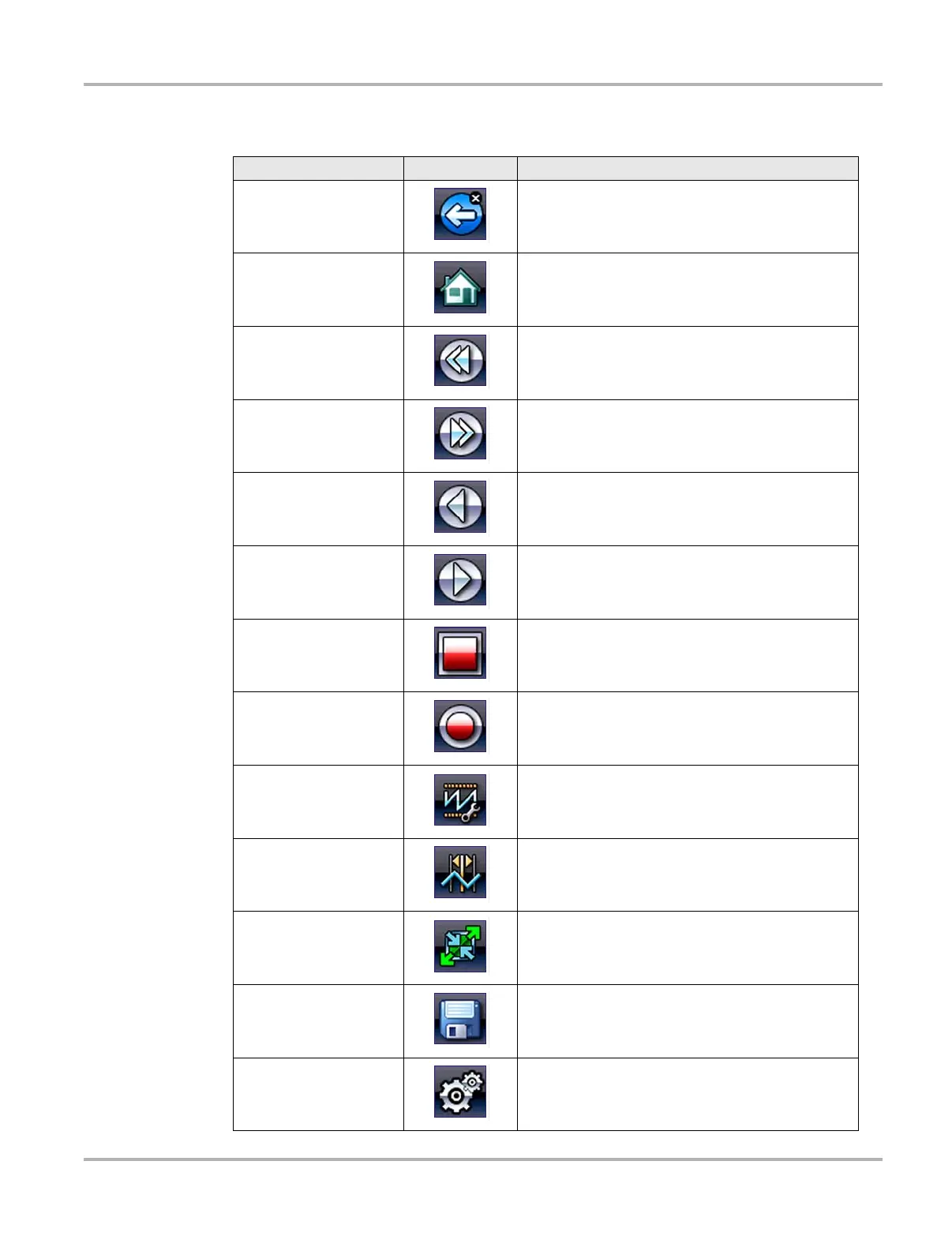21
Navigation Guided Component Tests and Scope Multimeter Navigation
A brief description of common toolbar button operations are shown in Tabl e 4- 2 .
Table 4-2 Guided Component Test and Scope Multimeter toolbar buttons
Button Icon Function
Back
Returns to the previously viewed screen. This button
is always at the left-hand edge of the toolbar.
Home
Returns to the Home screen. This button is always
alongside the Back button on the left of the toolbar.
Previous Screen
Moves forward one complete screen at a time when
viewing recorded or paused data. Hold the button
down to keep moving back through the data.
Next Screen
Moves forward one complete screen at a time when
viewing recorded or paused data. Hold the button
down to keep moving forward through the data.
Previous Point
Moves back one data point with each button push
when viewing recorded or paused data. Hold the
button down to keep moving back through the data.
Next Point
Moves forward one data point with each button push
when viewing recorded or paused data. Hold the
button down to keep moving back through the data.
Stop
Stops the collection of data, which allows you to
more closely examine the trace and to review the
data that is being held in the memory buffer.
Record
Indicates that data collection has been paused and
the data being displayed is not being updated.
Selecting resumes data collection.
Profile
Opens and closes a field of controls at the bottom of
the screen that allows you to adjust certain attributes
of how the sampled signal displays.
Cursors
Turns the cursors on and off. The cursors are two
vertical rules that can be repositioned on the screen
to measure intervals.
Expand/Collapse
Expands the meter display to fill the entire screen, or
collapses the meter to show the information panel or
profile details at the bottom of the screen
Save
Saves a recording of the data being displayed on the
screen along with the data that is being held in the
memory buffer.
Tools
Opens the tools menu, which allows you to adjust
basic tool settings.
