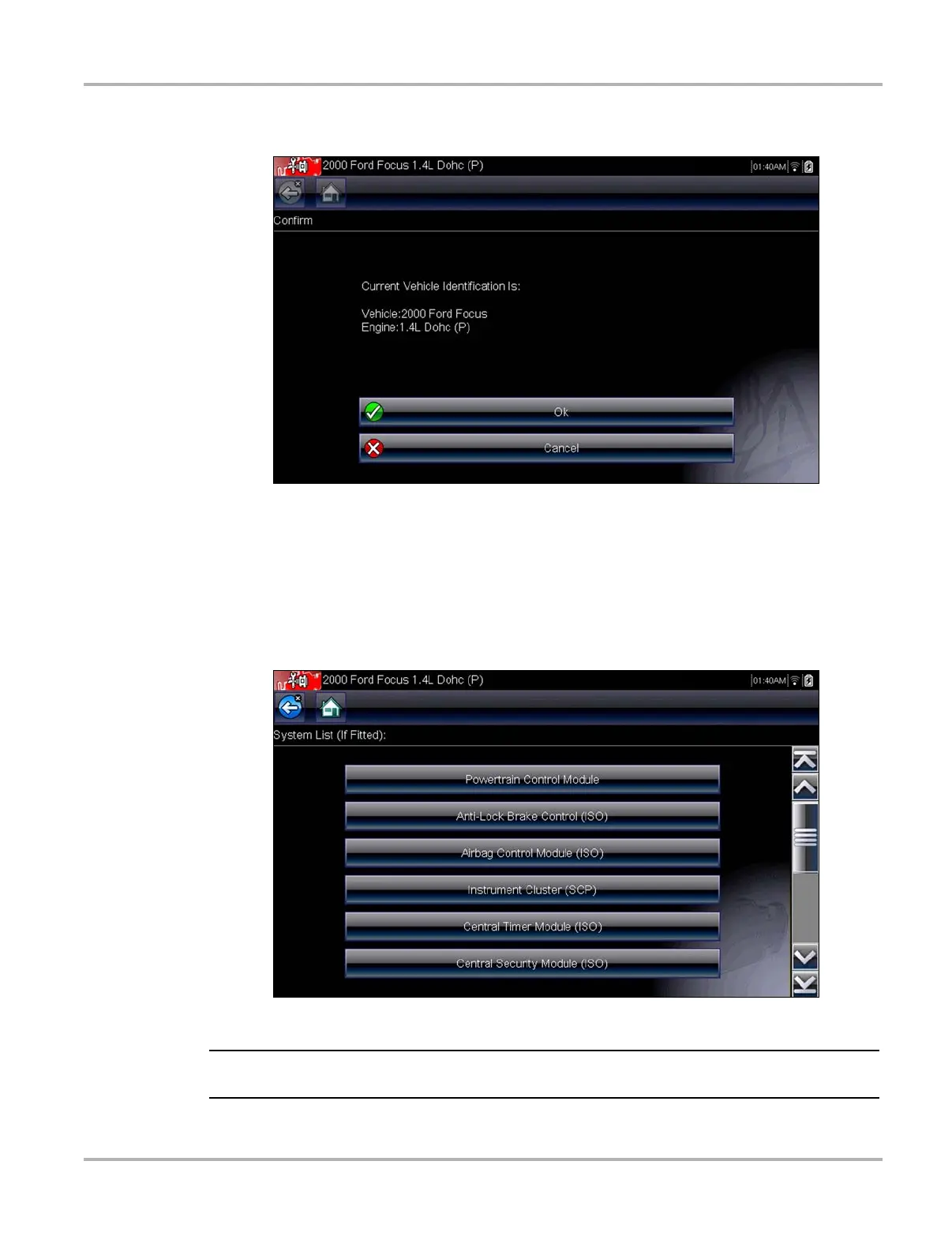24
Scanner Vehicle Identification
A confirmation screen displays once all the required data has been entered (Figure 5-2).
Figure 5-2 Sample confirmation dialog box
4. From the Confirm Vehicle screen select:
a. OK to continue.
b. Cancel to return to the previous screen.
When the vehicle identification is confirmed, a list of systems available for testing displays.
5. Select a system from the list to continue (Figure 5-3).
Figure 5-3 Sample available systems list
i Only the systems available for testing on the identified vehicle are included in the list.
The identification sequence is now complete.
