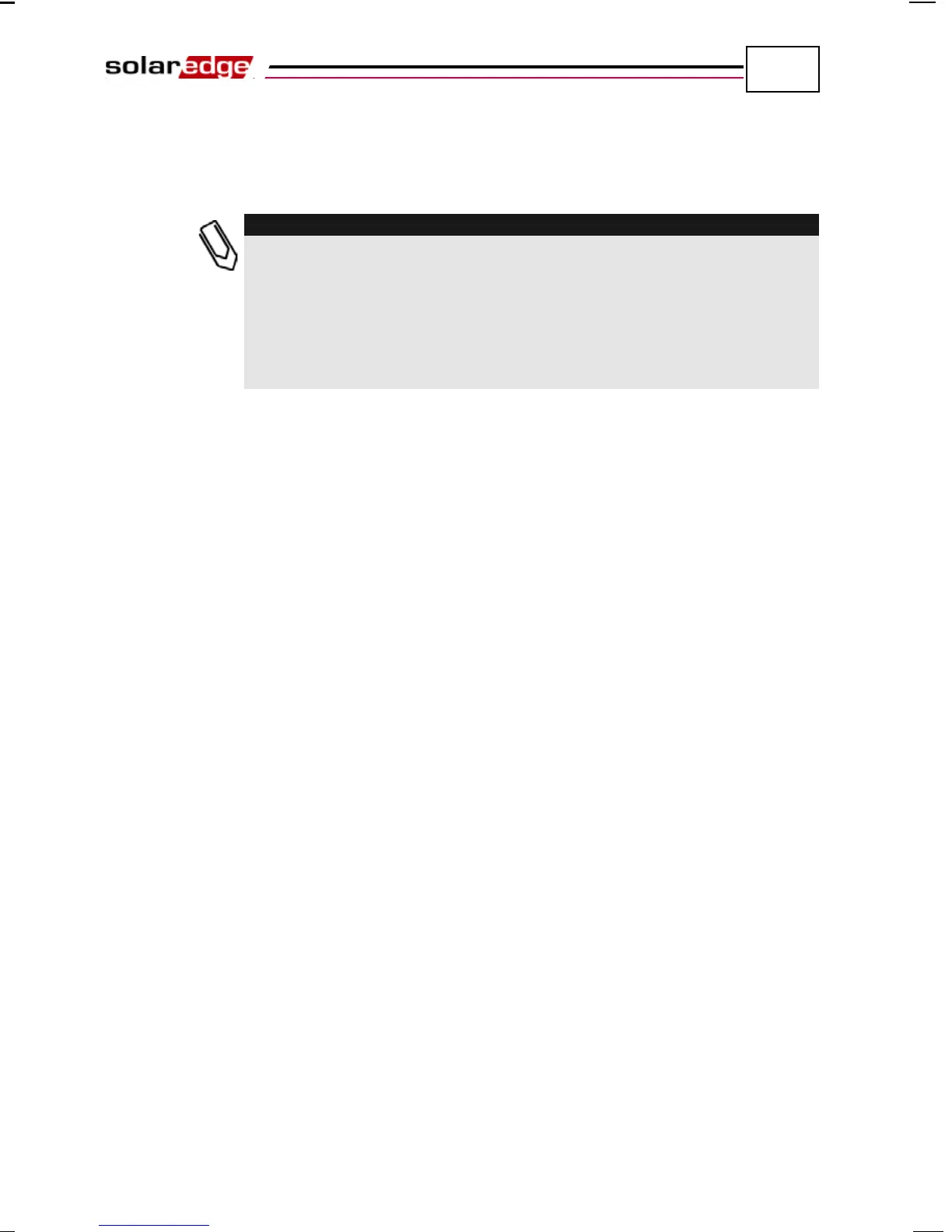Setting Up Communication
SolarEdge Installation Guide – MAN-01-00002-1.6
82
• S_OK: Verify that S_OK appears on the panel to indicate a functioning
connection to the SolarEdge Monitoring Server, which was validated
during the last two minutes.
:
If the S_OK indication is not displayed, then perform the following:
Use another method (unrelated to the SolarEdge Inverter) to check
whether the network and modem are operating properly. For example,
connect a laptop to the Ethernet modem and connect to the Internet.
Check whether a firewall or another device is blocking transmission.
Check the configuration of the inverter.
Troubleshooting Communication
► To troubleshoot a communication problem:
1 Check that the modem or hub/router is functioning properly.
2 Check that the connection to the internal connector on the inverter board is
performed properly through its gland at its bottom.
3 Check that the selected communication option (RS232, Ethernet [LAN],
RS485 or ZigBee) is configuring properly using the inverter’s LCD panel.
4 Check whether a firewall or another type of network filter is blocking
communication.
5 If you are using a ZigBee connection and there is interference on the channel
being used, then change the channel.