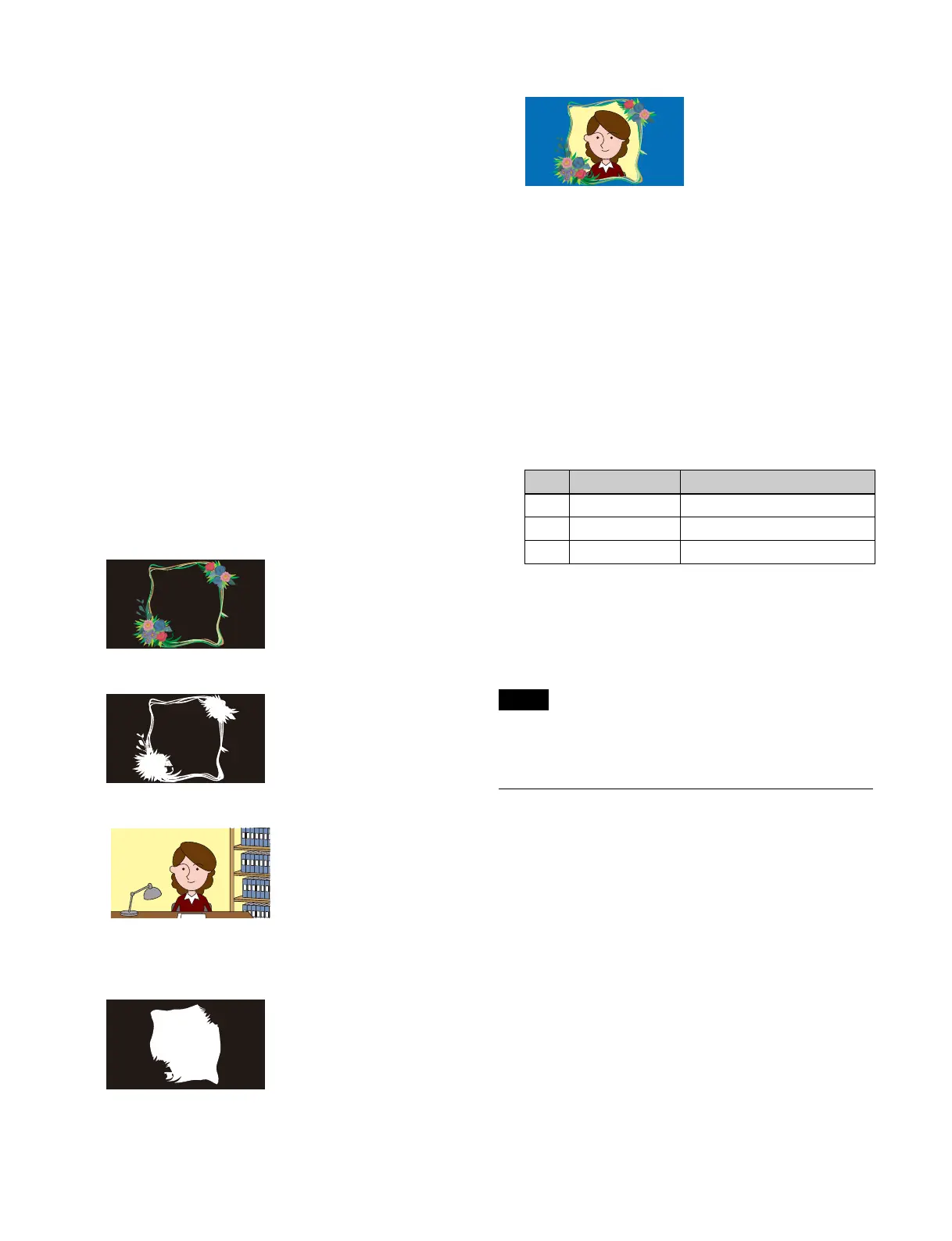142
• Inserting key 1 also inserts key 2 in unison. Selecting/
releasing key 1 in a next transition also selects/releases
key 2 in unison. Inserting/removing key 2 only and
transition operations using key 2 only are not possible.
• When a CG border is set, key 1 has the following
restrictions
.
– Dual resizer effects are not supported.
– Resizer border and crop settings are disabled.
– The target of resizer mosai
c and defocus settings is
fixed to the video signal only.
• A CG border cannot be set using key 1 if the state of key
2 is an
y of the following.
– If key 2 is currently inserted or used in a
transition
– When key 2 is selected in a next transition
– When the resizer of key 2 is enabled
– When DME wipe is selected f
or the transition type for
key 2
• The CG border settings are saved separately in key 1
and key 2
key snapshots. When recalling, it is necessary
to recall the two key snapshots at the same time.
Signals used in a CG border
Four signals are required
for a CG border.
1. Border image
Set the background of the
border image to black.
2. Border image key signal
3. Image to be embedded within the border
4. Key signal for cropping the image within the border
Set the same shape as the inner co
ntour of the border
image key signal.
The created CG border is
rendered as follows.
Setting a CG border
The image to embed in the border and the key signal for
keying the image are selected on key 1. The border image
and the key signal for the image are selected on key 2.
1
Open the Home > M/E-1 > Key1 > Resizer/Proc Key
> Resizer Adjust/DME Select menu (11101.41).
2
Set the [Resizer] button to the on state.
3
Set the [CG Border] button in the [CG Border] group
to the on state and set the following parameters.
To lock the CG border setting
You can lock the position and size
of the border image of
the CG border.
To lock the CG border set
ting, set the [Frame Pos Lock]
button in the [CG Border] group to the on state.
Locking the CG border setting sets all resizer parameters
to
the default values, and the settings cannot be changed.
Setting Interpolation Processing
You can set the number of pixels and the anti-aliasing
mode used for interpolation processing.
1
Open the Home > M/E-1 > Key1 > Resizer/Proc Key
> Resizer Process menu (11101.43).
2
Set the [Resizer] button to the on state.
3
In the [Interpolation Mode] group, set the number of
pixels to use in interpolation.
Multi: Use mult
i-point interpolation.
Linear: Use t
wo-point interpolation.
No. Parameter Adjustment
1 Location X Horizontal position
2 Location Y Vertical position
3 Size Size
Note
