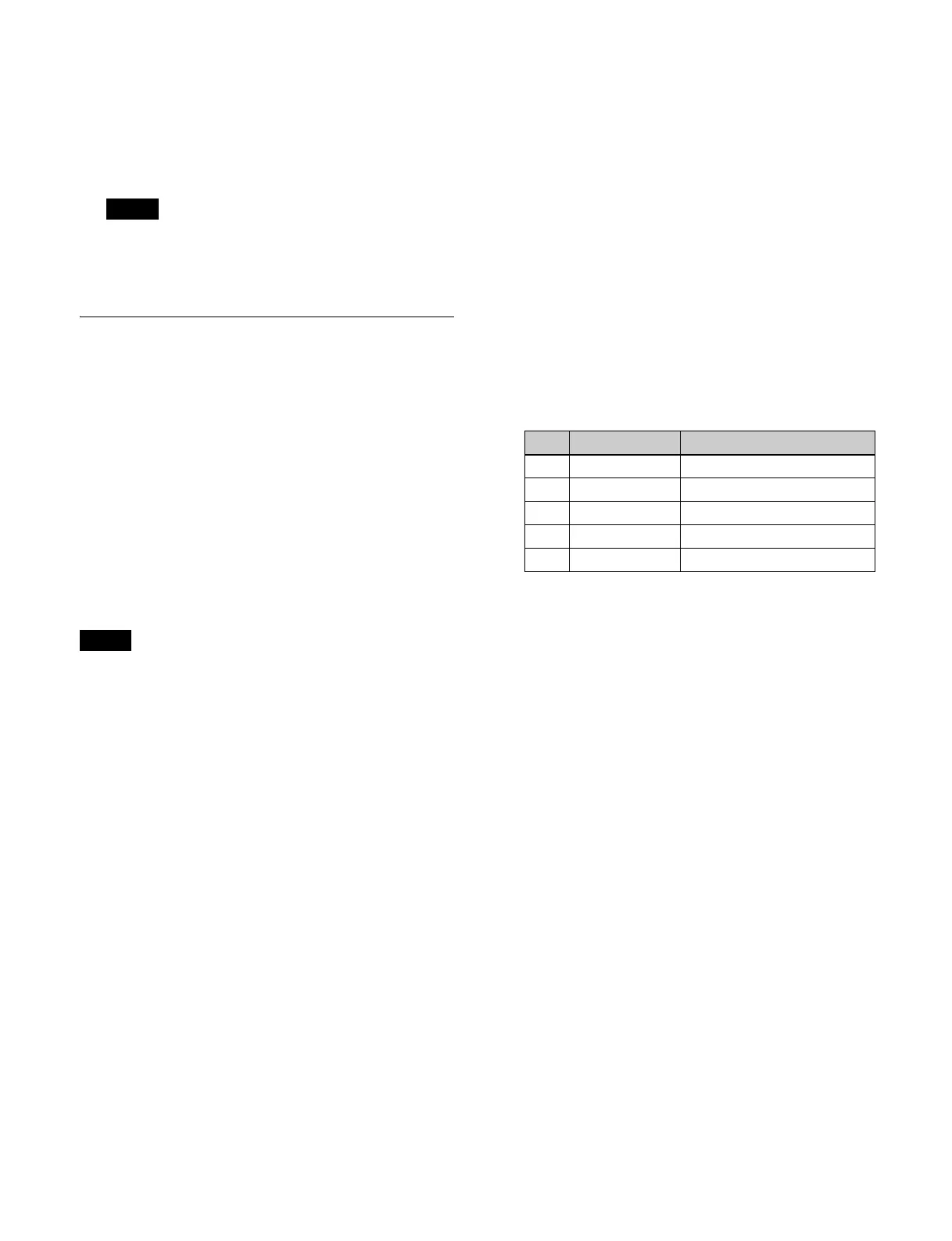243
Set the cross-point selection button assigned with the
image for after the transition to the on state to execute
the AUX mix.
The image during the transit
ion is output on the
AUX1 bus. The selected image is output on the
AUX2 bus.
When the output signal conversion format is 2160P
2SI
3G, the image during the transition is also output
on the even-numbered AUX bus.
AUX Bus Color Corrector
You can set the following color corrector functions for
AUX bus outputs.
• Video process
• Primary color correction
•RGB clip
To use a color corrector, an AUX bus must be assigned to
an output
that can be configured with a color corrector/
HDR converter.
For details about outputs that can be configured with a
color corre
ctor/HDR converter, see “Selecting Outputs
Configurable with a Color Corrector/HDR Converter”
(page 375).
• When AUX mix is enabled, the color corre
ctor is set for
odd-numbered AUX buses.
• When the system signal format is 1080P, 1080i, or
720P,
a color corrector cannot be used.
Setting a color corrector
1
Open the Home > Other Effects > Aux Bus > Aux
Bus CCR menu (18102.21).
The color corrector sett
ings information is displayed
for each AUX bus.
The color space (BT.709 or BT.2020) is displayed for
each AU
X bus assigned to an output that can be
configured with a color corrector/HDR converter.
2
Select the target AUX bus to set.
3
Set the [CCR] button in the [CCR] group to the on
state.
The color corrector is enabled.
Set the video process, primary color
correction, and
RGB clip functions, as required.
To disable a color corrector
Set the [CCR] button in the [CC
R] group to the off state.
To return color corrector settings to the defaults
Press the [Unity] button in the [CCR
] group, check the
message, then press [OK].
All color corrector function set
tings are returned to the
defaults.
Setting the video process function
1
Open the Home > Other Effects > Aux Bus > Aux
Bus CCR menu (18102.21).
2
Select the target AUX bus to set.
3
Set the [Video Process] button in the [Video Process]
group to the on state and set the following parameters.
To return the video process function settings to
the defa
ults
Press the [Unity] button
in the [Video Process] group,
check the message, then press [OK].
Setting primary color correction
The following types of correction can be applied to each
of the RGB signals.
• Black balance adjustment: Sets the output level for a
0% level in
put signal.
• White balance adjustment: Sets
the output level for a
100% level input signal.
• Gamma correction: Adjusts t
he curvature of the gamma
curve.
• Knee correction: Adjusts the position
of the knee of the
gamma curve.
Note
Notes
No. Parameter Adjustment
1 Video Gain Video signal gain
2 Y Gain Luminance signal gain
3 C Gain Chrominance signal gain
4 Hue Delay Hue delay
5 Black Level Black level