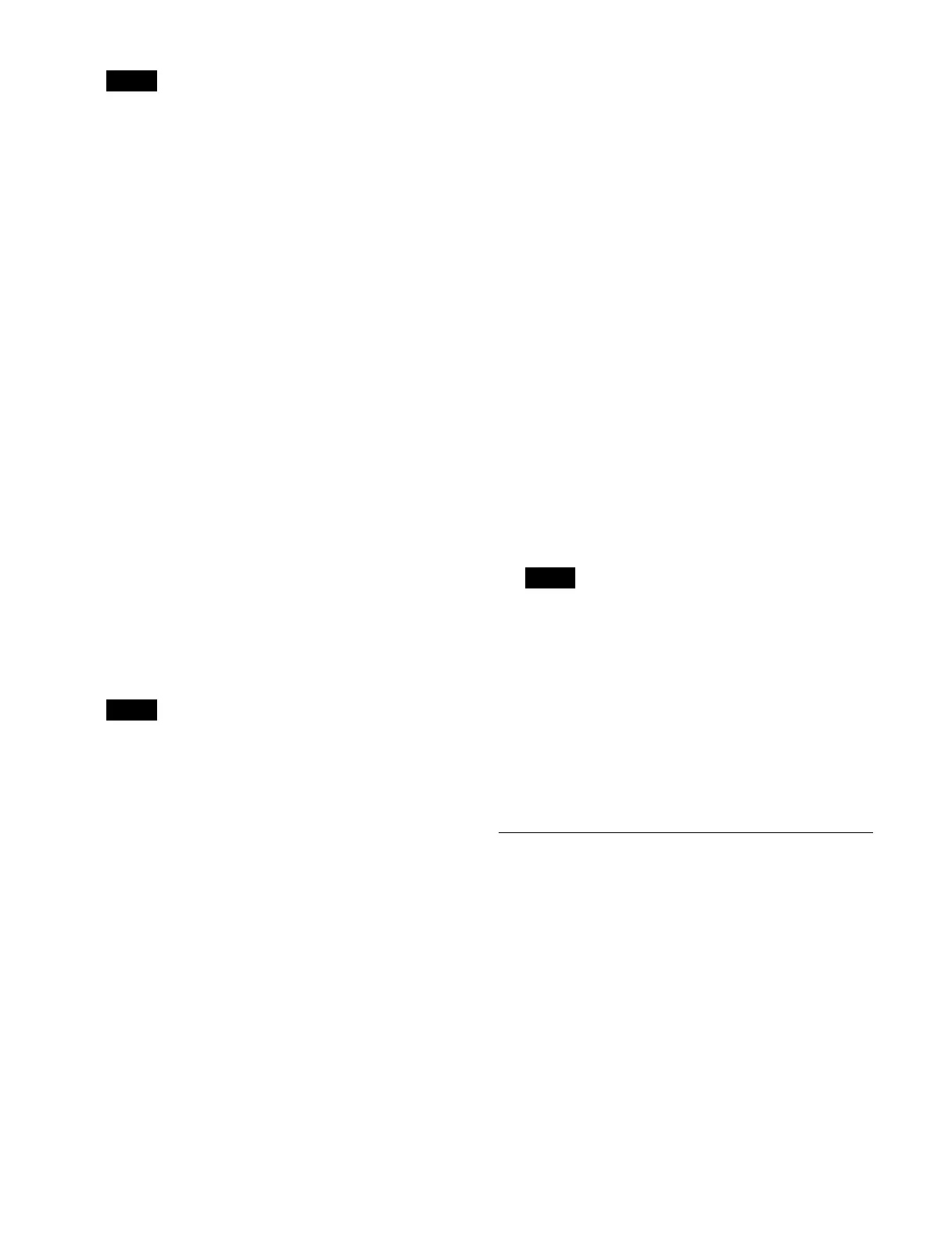268
You can also select and copy multiple keyframes.
For details, see “Selecting multiple keyframes”
(page 268).
Selecting multiple keyframes
You can select multiple keyframes as the edit target.
This operation is available when mo
difying, deleting, or
copying a keyframe.
To select all keyframes
Set the [All] button to the on state.
To select multiple keyframes within a specified
range
1
Select the first edit point (keyframe) for a specified
range.
2
Set the [From To] button to the on state.
“FROM XXX TO” (“XXX” is the current keyframe
nu
mber) is displayed on the numeric keypad area
display.
3
Enter the number of the last keyframe for the
specified range in the numeric keypad area.
To change the number of the
first keyframe in the
specified range, press [Clear]. Enter the number of
the first keyframe, press [Enter], and then enter the
number of the last keyframe.
If the last keyframe is not spec
ified, the range up to
the last keyframe on the effect timeline becomes the
specified range.
4
Press [Enter].
The specified range is applied.
Setting pause at a keyframe
1
Select an edit point (keyframe).
2
Set the [Pause] button to the on state.
A pause is set at the selected keyframe.
Setting keyframe loop
You can specify a range on an effect timeline to execute
the range repeatedly.
A loop can be configured at only one locat
ion on an effect
timeline.
1
Select the first edit point (keyframe) for a loop range.
2
Set the [KF Loop] button to the on state.
“FROM XXX TO” (“XXX” is the current keyframe
nu
mber) is displayed on the numeric keypad area
display.
3
Enter the number of the last keyframe for the loop
range in the numeric keypad area.
To change the number of the first keyframe in the
loop ra
nge, press [Clear]. Enter the number of the first
keyframe, press [Enter], and then enter the number of
the last keyframe.
When the number of the last keyframe is entered and
yo
u press [Enter], “COUNT” is displayed on the
numeric keypad area display.
4
Enter the number of loop repetitions (1 to 99, or 0) in
the numeric keypad area.
If “0” is entered, an infini
te loop is specified.
5
Press [Enter].
The loop range and number of repetitions are applied.
• The loop between the specified first keyframe and
la
st keyframe is maintained even if a keyframe is
inserted/deleted within the loop range.
• If the first keyframe or last keyframe of the loop
range
is deleted, the loop is cleared.
Undoing an edit operation
To undo an operation immediately after inserting,
modifying, deleting, or pasting a keyframe, press the
[Undo] button.
Setting the Duration and Delay
You can set the effect duration, keyframe duration, and
delay to adjust the execution time of an effect timeline.
For details, see “Duration and Delay” (page 254).
Select the target region to se
t and an effect timeline
register, and set the duration mode, duration, and delay.
After configuration, save the effect timeline.
For details about recal
ling an effect timeline register, see
“Recalling an Effect Timeline” (page 264).
For details about saving an eff
ect timeline, see “Saving
an Effect Timeline” (page 265).
Note
Note
Notes
