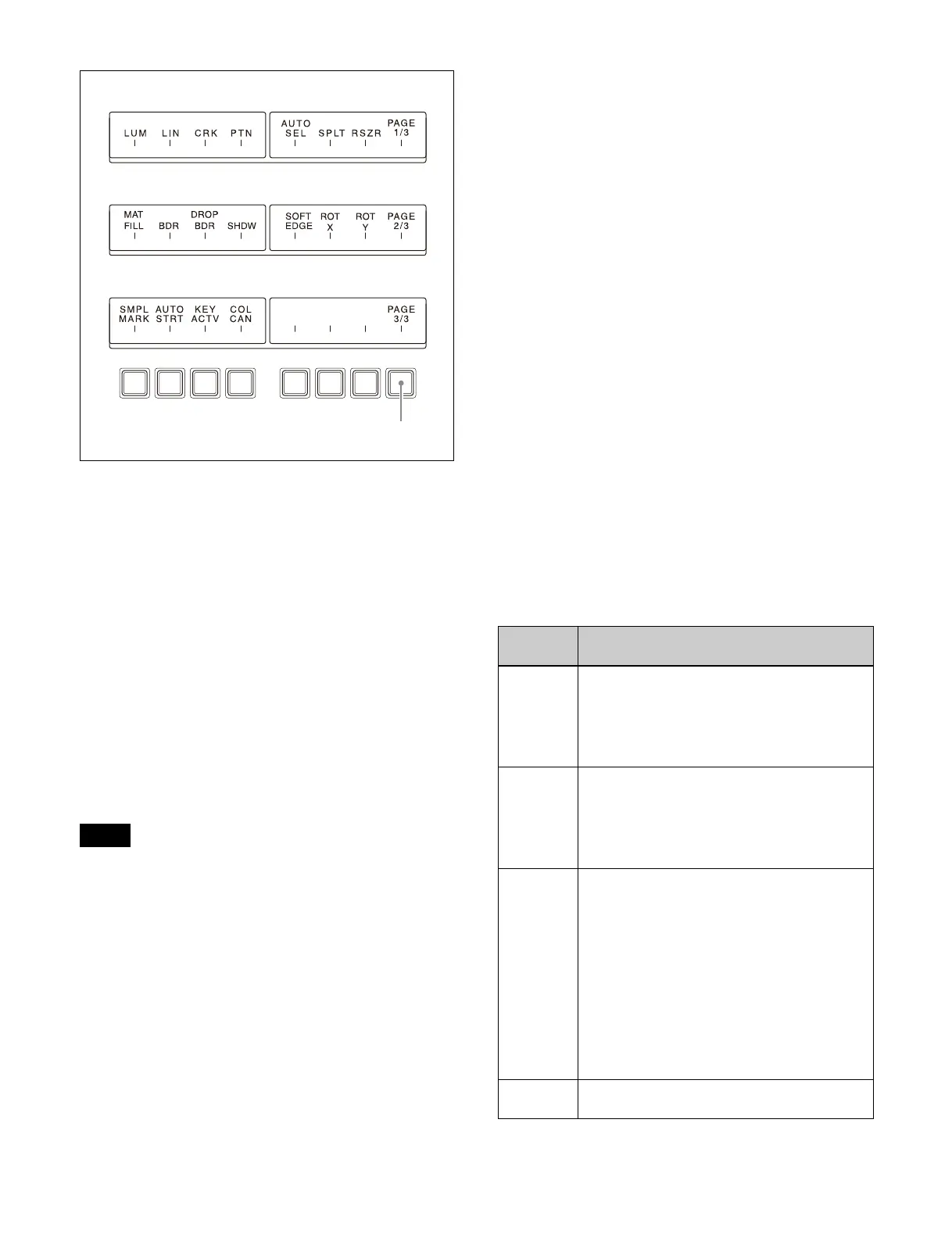30
Key type selection buttons
Selects the key type.
When a button is selected, the
parameters appear on the
display and you can set the parameters using the
adjustment knobs.
• LUM: Luminance key
• LIN: Linear key
•CRK: Chroma key
• PTN: Key wipe pattern key
Key fill/key source selection buttons
Selects a key fill and key source.
When the [MAT FILL] button is selected, the parameters
app
ear on the display and you can set the parameters
using the adjustment knobs.
• AUTO SEL: Auto select mode
• SPLT: Split mode
• MAT FILL: Key fill color matte
When the [AUTO SEL] button and
[SPLT] button are
both selected, self mode is activated.
Key modifier setting buttons
Sets the key edges.
When a button is selected, the
parameters appear on the
display and you can set the parameters using the
adjustment knobs.
•BDR: Border
• DROP BDR: Drop border
•SHDW: Shadow
• SOFT EDGE: Soft edge
Resizer operation buttons
Performs two-dimensional transforms (shrin
k/magnify,
move, rotate) on keys using a resizer.
When a button is selected, the parameters appear on the
d
isplay and you can set the parameters using the
adjustment knobs.
• RSZR: Two-dimensional transform
• ROT X: Rotation around X-axis
• ROT Y: Rotation around Y-axis
Chroma key setting buttons
Sets a chroma key.
When the [SMPL MARK] button, [K
EY ACTV] button,
or [COL CAN] button is selected, the parameters appear
on the display and you can set the parameters using the
adjustment knobs.
• SMPL MARK: Simple mark
• AUTO STRT: Executes an auto chroma key
• KEY ACTV: Key active
• COL CAN: Color cancel
Page selection button
Switches the page of setting buttons.
Each time the button is pressed, the page switches in the
or
der 1/3 t 2/3 t 3/3. The number of the currently
selected page is displayed in the setting button display
area.
e Fu
nction buttons
Selects the function to use for a key operation.
Note
Setting button display area: PAGE 2/3
Setting button display area: PAGE 3/3
PAGE button
Setting button display area: PAGE 1/3
Button
name
Description
OVERRIDE
Assigns a DME channel (DME1 to DME4)
assigned to a different key or bus to the
selected key (override function).
You can press and hold the [OVERRIDE]
b
utton and press a DME channel button to
assign the DME channel to the selected key.
TRACE Switches the delegation to the key for which a
DME chan
nel is assigned (trace function).
You can press and hold the [TRACE] button
and press a DME channel button to switch the
delegation to the key for which the selected
DME channel is assigned.
MON Assigns a DME channel output to the monitor
output.
You can press and hold the [MON] button and
p
ress a DME channel button to assign the
output of the selected DME channel to the
monitor output.
You can check the status using the DME
channel button while the [MON] button is
pressed.
Lit amber: DME channel which can be
a
ssigned to the monitor output.
Lit green: DME channel which is currently
a
ssigned to the monitor output.
SHOW
KEY
Displays the key-processed, key source signal
i
n the preview output (show key function).
