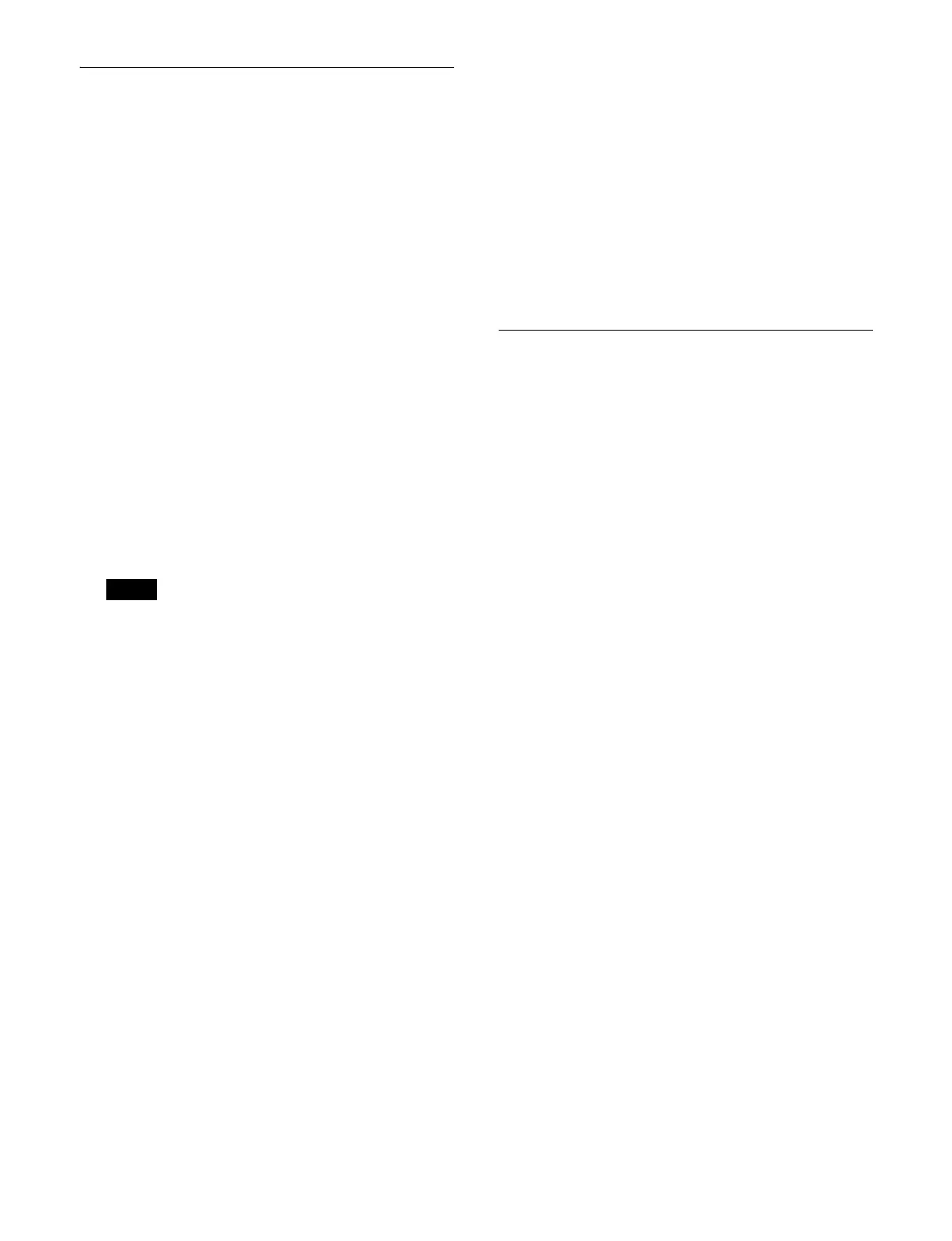317
Creating and Editing a Macro
1
Open the Home > Register > Macro > Edit Macro
menu (18307.11).
2
Press the [Register No.] button and enter a register
number in the numeric keypad window.
When creating, select an
empty register. When
editing, select the target register to edit.
The [Edit Enable] button is set to the on state and
ma
cro edit mode is activated.
When editing a macro in an
other menu session or
control panel
A message appears when you enter the register
number. Press [OK] to swit
ch to macro edit mode.
3
If required, set auto insert mode.
To enable auto insert mode, set the [Auto Inser
t]
button in the [Edit] group to the on state.
To disable auto insert mode, set the [Auto Insert]
bu
tton in the [Edit] group to the off state.
For details about auto insert mode, see “Auto insert
mode” (page 306).
• Auto pause insert mode cannot be set using the
me
nu.
• Pressing the [All Edit Options] butt
on in the [Edit]
group displays the [Edit Macro Event] window.
You can also set auto insert mode using the [Auto
Insert] button in the [Edit Macro Event] window.
4
Register/edit events.
When creating a macro
Create and register events.
For details about registering events, see “Inserting
an event” (page 310).
You can also register pause events.
For details about registering pause events, see
“Inserting a pause event” (page 319).
Repeat the operation as required t
o register events.
When editing a macro
Perform event edit operations.
For details, see “Editing a Macro Event” (page 317).
5
Press the [Store] button and enter the target register
number in which to save in the numeric keypad
window.
The currently recalled register number is displayed in
the
numeric keypad window. To select another
register, enter a register number.
Press [Enter] to confirm to save the created/edited
ma
cro in the register.
To exit macro edit mode without saving
Press the [Edit Enable] button, check the message,
then press
[OK].
Editing a Macro Event
Select the target register to edit in the Home > Register >
Macro > Edit Macro menu (18307.11) to switch to edit
mode and edit an event. When finished editing, save the
register.
For details, see “Creating and Editing a Macro”
(page 317).
You can edit an event using the following menu or the
ta
skbar.
Home > Register > Macro > Edit Macro menu
(18
307.11)
Event list at the top:
Displays the events registered in the selected register.
Select an event insertion posi
tion and target event to
edit from the list.
You can check the foll
owing information.
• Number and name of register being edited
• Event number
• Event type
Displays “Event” or “Continue.”
• Symbol
Displays the symbol name of an event.
•Data
Displays the parameter setting values.
• Parameters
Displays the selected event number and the
co
nfigured parameter names below the list.
Operation buttons at the bottom:
Perform edit operations using
the [Add New Event]
button, [Edit Event] button, and buttons in the [Edit]
group.
Pressing the [All Edit Options] butt
on in the [Edit]
group displays the [Edit Macro Event] window.
The buttons used for editing are shown on the left and
a numeric
keypad area is shown on the right in the
[Edit Macro Event] window.
Notes
