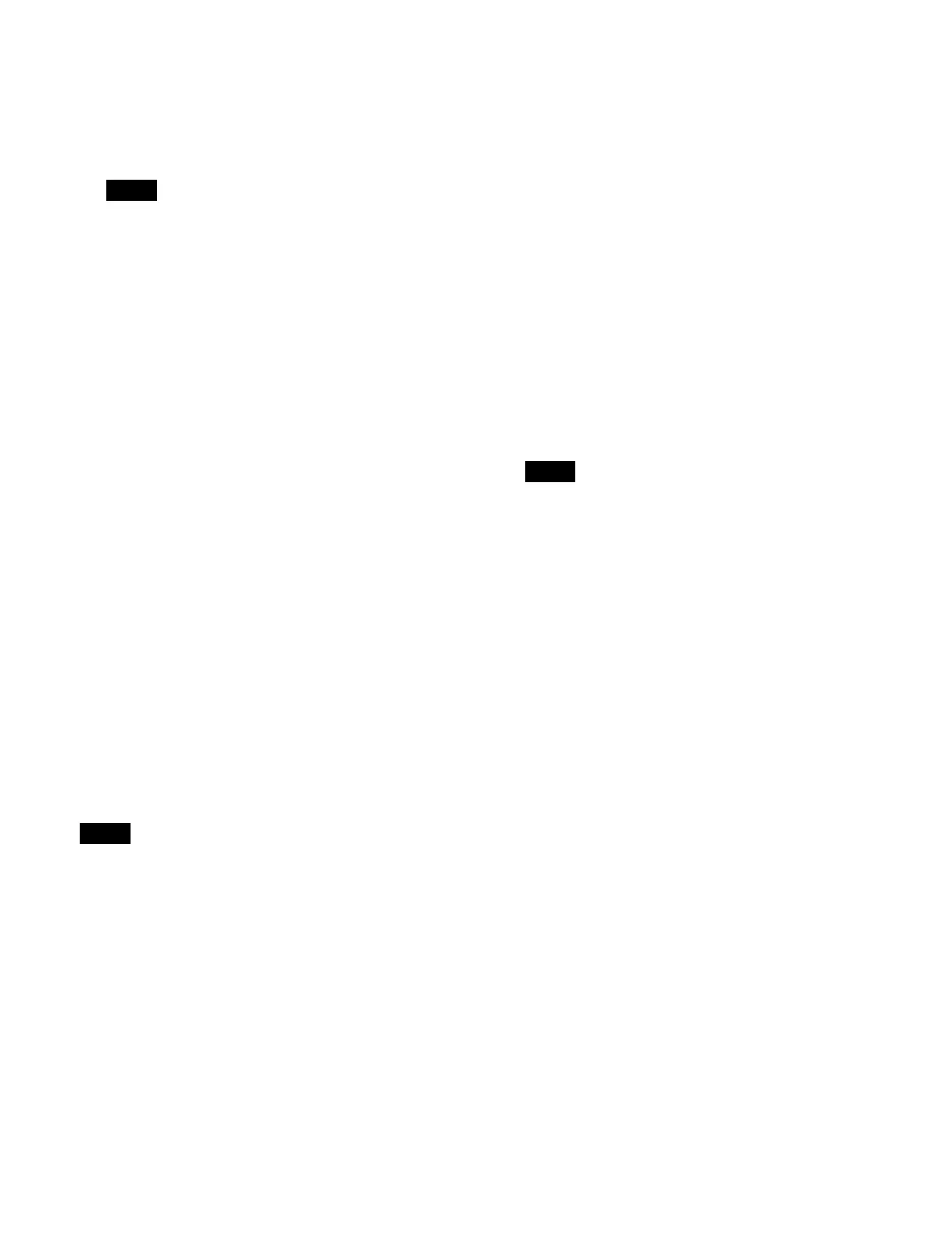326
To assign in macro only mode
Simultaneously press and hold both the [PRE
M
ACRO] button and [POST MACRO] button in the
cross-point control block and press the assignment
target button.
• When a button assigned with a macro attachment is
sele
cted, the newest configured macro attachment
setting becomes enabled.
• When setting a macro attachment, the button
f
unction is not executed. You can also configure a
setting such that the button function is executed.
For details about settings, see “Setting the
operation of buttons when configuring a macro
attachment” (page 417).
• You can also use buttons a
ssigned with the “Pre
Macro” utility command/“Post Macro” utility
command instead of the [PRE MACRO] button/
[POST MACRO] button.
To check the macro attachment setting status
You can check the cross-point
buttons in a cross-point
control block for which a macro attachment is set.
While the [PRE MACRO] button is pressed, the buttons
for whi
ch a macro attachment is set flash as follows.
Buttons set in pre-macro
mode: Flash amber
Buttons set in macro only mode: Flash green
While the [POST MACRO] button
is pressed, the buttons
for which a macro attachment is set flash as follows.
Buttons set in post-macro mode: Flash amber
Buttons set in macro only mode: Flash green
Setting a macro attachment to a fader
lever
You can set a macro attachment to any particular position
of a fader lever in the transition control block/transition
control block (simple type).
Macro link mode is enabled only when a macro
att
achment is set to the operation start point (0%) or
operation end point (100%) of the fader lever.
To set at the operation start point, assign a macro register
i
n pre-macro mode. To set at the operation end point,
assign a macro register in post-macro mode.
It is not possible to set a macro attachment in macro only
mode.
1
Select a macro register.
For details about selecting a register, see “Selecting
a macro register” (page 325).
2
Move the fader lever to the position where you want
to set a macro attachment.
3
Assign a macro register to the fader lever.
To assign to a position other than the operation
st
art point/operation end point
Press and hold the [PRE MACRO] button or [POST
M
ACRO] button in the cross-point control block and
press the [LIMIT SET] button or [PRIOR SET]
button in the transition control block/transition
control block (simple type).
To assign to the operation start point
Press and hold the [PRE MACRO] button in the
cro
ss-point control block and press the [LIMIT SET]
button or [PRIOR SET] button in the transition
control block/transition control block (simple type).
To assign to the operation end point
Press and hold the [POST MACRO] button in the
cro
ss-point control block and press the [LIMIT SET]
button or [PRIOR SET] button in the transition
control block/transition control block (simple type).
• On the transition control block (simple type), the
[P
RIOR SET] button cannot be used.
• You can also use buttons assigned wit
h the “Pre
Macro” utility command/“Post Macro” utility
command instead of the [PRE MACRO] button/
[POST MACRO] button.
To check the macro attachment setting status
You can check the fader lever position at which the macro
attachment is set.
While the [PRE MACRO] button or [POST MACRO]
b
utton in the cross-point control block is pressed, the
status is displayed in the transition control block/
transition control block (simple type) as follows.
Transition indicator: The indica
tors at the position where
the macro attachment is set and at both ends are lit.
Display
1)
: Displays the position where the macro
attachment is set as a percentage (fader lever
operation start position is 0%, operation end position
is 100%).
1) ICP-X7000: The display in the transition execution section in the
transition control block and the display in the transition control block
(simple type).
ICP-X1000 series: The display on the right side in the transition contr
ol
block.
Releasing a macro attachment
To release a macro attachment set to a button
Press and hold the [PRE MACRO] button or [POST
MA
CRO] button in the cross-point control block and
press the target button to release.
Notes
Note
Notes
