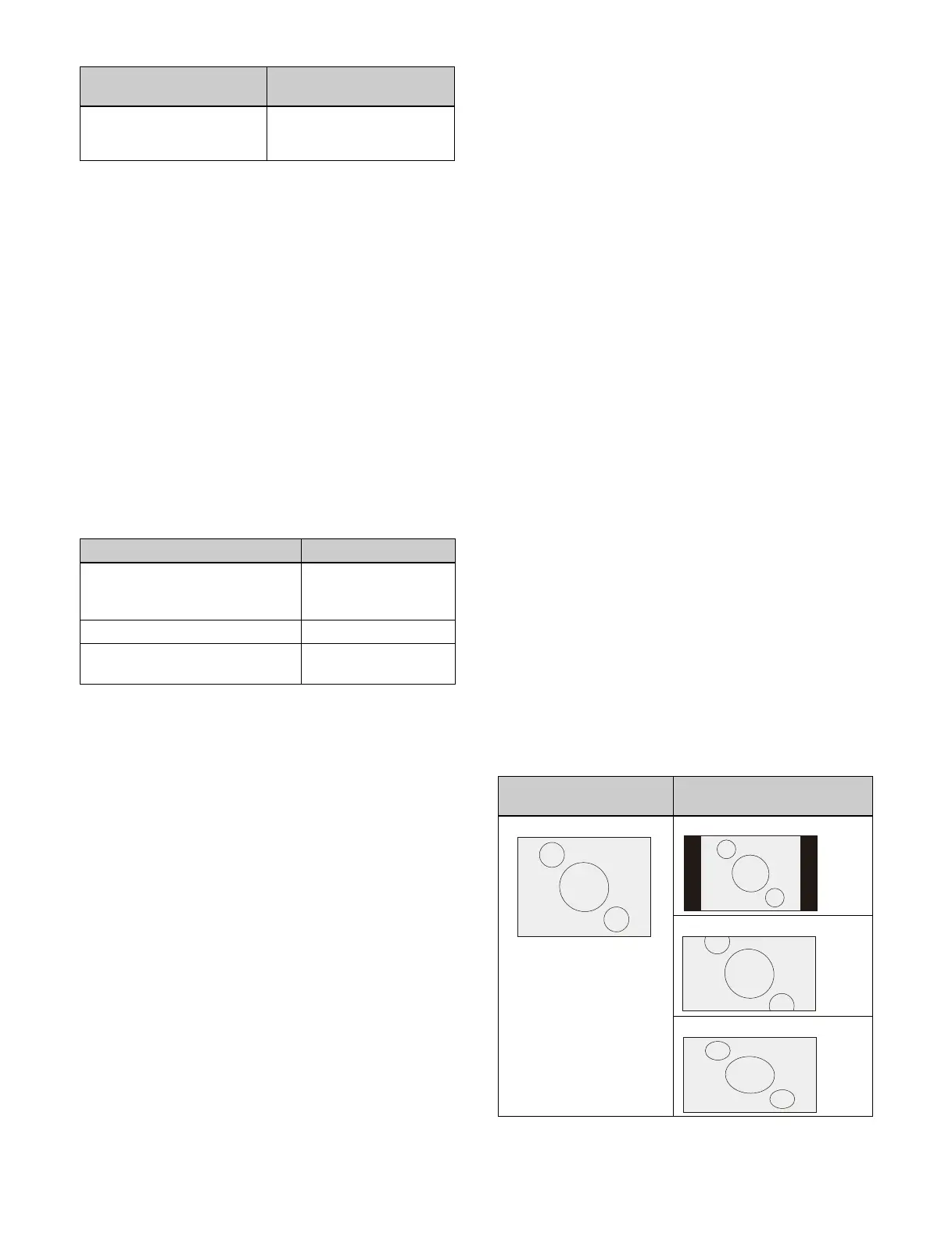370
a) Only the first number input in each group of four inputs can be set. The
settings of the inputs in each group are linked and change accordingly.
1
Open the Home > Setup > System > Input > FC
Format menu (19101.32).
2
Select the target input to set.
To select and set multiple inputs, place a check mark
beside
the target inputs to set.
To select and set all inputs, pl
ace a check mark in the
Select All checkbox.
3
Press the [FC Format] button and select an input
signal format from the pull-down list.
Adjusting the conversion method
The conversion method adjustment items and the target
conversion formats are given below.
1
Open the Home > Setup > System > Input > FC
Adjust menu (19101.33).
2
Select the target input to set.
To select and set multiple inputs, place a check mark
beside
the target inputs to set.
To select and set all inputs, pl
ace a check mark in the
Select All checkbox.
3
Adjust the conversion method.
To set the up-converter conversion mode
Press the [Conversion] button
and select a conversion
mode from the pull-down list.
Frame: Co
nversion in frame units
Field:
Conversion in field units
Adaptive: De
tects motion in the signal, and
automatically switches mode between conversion in
frame units and field units.
When [Adaptive] is selected, press the [Motion] button
and e
nter a detection sensitivity (1 to 4) in the numeric
keypad window.
1: Highest proportion converted from frames (still image
priori
ty mode).
2: Higher proportion converted from frames.
3: Higher proportion converted from fields.
4: Highest proportion converted from fields (motion
priori
ty mode).
To set the I/P converter conversion mode
Press the [Conversion] button and select a conversion
mo
de from the pull-down list.
Frame:
Conversion in frame units
Field: Con
version in field units
Adaptive Y: De
tects motion in the luminance signal, and
automatically switches mode between conversion in
frame units and field units.
Adaptive Y/C:
Detects motion in the luminance signal
and chrominance signal, and automatically switches
mode between conversion in frame units and field
units.
When [Adaptive Y] or [Adaptive Y/C] is selected, press
the
[Motion] button and enter a detection sensitivity (1 to
4) in the numeric keypad window.
1: Highest proportion converted from frames (still image
priori
ty mode).
2: Higher proportion converted from frames.
3: Higher proportion converted from fields.
4: Highest proportion converted from fields (motion
priori
ty mode).
To set the up-converter aspect ratio
Press the [Aspect] button and sele
ct an aspect ratio from
the pull-down list.
Edge Crop: A
dd black bars on the left and right sides of
a 4:3 image to convert it to a 16:9 image.
Letter Box: C
rop the top and bottom of a 4:3 image to
convert it to a 16:9 image.
Squeeze: St
retch a 4:3 image horizontally to covert it to
a 16:9 image.
1080i
(50)
576i
720P
1080i
Adjustment item Conversion format
Up-converter conversion mode • 480i t 108
0i
• 576i t 108
0i
• 1080i t 2160P
I/P converter conversion mode • 1080i t 10
80P
Up-converter aspect ratio • 480i t 108
0i
• 576i t 108
0i
System signal format
(frequency)
Signal format of input
signal
Image before conversion
(4:3)
Image after conversion
(16:9)
Edge Crop
Letter Box
Squeeze
