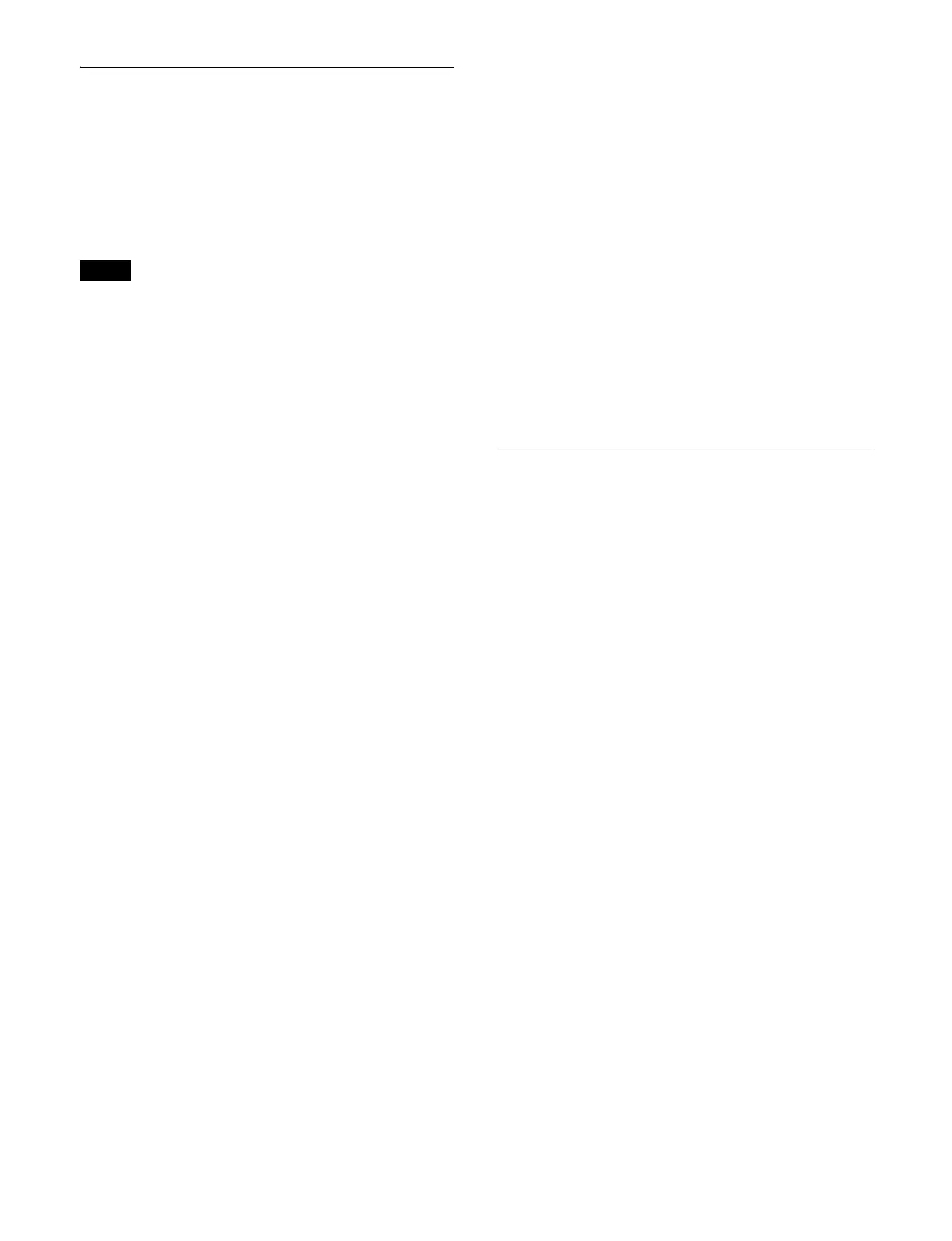415
Setting the Button and Trackball
Sensitivity
Setting the trackball sensitivity in the
device control block
You can set the sensitivity (degree of movement of an
image) for when the trackball/Z-ring is operated.
Disabled in the following operation modes.
• Device/frame memory/clip player operat
ion mode
• Run control operation mode
To set the sensitivity in normal mode
1
Open the Home > Setup > Panel > Custom >
Sensitivity menu (19104.65).
2
In the [Trackball Normal Mode] group, select a
sensitivity.
×1: Move at
1× speed.
×2: Move at
2× speed.
×4: Move at
4× speed.
To set the sensitivity in fine mode
1
Open the Home > Setup > Panel > Custom >
Sensitivity menu (19104.65).
2
In the [Trackball Fine Mode] group, select a
sensitivity.
1/2:
Move 1/2 the distance of 1× speed of normal
mode.
1/4:
Move 1/4 the distance of 1× speed of normal
mode.
1/8:
Move 1/8 the distance of 1× speed of normal
mode.
Setting the [CUT] button double-press
sensitivity in the transition control block
You can prevent double-press operation by setting the
sensitivity of the [CUT] button in the transition control
block/transition control block (simple type). If the [CUT]
button is double-pressed within the specified time, the cut
operation is executed only once.
1
Open the Home > Setup > Panel > Custom >
Sensitivity menu (19104.65).
2
Set the [Activate] button in the [Prevent Cut Button
2nd Press] group to the on state.
3
Press the [Ignore Fields] button in the [Prevent Cut
Button 2nd Press] group, and enter the double-press
prohibit time (1 to 15 fields) in the numeric keypad
window.
Setting the sensitivity for button double-
press
You can set the sensitivity when recalling a menu using
button double-press.
1
Open the Home > Setup > Panel > Custom >
Sensitivity menu (19104.65).
2
In the [Double Click] group, select a sensitivity.
Fast: Fast do
uble-press
Normal: Normal
double-press
Slow: Slo
w double-press
Setting the Effect Timeline Mode
Inserting the first keyframe automatically
when an empty register is recalled
1
Open the Home > Setup > Panel > Custom > Effect
TL/Macro Mode menu (19104.63).
2
Press the [1st KF Auto Insert] button.
On: Inser
t the first keyframe automatically.
Off: Do not
insert the first keyframe automatically.
Setting the default keyframe duration
1
Open the Home > Setup > Panel > Custom > Effect
TL/Macro Mode menu (19104.63).
2
Press the [Default KF Duration] button and enter the
default value of the keyframe duration in the numeric
keypad window.
Saving an effect timeline automatically
You can save an edited effect timeline automatically
when a different register is recalled while editing the
effect timeline.
1
Open the Home > Setup > Panel > Custom > Effect
TL/Macro Mode menu (19104.63).
2
Press the [Effect TL Auto Save] button.
On: Save a
n edited effect timeline automatically.
Off: Do not
save an edited effect timeline
automatically.
Note
