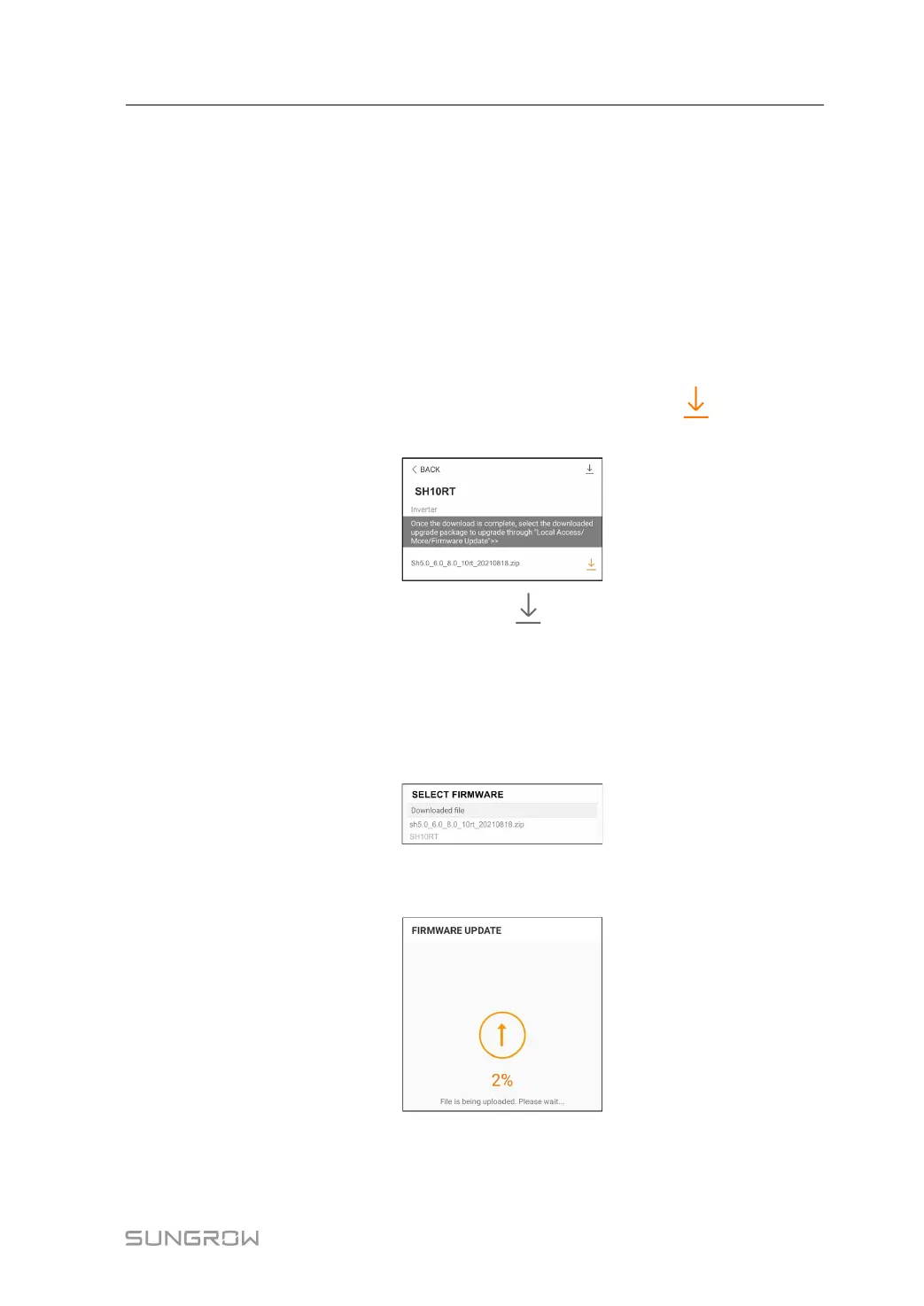125
8.12.12 Firmware Update
To avoid download failure due to poor on-site network signal, it is recommended to download
the firmware package to the mobile device in advance.
step 1 Enable the "Mobile data" of the mobile device.
step 2 Open the App, enter the account and password on the login screen. Tap Login to enter the
home screen.
step 3 Tap More→Firmware Download to enter corresponding screen on which you can view the
device list.
step 4 Select the device model before downloading the firmware. Tap the device name in the de-
vice list to enter the firmware upgrade package detail interface, and tap
behind the firm-
ware upgrade package to download it.
step 5 Return to the Firmware Download screen, tap in the upper right corner of the screen to
view the downloaded firmware upgrade package.
step 6 Login the App via local access mode. Refer to "8.4 Login".
step 7 Tap More on the App home screen and then tap Firmware Update.
step 8 Tap the upgrade package file, a prompt box will pop up asking you to upgrade the firmware
with the file, tap CONFIRM to perform the firmware upgrade.
step 9 Wait for the file to be uploaded. When the upgrade is finished, the interface will inform you of
the upgrade completion. Tap Complete to end the upgrade.
- - End
User Manual 8 iSolarCloud App