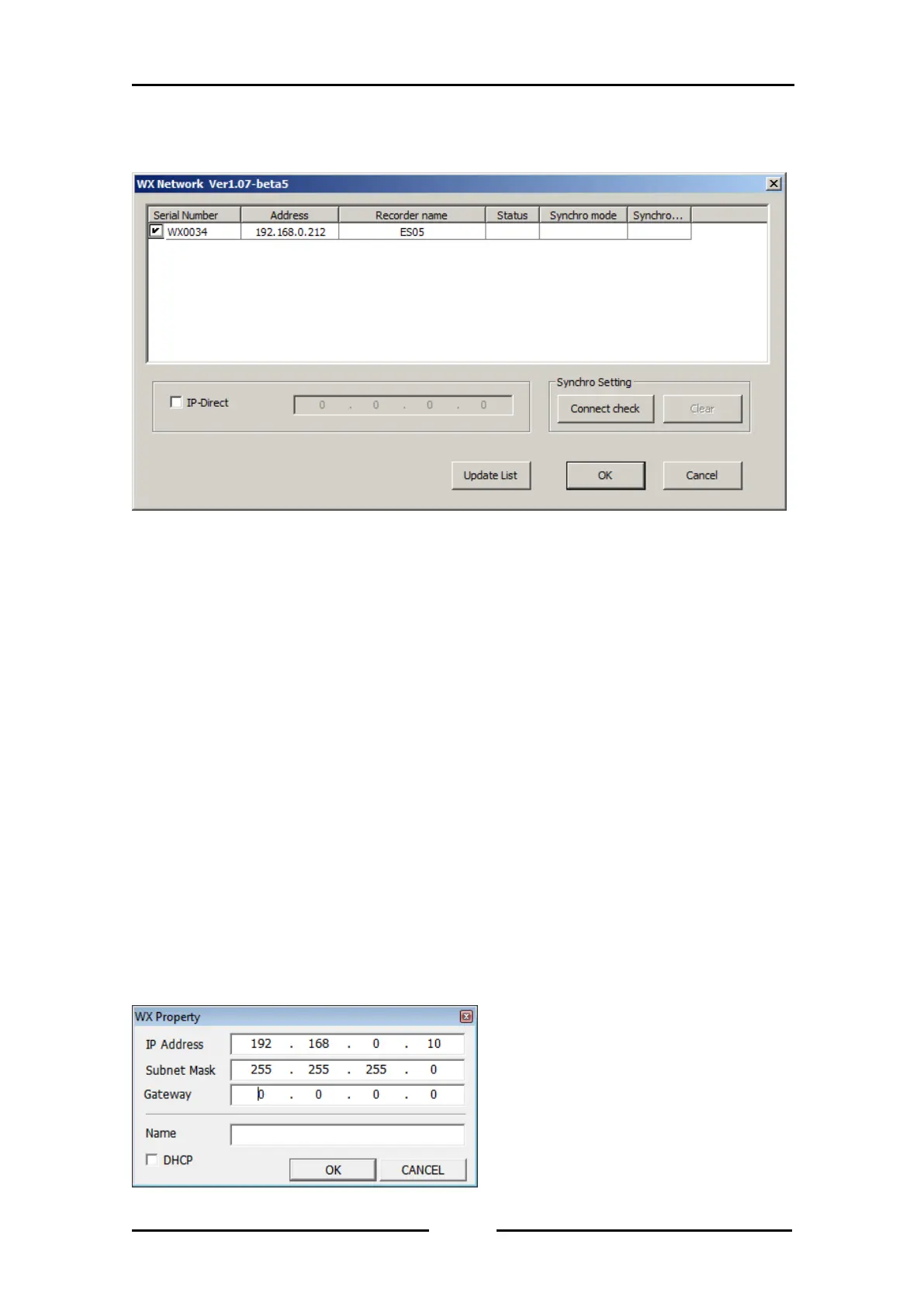2.1.11. WX-7000 select window
Following dialog box appear, when WX Navi launches.
Check the box at the serial field WX Network dialog box by confirming that the white-out box has
appeared and the correct serial number are displayed, and then click OK. In addition, a previously
used serial number will automatically contain a check in the box.
If the whiteout box has not appeared, follow the next contents for a proper set up.
2.1.12. WX-7000 Network Configuration
The upper part lists the WX-7000 series that exist in the same segment. If you click where the
address or the name is displayed in the list area, the following WX Property dialog box will appear.
In this dialog box, you specify settings, such as the IP address parameters and the recorder name
(name). Enter the address parameters that match the network environment that you are using.
You can use any string of up to 32 characters for the name. This name is displayed in the list at
startup. So, use a name that differentiates the particular WX-7000 series from any others. If the
DHCP system is available for the network environment that you are using, the IP Address
parameters can be obtained automatically. So, in case that you want to set the IP Address
parameters automatically, turn on the check box of the DHCP. Consult your network administrator
to confirm whether or not the DHCP system is available for the network environment that you are
using.
