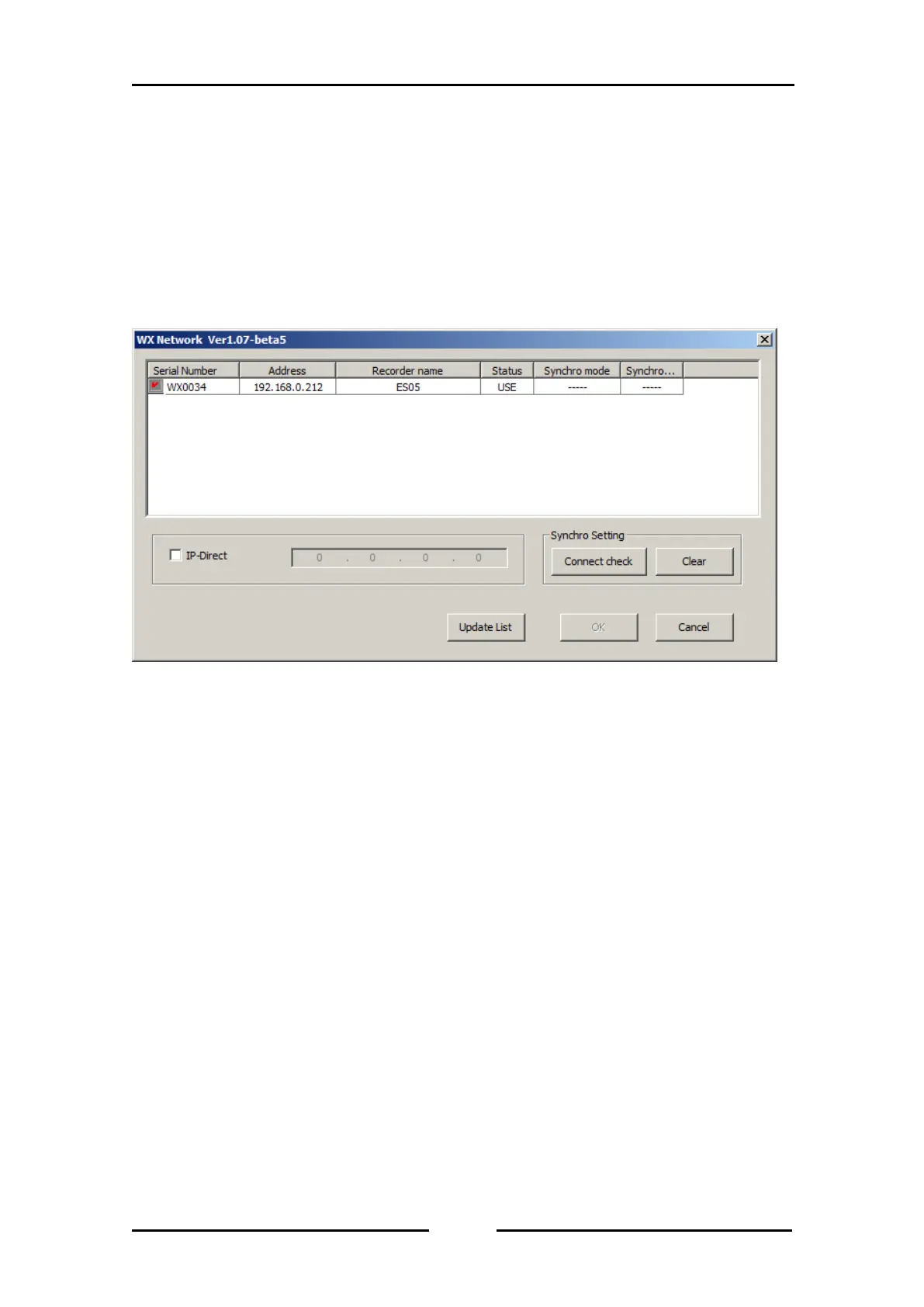Click the OK button to apply the IP address parameters for the WX-7000 series. It is not necessary
to restart the WX-7000 series. It takes a few seconds for the changed settings to actually take
effect. So, wait at least 5 seconds and then connect to the WX-7000 series. If the list is not
updated or the entry disappears from the list, click the Update List button to update the list.
2.1.13. Already being used WX-7000
If the WX-7000 series is already being used for another PC, a red check mark is displayed and USE
is displayed in the status field. In such a case, you cannot connect to that WX-7000 series.
If a TCP connection is not possible because of a problem such as an incorrect IP address for the
same segment, a grey check box will be displayed along with IP ERR in the status field. In that
case, specify an appropriate IP address or check the IP address settings (Subnet mask, Gateway,
etc.) between the PC and the WX-7000, and then connect to the WX-7000 series.
2.1.14. Connecting to an WX-7000 series that exists in a different segment
When connecting to a WX-7000 that exists in a different segment (and, for example, going
beyond the router), select the IP Direct check box, enter the address of the device to be
connected, and then click.
When multiple WX-7000 series are found in the same segment, the dialog box appears as shown
above. In such a case, select the check box of the WX-7000 series to be connected, and click the
OK button.
During a real time PC recording, the speed of the data transfer cannot catch up to the recording
throughput a time unit depending on the PC specification, operating status of OS, traffic status of
network, sampling setting, and etc. In this scenario, the recording will stop automatically when
the memory buffer of the WX becomes full with un-transferred data. Please note that the upper
limit setting shown in the recording condition might not be suitable for real time PC recording.
