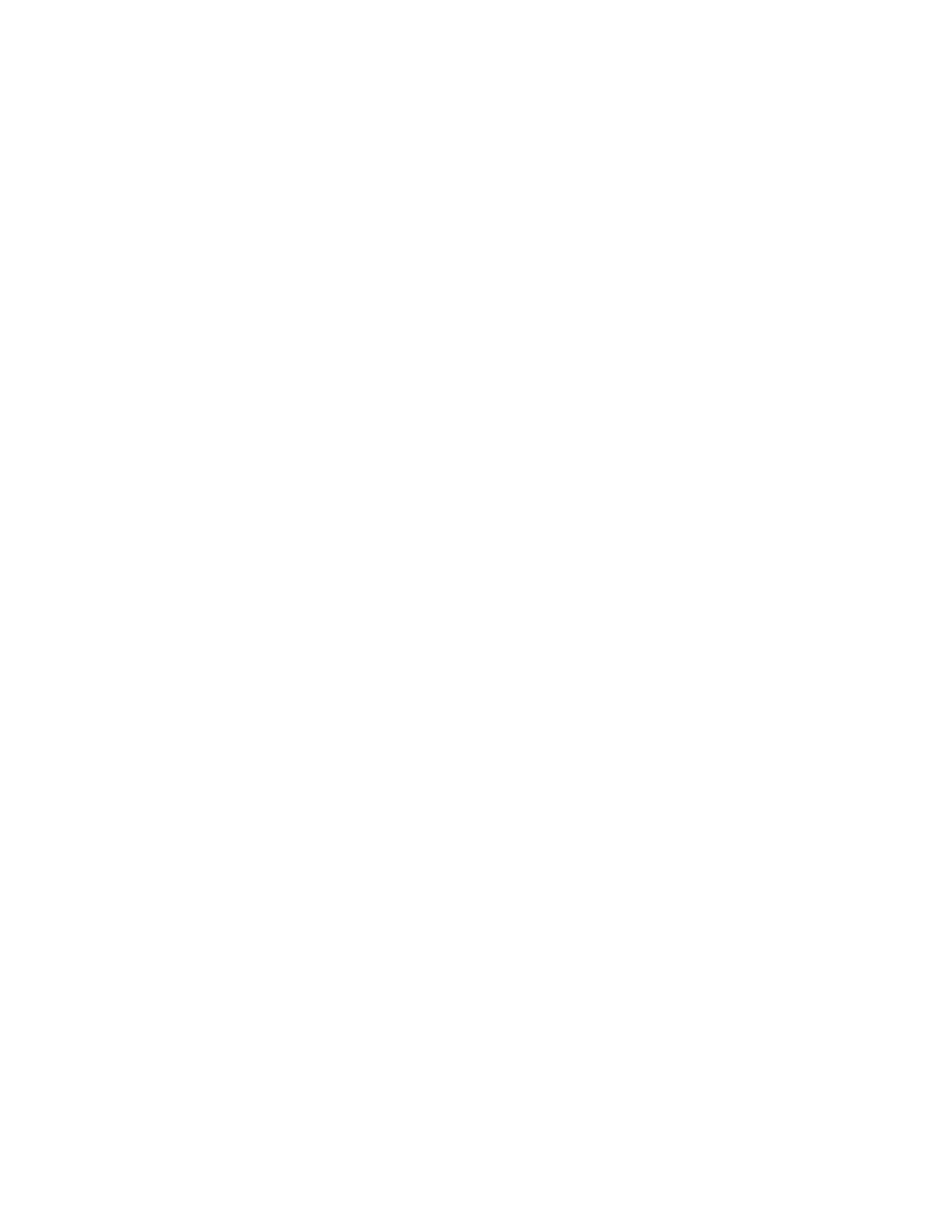334
Averaging under Creating a Math Waveform on page 329
for details.)
6. Select the tab and channel number for the source waveform.
Tip
If you want to redefine your waveform, click Clear button, and
repeat the above steps.
Display the spectral
waveform
7. To display your spectral waveform, click Apply or OK.
Set the magnitude scale
8. Select the Mag tab.
9. To select the vertical scale factor, click Scale:
• dB to display magnitude using the log scale, expressed in
dB relative to the reference level offset.
• Linear to display magnitude using units equal to the
source units.
• dBm to set the reference level offset to predefined values
for dBm; see next step.
Tip
You can adjust the scale and position by clicking the
waveform handle and using the multipurpose knobs.
10. To set the reference level, click Reference Level, and use
the multipurpose knobs or pop-up keypad to set the
reference level.
Tip
Reference level is the value at the top of the display screen.
It only applies to magnitude waveforms. Adjusting the
reference level positions the waveform with respect to the
top of the display, but does not change the position of the
waveform with respect to its ground reference.
11. To set the reference level offset, click Reference Level
Offset, and use the multipurpose knobs or pop-up keypad
to set the offset.
Tip
Offset determines where zero dB is in the output waveform.
Changing offset moves the waveform with respect to its ground
reference. When the input is equal to the offset, it will display as
zero dB in the output.
