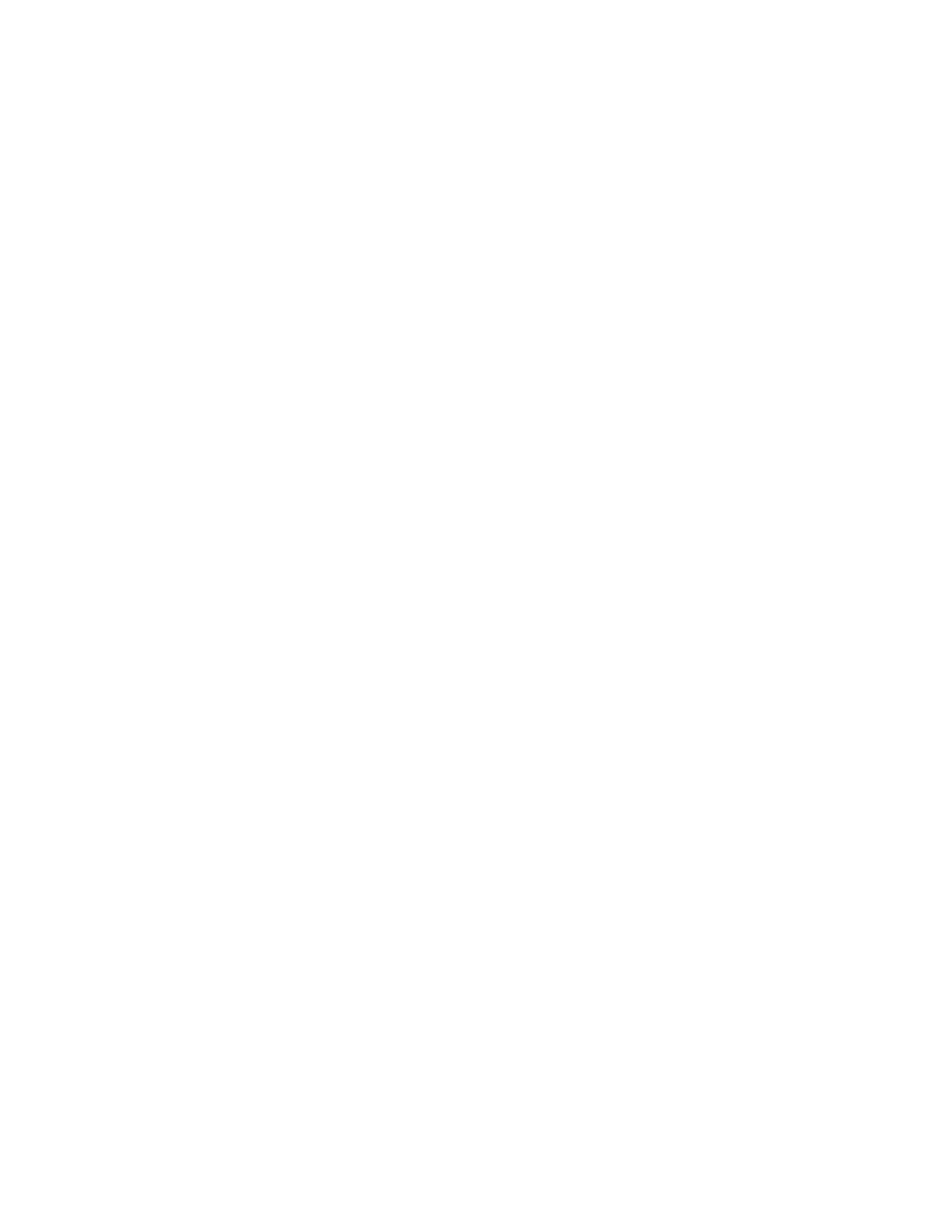345
Sending E-mail on Events
Prerequisites
You must have Option SM installed to be able to send e-mail on
Mask Test Failure.
Setup E-mail on Event
1. From the Utilities menu, select E-mail on Event Setup.
2. Enter the recipients’ e-mail addresses in the box.
3. Click Config, and enter your SMTP server address.
4. Select the events on which to send e-mail.
5. Select which types of e-mail attachments you want to
include.
6. Set the maximum message limit. (The maximum allowed by
the system is 50.)
7. Set the maximum message size.
The default is 1 MB the maximum is 2 GB. Setting the maximum
message size to 0 causes attachments to be saved to the default
location on the instrument hard drive.
8. Click Send to send a test e-mail.
Set up e-mail on Limit test
failure
1. See Using Limit Testing on page 344 to set up the limit
test.
2. Under Failure Notification, click Config, and then click E-
mail On.
3. Click the Limit Test button On to begin testing.
Set up e-mail on Mask test
failure
1. See Setting up the Mask Test on page 337, and follow the
procedure for setting up a mask test.
2. Under Pass/Fail Test Notifications, click E-mail to On.
3. Click the Pass Fail Test button On to start the mask test.
Click the Repeat button for continuous mask testing.
Set up e-mail on Trigger
1. Select the trigger type.
2. Select the trigger source.
3. Set the appropriate parameters for the trigger.
4. From the Mode tab, click E-mail on Trigger to On.
5. Press the Run/Stop button to begin acquiring data to
trigger.
