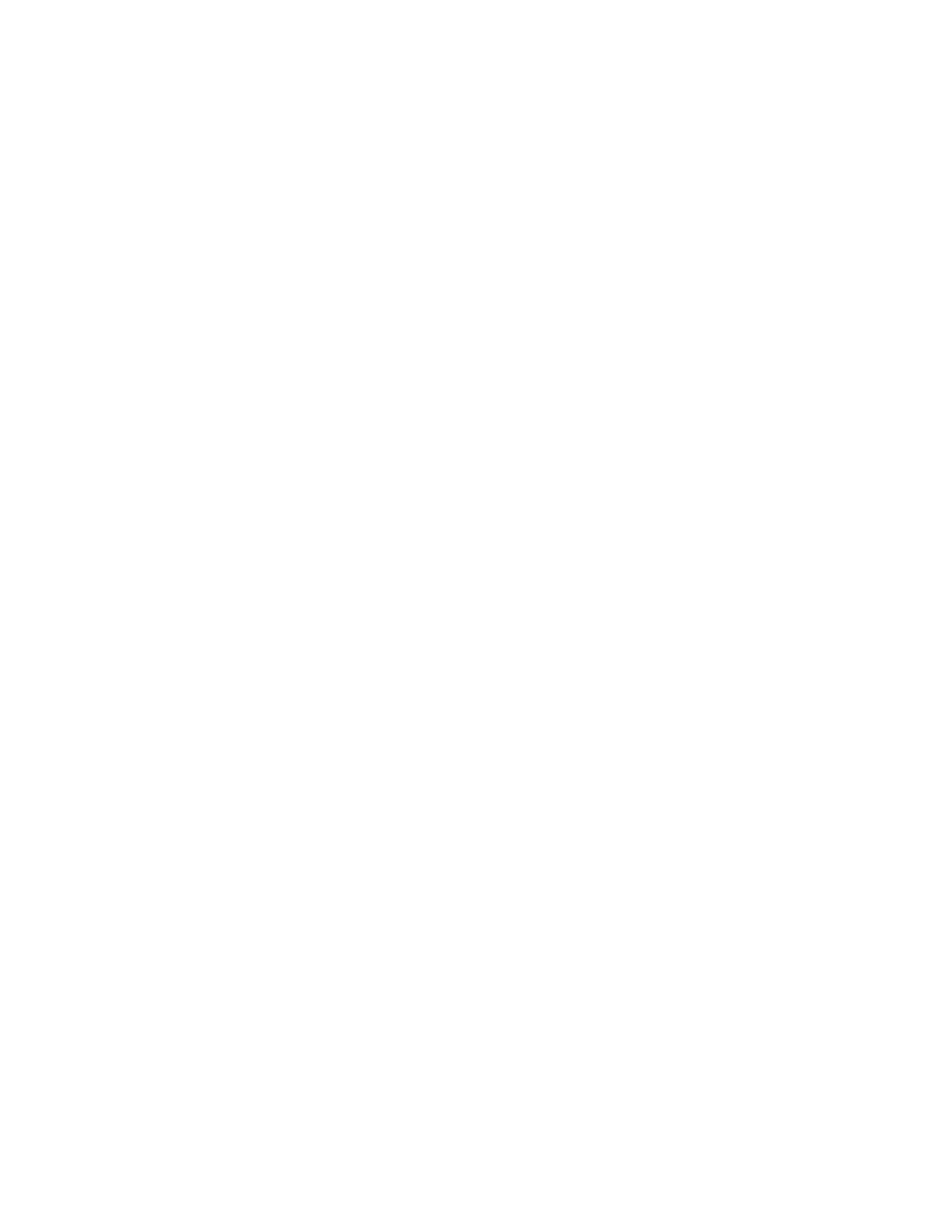342
Saving a User Mask to Disk
Access the Mask Setup
window
1. From the button bar, click Masks and select the Masks tab.
2. Click the User Mask button.
3. Click the Edit User Mask button. The instrument displays
the Mask Edit control window.
Save the user mask to
disk
4. Click the Mask Save button.
The instrument opens the Save As dialog box. The default save
location is in the TekScope/Masks folder.
5. Enter the mask name in the File Name field. The default
save type is User Mask Files (*.msk).
6. Click Save to save the mask to disk.
Recalling a User Mask from Disk
Access the Mask Setup
window
1. From the button bar, click Masks and select the Masks tab.
2. Click the User Mask button.
3. Click the Edit User Mask button. The instrument displays
the Mask Edit control window.
Recall the user mask from
disk
4. Click the Mask Recall button.
The instrument opens the Recall dialog box. The default
recall location is the TekScope/Masks folder. If the mask
files are in another folder, use the navigation controls to
access the appropriate folder.
5. Select the mask name.
6. Click Recall to load the user mask into user mask memory
on the instrument.
Alternatively, the mask can be recalled by selecting Recall
from the File Menu. This opens the Recall dialog box where
you can navigate to and select the mask that you want to recall.
