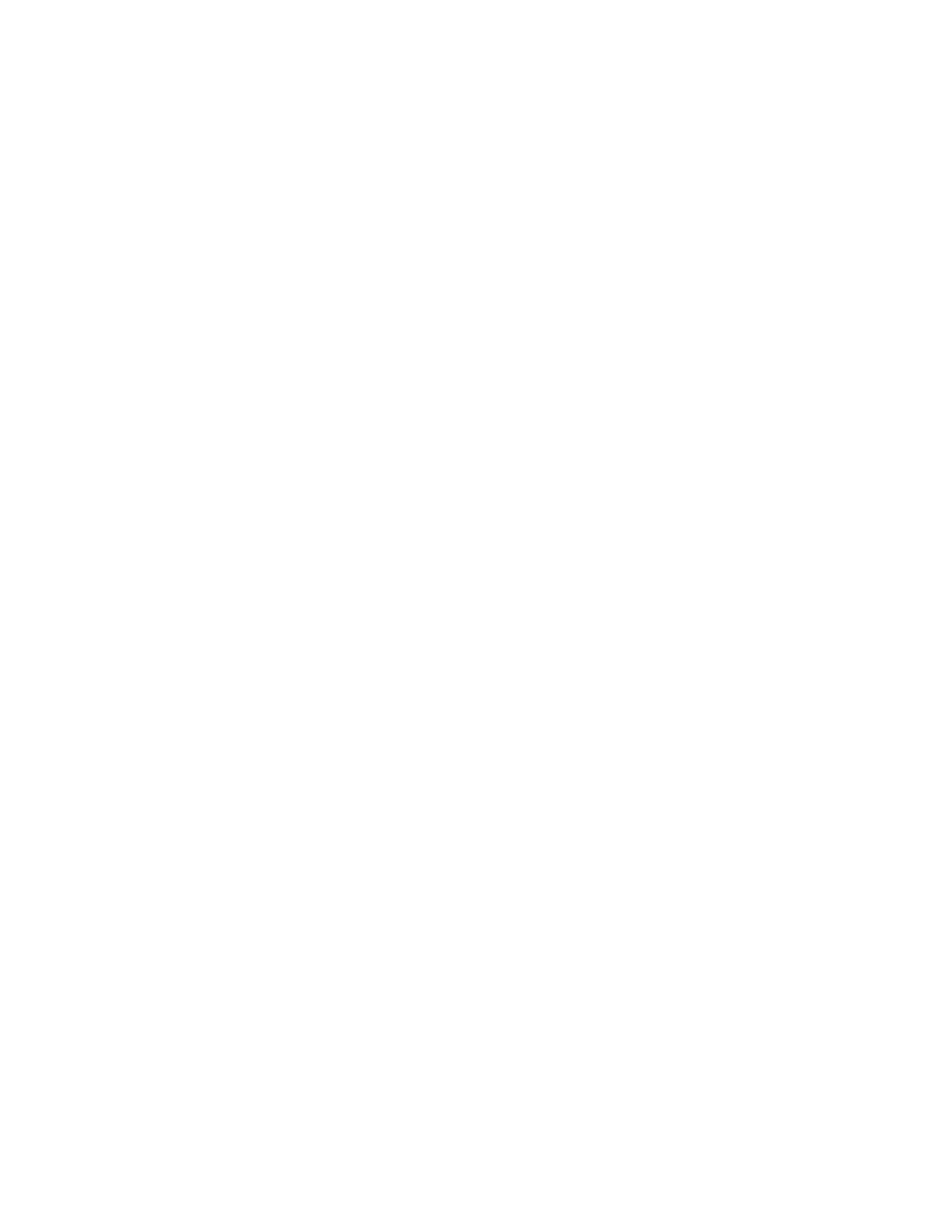337
30. Read the results in the cursor readout.
The cursor readout is displayed under the multipurpose
readouts as shown here or in the upper right corner of the
graticule area.
The figure shows the cursor measurement of a frequency
magnitude on an FFT. The readout reads 0 dB because it is
aligned with the 1 VRMS level. The other readout reads
24.4 dB indicating the magnitude of the frequency it is
measuring is 24.4 dB relative to 1 VRMS. Display of the
source waveform is turned off.
The cursor units will be in dB or volts for magnitude waveforms
and in degrees or radians for those measuring phase.
31. Select V Bars, and use the multipurpose knobs to align the
two vertical cursors to points of interest along the
horizontal axis of the waveform.
32. Read the frequency difference between the cursors from
the ∆: readout. Read the frequency of each cursor relative
to the zero frequency point from the cursors readout.
Setting Up Mask Testing
To set the instrument to perform mask tests, do the following procedure.
Prerequisites
1. Connect the instrument to the source signal, or save the
source signal to a math or reference waveform memory
location.
Access the Mask Setup
window
2. From the button bar, Click Masks.
The instrument displays the Mask control window.
Select a mask test signal
source
3. From the Source tab select the channel, math, or
reference tab, and then select the waveform to use as the
mask test source. You can only mask test one waveform
at a time.
Select the mask type
4. To specify the mask Type, select the Masks tab. Click the
appropriate button in the Type field. Click the More button
to display further selections.
Note
Industry standard masks are available with Option SM.
The window lists mask types and standards that are
available on your instrument.
Selecting a mask type and standard adjusts the instrument
