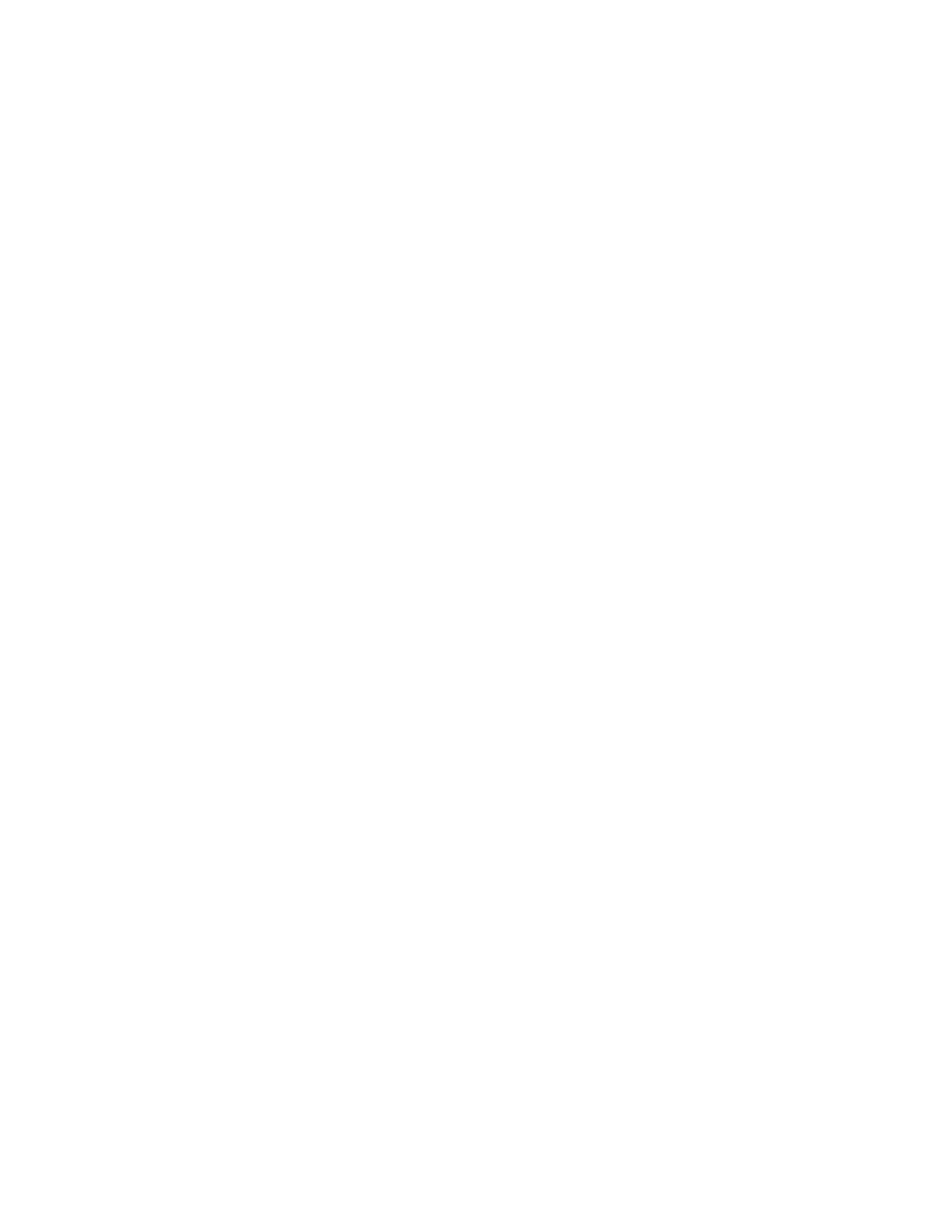336
21. Resolution bandwidth determines how small of a
frequency difference can be resolved in the frequency
domain output data. It basically defines the bandwidth of
the filters used to do the frequency domain analysis. To
set the resolution bandwidth, Click Res BW, and use the
multipurpose knobs or keypad to set the resolution
bandwidth.
Set the time domain
controls
22. The Time domain controls determine the sample rate and
record length of the acquisition. These controls allow you
to change the duration on the acquisition without changing
the sample rate. From the Spectral Analysis Setup menu,
click Resolution and adjust the time interval between data
samples of the input waveform.
Note
Resolution is the inverse of Sample rate. Adjust resolution
to adjust sample rate. Resolution may also cause a change in
record length such that the duration is kept constant at the
value selected by the Duration control.
23. To adjust the number of seconds over the duration of the
acquired waveform (record length), click Duration, and
use the multipurpose knobs or pop-up keypad to adjust the
duration.
Note: Changing duration also changes the record length.
24. Gate position is the position of the phase reference point in
the gate with respect to the trigger in seconds. The gate
position and gate duration must be within the acquisition.
To set the gate position, click Gate Pos, and use the
multipurpose knobs or pop-up keypad to adjust the gate
position.
25. Gate duration and resolution bandwidth are the same.
Gate duration is displayed in seconds and resolution
bandwidth in hertz. To set the gate duration, click Gate
Dur, and use the multipurpose knobs or pop-up keypad to
adjust the gate duration.
Take cursor
measurements
26. From the toolbar, click the Cursors button to display the
cursors and open the Cursor control window.
27. Select the Math tab, and click the channel button for the
spectral waveform that you want to measure.
28. Select the cursor type. For more information, see Taking
Cursor Measurements on page 355.
29. Use the multipurpose knobs to position each cursor on the
waveform to measure the feature(s) that interests you.
