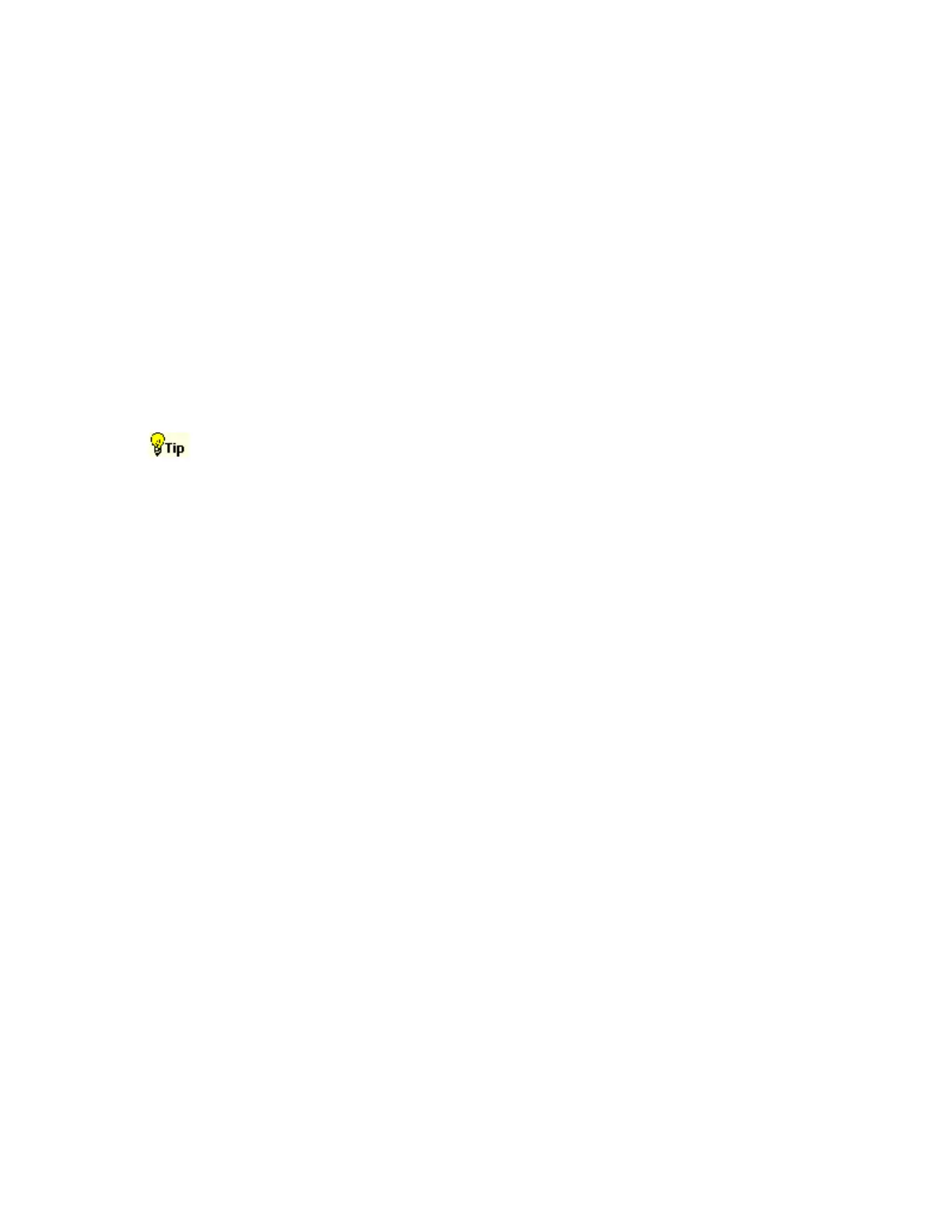360
Note
To disable the external monitor, click the Settings tab in the Display Properties dialog box. Click
the external monitor and clear the Extend my Windows desktop onto this monitor checkbox at
the bottom of the dialog box.
Creating Math Waveforms using Predefined
Expressions
Use the following steps to create math waveforms using predefined expressions:
1 Open the Math Setup control window by clicking Math on the toolbar or by clicking
Math Setup in the Math window.
2 Select a Math waveform by clicking one of the tabs in the control window.
3 Click one of the Predefined Expression buttons in the control window. The predefined
expression is added to the math expression at the top of the control window and the math
waveform appears on the screen.
You can select Predefined Expressions directly from the Math menu.
Creating Math Waveforms with the Equation
Editor
Use the following steps to create math waveforms using the Equation Editor.
1 Open the Math Setup control window by clicking Math on the toolbar or by clicking
Math Setup in the Math window.
2 Click Editor under the Define/Edit Expression section of the Math Setup control window
to open the Equation Editor.
3 Select a Math waveform from the drop-down list.
4 Select a math function by clicking a button under the tabs on the left side of the Equation
Editor (for example, click Derivative).
5 Select a valid waveform to use as an operand from the Channel Selector tabs.
6 Use other buttons in the Equation Editor as necessary to create the math expression for the
math waveform.
7 Click OK to create and display the math waveform.
Exiting the Instrument Application
On the File menu, click Exit to exit the instrument application.
To restart the instrument application, launch the TekScope icon from the Windows taskbar, Start
menu, or your desktop.
