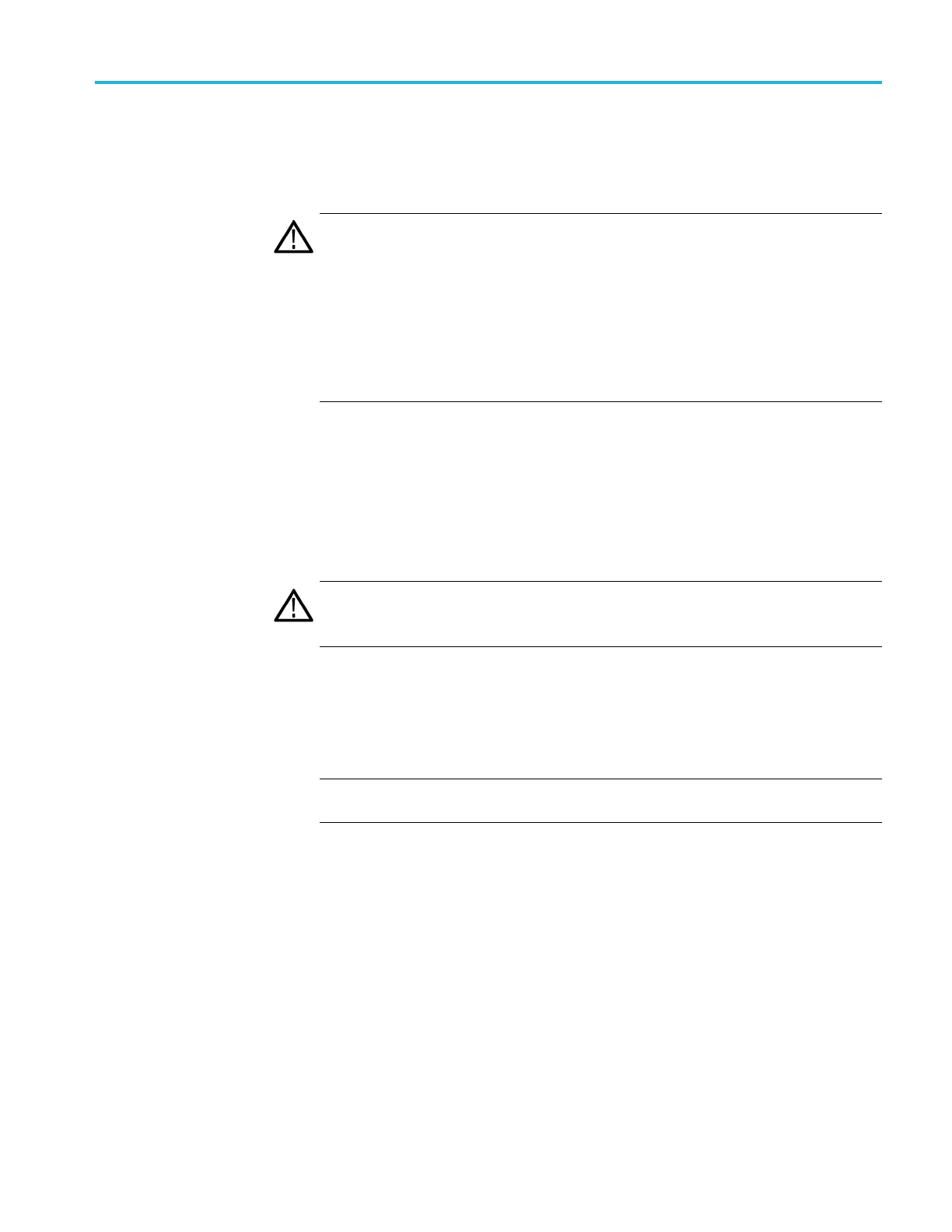Operating basics
To perform the u
pgrade, you can use either the USB upgrade procedure or the
network upgrade procedure. The time required to complete the upgrade is about
10 minutes.
CAUTION. During the upgrade process, once the instrument has started to erase
internal flash memory, DO NOT remove power from the instrument. If you do so,
the instrument flash memory will be corrupted. The instrument will have to be
senttoaTek
tronix factory service center to have the sys tem firmware restored.
If power to the instrument is lost before it begins erasing the internal flash
memory, yo
u can restart the firmware upgrade after the instrument reboots.
To prevent loss of your user files, be sure to use the Backup All User Data to USB
option as
instructed during the upgrade procedure.
To upgrade the firmware
using a U
SB drive
1. Connect a USB drive to the PC that contains the latest TG8000 firmware.
2. On the PC, navigate to the USB drive.
3. In the root directory of the USB drive, create a directory named:
TgUpgrd
CAUTION. To prevent an upgrade failure, the upgrade files must be located in a
folder named “TgUpgrd” in the root directory of the USB drive. The folder name
is case sensitive.
4. Open the TgUpgrd directory and copy the firmware.pkg file (from the
extracted archive) to the USB device.
The USB drive should have a directory path of
TgUpgrd\firmware.pkg.
NOTE. For a USB upgrade, you do not need to copy the transfer.exe file from
the extr acted archive to the USB d rive.
5. Safely remove the USB device from the PC and insert it into the USB port
on the front panel of the instrument.
6. If necessary, power on the instrument.
7. Press the MODULE buttontoselectTG8000 : PRESET.
8. Press the up (▲)ordown(▼) arrow button to select TG8000 : UTILITY,
andthenpresstheENTER button.
TG8000 Multiformat Test Signal Generator User Manual 2–55
