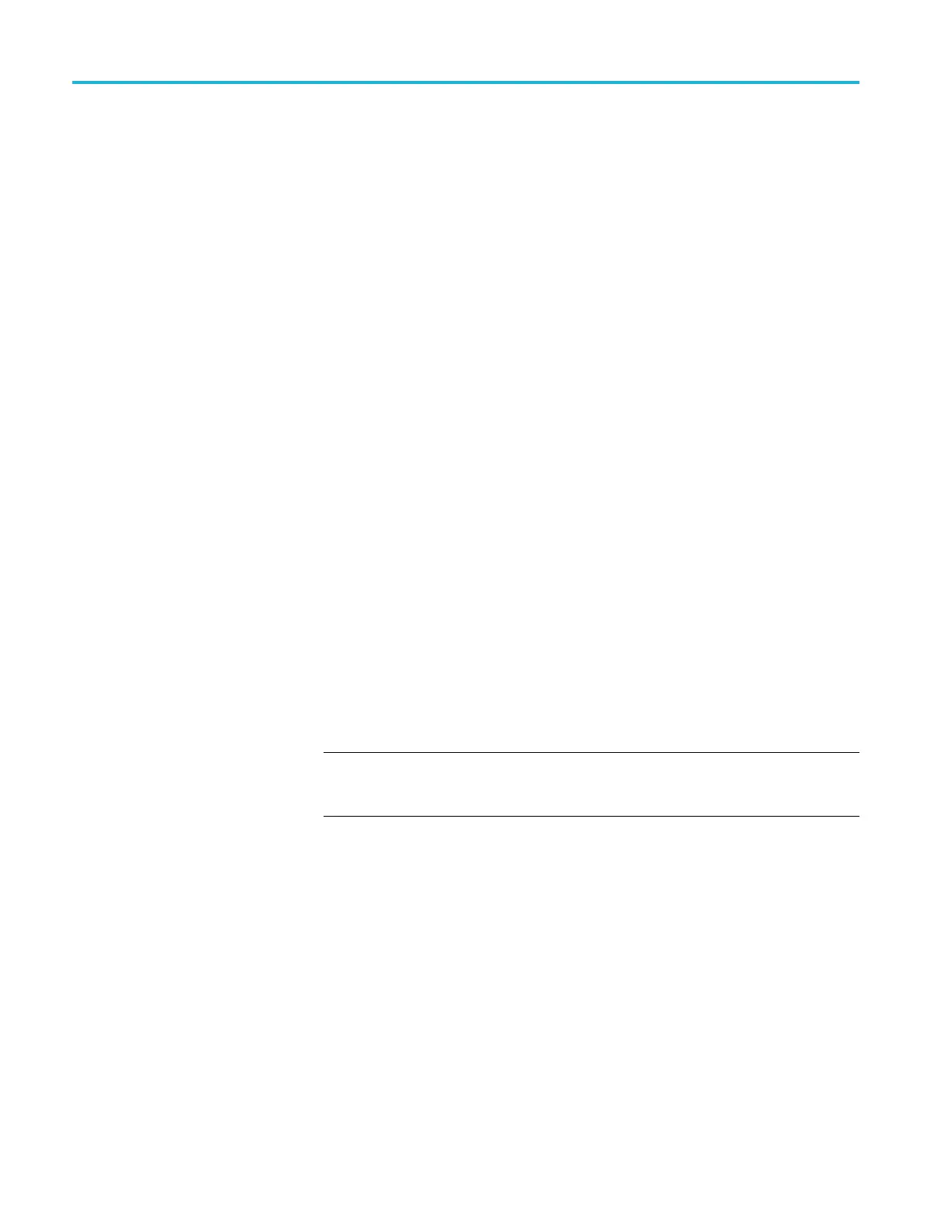Operating basics
9. Verify the stat
us of the USB drive:
a. Press the up (▲)ordown(▼)arrowbuttontoselectTG8000 : UTILIT Y
: USB <status>
.
b. Verify that the USB status is Mounted.
c. If the status is Not Mounted, press the ENTER button to mount the USB
drive.
10. Back up the user created files:
a. Press the up (▲)ordown(▼)arrowbuttontoselectTG8000 : UTILIT Y
: BACKUP/RESTORE.
b. Press the left (◄)orright(►) arrow button to select Backup All User
Data to USB, and then press the ENTER button to start the backup
process.
c. A warning message is displayed asking you to verify the operation. Press
the ENTER buttontoproceedorpresstheBACK buttontocancelthe
operat
ion.
d. During the first stage of the copy process, the display shows the names
of the
files as they are copied. Depending on the size of the files being
copied, this may take a couple of minutes.
e. When
all of the files have been copie d, the message “Finis hing copy...” is
displayed while the file system buffers are emptied. This message may
appear for a couple of minutes.
f. When the backup operation is complete, the message “Backup completed
successfully” or “Restore completed successfully” is displayed before
the menu display returns to normal.
NOTE. If the USB drive fills up before the backup operation completes, an
error m essage is displayed. Press the ENTER or BACK button to clear the
e
rror message. (See page 2-66, Memory requirements.)
11. After the backup operation is complete, press the up (▲)ordown(▼) arrow
button to select TG8000 : UTILITY : FIRMWARE UPGRADE.
12. Press the left (◄) or right (►) arrow button to select USB Upgrade,andthen
press the ENTER button to start the upgrade process.
2–56 TG8000 Multiformat Test Signal Generator User Manual
