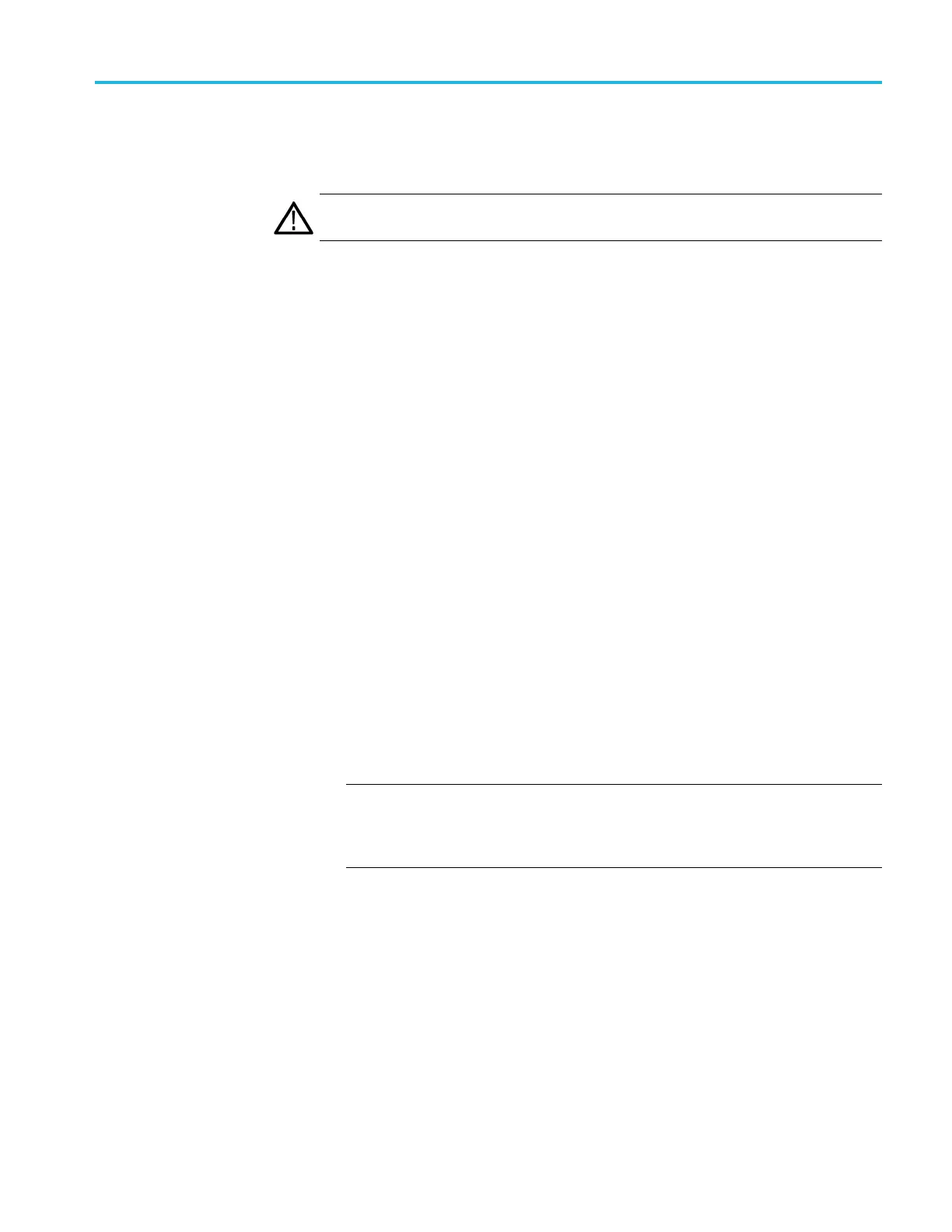Operating basics
12. After the upgra
de process is complete and the instrument reboots, restore
the user created files:
CAUTION. To prevent the loss of your user files, be sure to use the Restore All
User Data from USB option in the restore procedure.
a. Press the MODULE button to select TG8000 : PRESET.
b. Press the up (▲)ordown(▼) arrow button to select TG8000 :
UTILITY, and then press the ENTER button.
c. Press the up (▲)ordown(▼) arrow button to select TG8000 : UTILITY
: BACKUP/RESTORE.
d. Press the left (◄) or right (►) arrow button to select Restore All User
Data from USB, and then press the ENTER button to start the restore
process.
e. A warning message is displayed asking you to verify the operation. Press
the ENTER button to proceed or press the BACK buttontocancelthe
operation.
f. During the first stage of the copy process, the display shows the names
of the files as they are copied. Depending on the size of the files being
copied, this may take a couple of minutes.
g. When all of the files have been copied, the message “Finishing copy...” is
displayed while the file system buffers are emptied. This message may
app
ear for a couple of minutes.
h. When the restore operation is complete, the message “Backup completed
su
ccessfully” or “Restore completed successfully” is displayed before
the menu display returns to normal.
NOTE. If the flash memory on the instrument fills up before the restore
operation completes, an error message is displayed. Press the ENTER
or BACK button to clear the error message. (See page 2-66, Memory
requirements.)
TG8000 Multiformat Test Signal Generator User Manual 2–63
