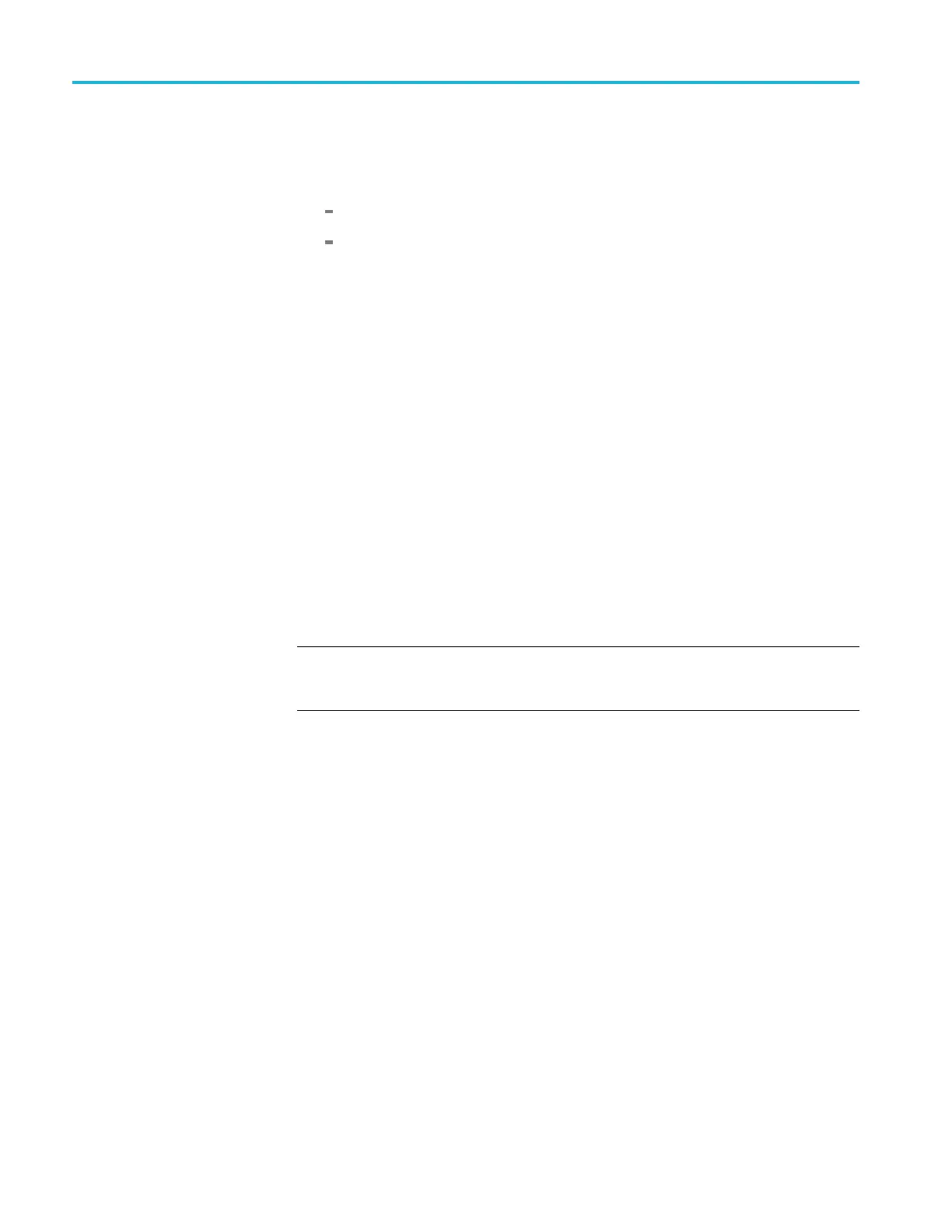Getting started
14. Press the FORMA
T button and use the left (◄)orright(►) arrow button to
select the appropriate format for your SDI7 module as listed below. When the
desired format is displayed, p ress the ENTER button to confirm the selection.
Option 3G enabled: select the 1080 59.94p format.
Option 3G no
t enabled: select the 1080 59.94i format.
15. Check that the signal appears as expected on the waveform monitor and check
for errors o
n the video session screen.
16. Press the BACK button to exit the OUTPUT MODE submenu.
17. Repeat steps 5 through 16 for Channel 2 of the SDI7 module. To test channel
2, connect the SIGNAL 2A and SIGNAL 2B outputs to the waveform monitor.
18. Press the up (▲) arrow button to d isplay the DIAGNOSTICS menu.
19. Press the ENTER button.
20. Press the right (►) arrow to scroll through the Diagnostics readouts.
21. Check that the PLL Status Flex0 and Flex1 readings show Lock.
22. Check
that the DDS Status DDS0 Phase and DDS1 Phase readings show
Lock.
23. Press
the right (►) arrow button to scroll through the menus and check that
the voltage readings show (OK).
NOTE. The SDI7 module provides additional diagnostics for checking the DDR2
and SRAM memory that can b e accessed only in factory mode. See the TG8000
Service Manual for information on using the factory mode.
1–44 TG8000 Multiformat Test Signal Generator User Manual
