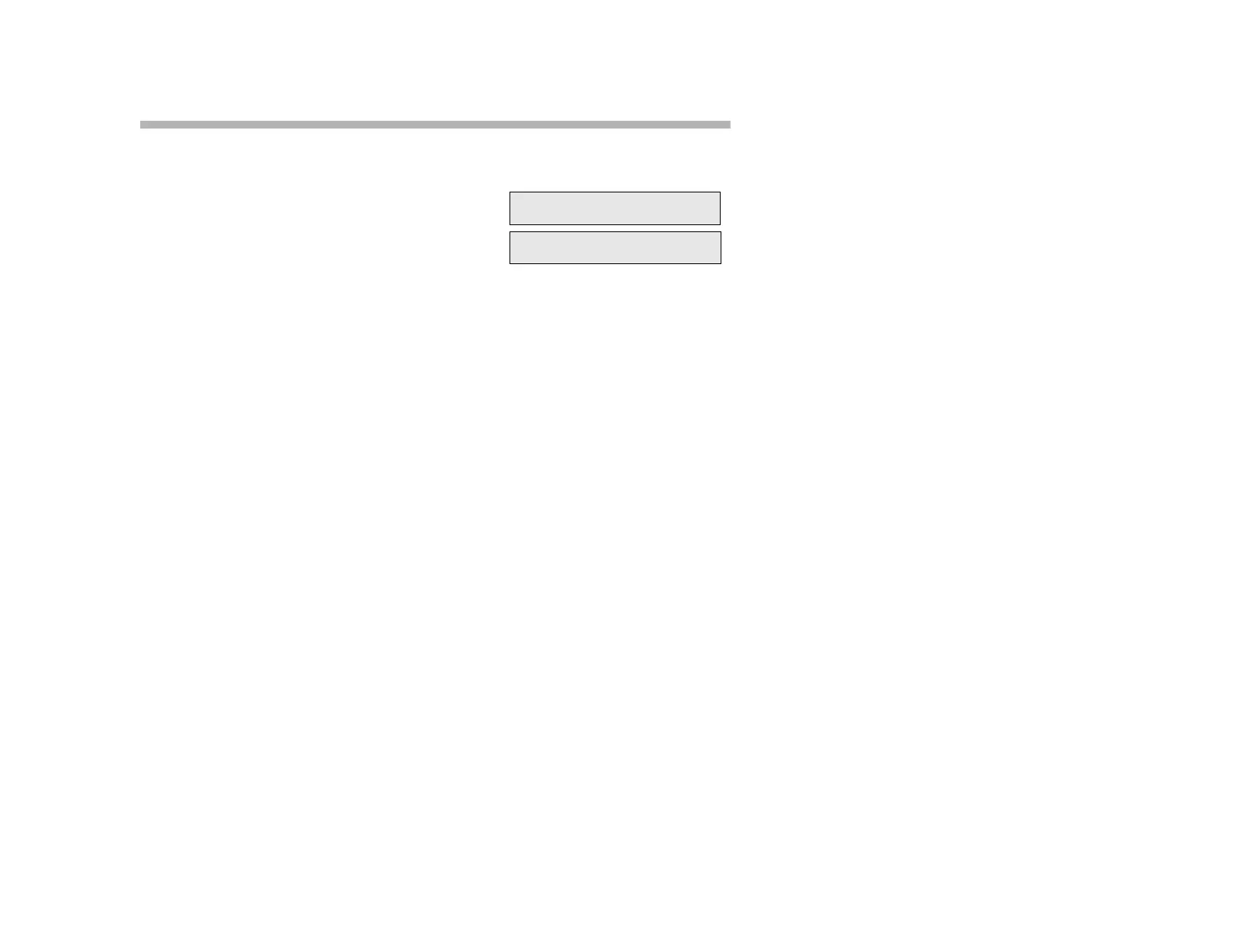26
Direct Station Select (DSS)
To Use a DSS Button:
Press a DSS button for easy one-touch
dialing to a shared extension. The called
phone rings.
DSS buttons can also be configured to
access any extension or feature (up to four
digits.)
DSS buttons work together with the following ClearCom features:
Callback: see page 19.
Call Forward: see page 27.
Call Waiting (Camp On): see page 20.
Call Waiting (Camp On) Transfer: see page 22.
Conference: see page 24.
Intercom (COM) Calling: see page 32.
Making a Call: see page 35.
Park: see page 44.
Pick-Up (Directed and Group): see page 46.
Transfer: see page 59.
View (Extension Status Inquiry): see page 60.
Note:
Check with your System Administrator about getting the DSS feature set
up.
The lamp display on a DSS button indicates the status of the shared
extension. If the extension is busy (steady red lamp), pressing the DSS
button gives you a busy tone when the DSS extension number is the same
as the shared line.
6449
S VALDEZ