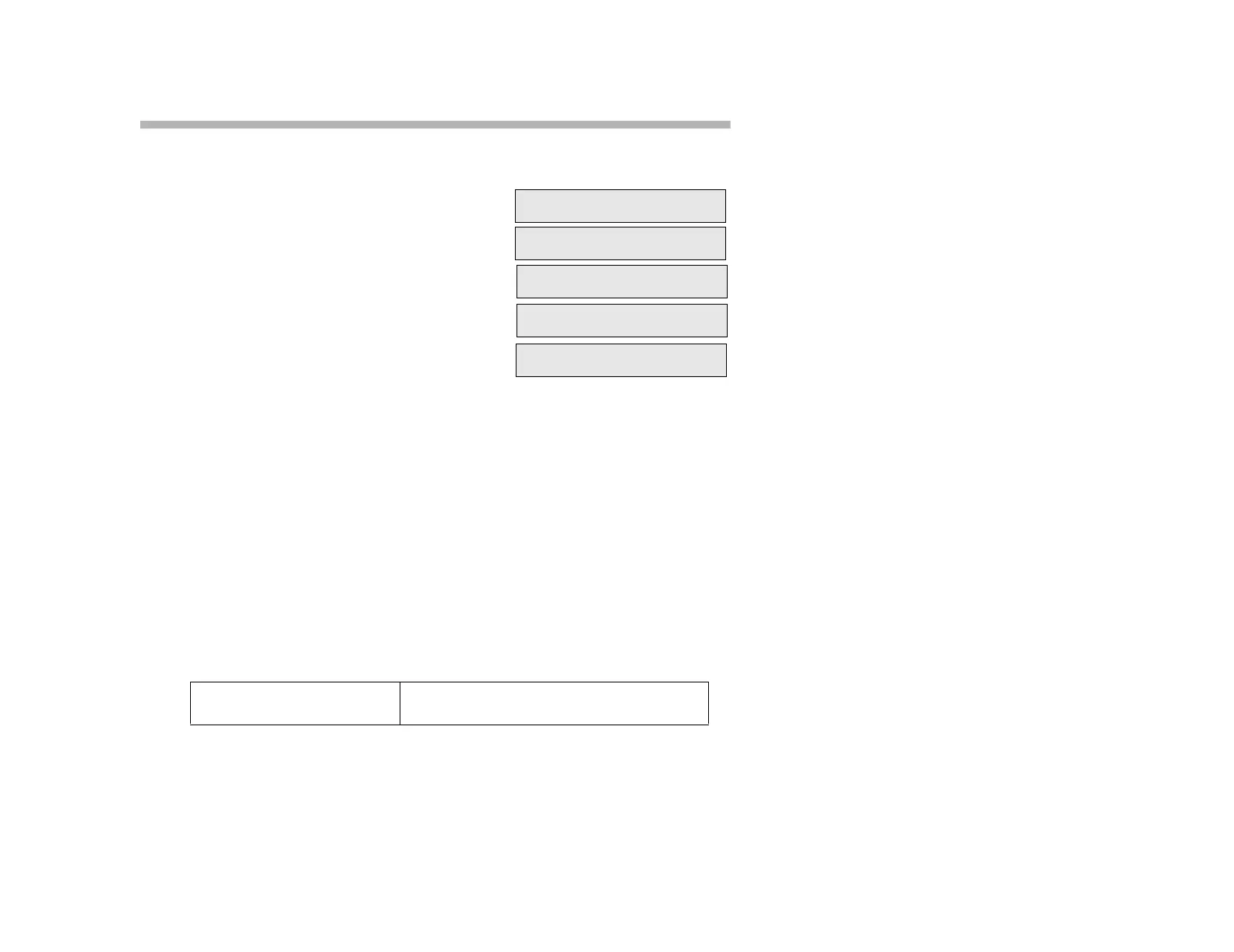60
View (Extension Status Inquiry)
To View the Status of an Extension Other Than Your Own:
1. Press V
IEW. Hear the confirmation tone.
2. Press M
ENU. (Optional). Hear the
confirmation tone.
3. Press 2. Hear the confirmation tone,
followed by a dial tone.
4. Dial the desired extension or press the
designated DSS or DSEQ button if it is
configured for an extension.
Note:
The class of service your System Administrator assigned to your extension
controls your ability to make an extension status inquiry. If you do not have
this feature, see your System Administrator.
While listening to a busy tone or ring-no-answer, press V
IEW > 1 to view the
status of that extension. See the next page for an explanation of status
messages.
Use the “2-EXTN” option, followed by an extension number (or press the
designated DSS button) to view the status of another extension. If you are
in conversation at the time, your call is automatically placed on hold when
you press V
IEW. Press LINE to return to the held conversation.
See “View (Self Status Inquiry)” on page 63 for instructions on using the
“3-SELF” option.
You can also use the V
IEW button to see the numbers you have stored for:
• Redial (see page 49)
• Speed Dial (see page 54)
• Repertory Dialing (see page 50)
• Intercom (COM) Calling (see page 32)
SELECT VIEW FUNCTION
OR PRESS MENU KEY
M
1-LAST 2-EXTN 3-SELF
EXTENSION:
E FOLLET CONV
EXTENSION: 3422
4-FWRD