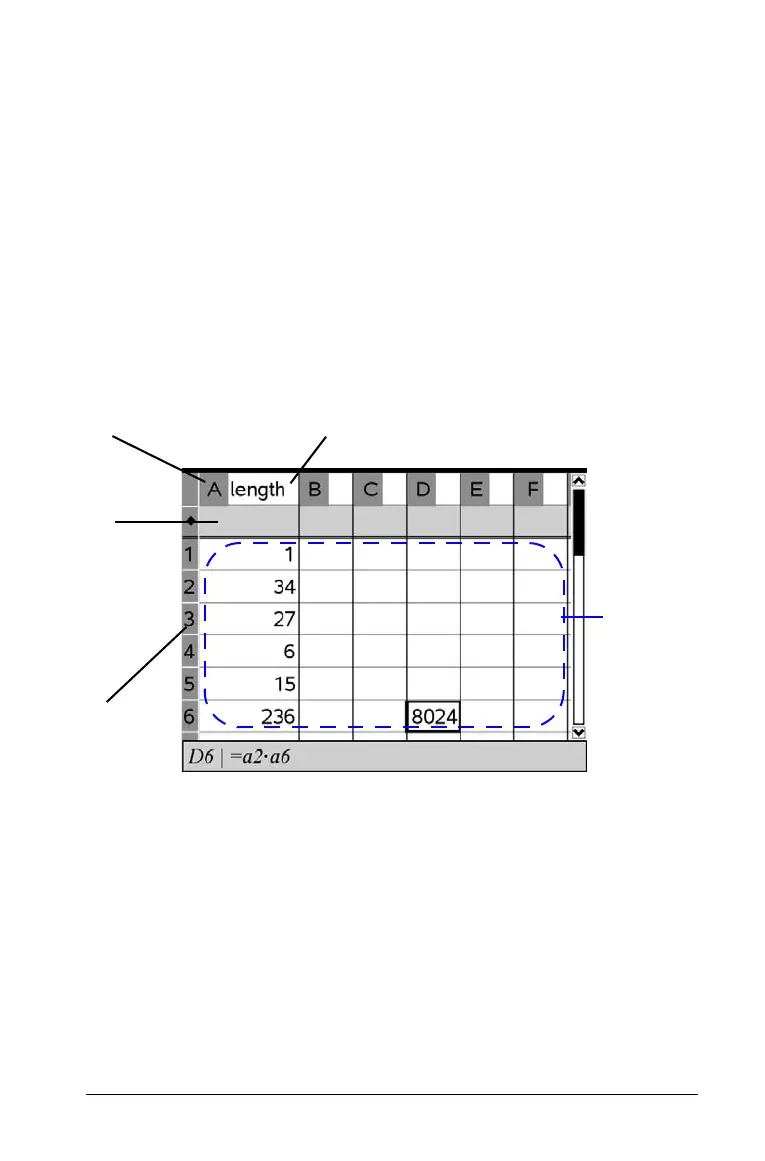Using Lists & Spreadsheet 97
Navigating in a spreadsheet
You can select any cell to view or edit its contents. When a spreadsheet is
larger than the Lists & Spreadsheet work area, you can view different
parts of the spreadsheet by:
• Pressing
¡, ¢, £, and ¤ to move through the spreadsheet. This
moves the selection from cell to cell and scrolls as necessary to keep
the selected cell in view.
• Using the
Go To command on the Actions menu to select a specific
cell. Type the cell’s column letter and row number (such as G16).
A column letter appears at the top of each column, and a row number
appears in the left cell of each row. The top two rows and the left column
of the spreadsheet remain in place as you scroll so you can more easily
determine your location.
À Column reference
Á Header or formula row
 Row reference
à Column/list name
Ä Cells
Methods of entering table data
The method you use to enter spreadsheet data depends on the type of
data and your personal preferences. You can use different methods in
combination.
Ä
À
Â
Á
Ã
