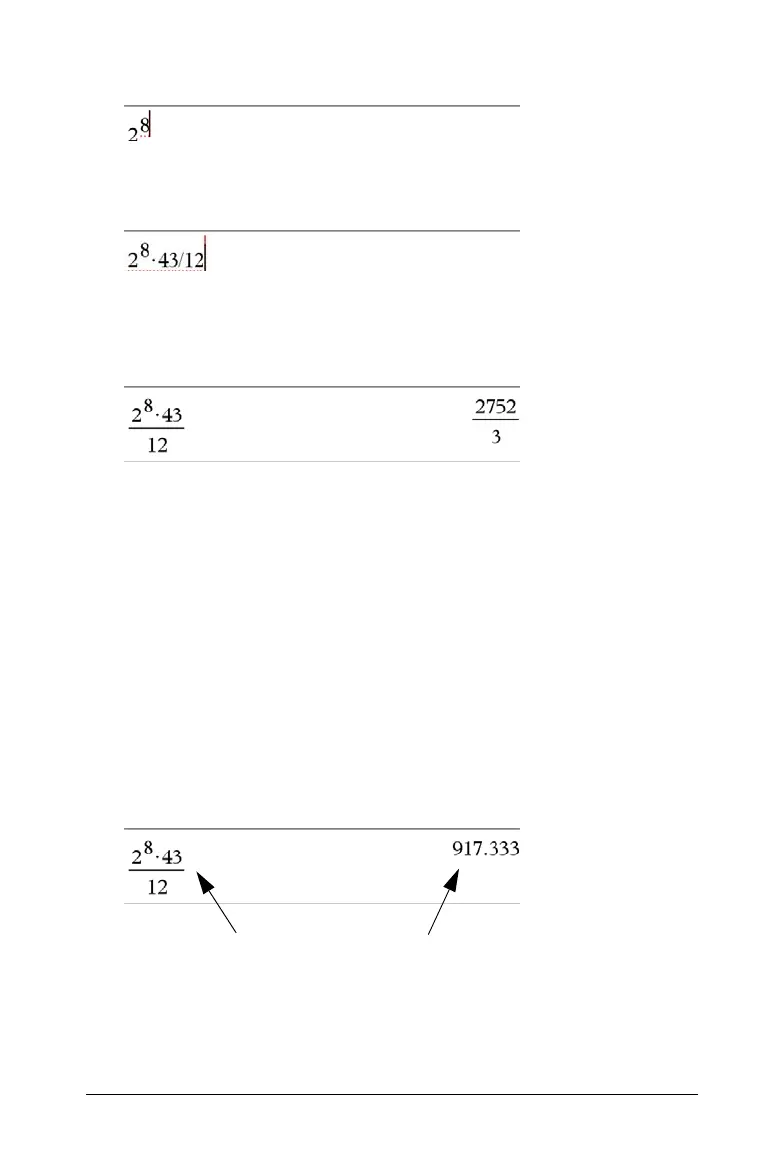Using Calculator 61
2. Type 2^8 to begin the expression.
3. Press
¢ to return the cursor to the baseline, and then type
r 43 p 12.
4. Press · to evaluate the expression.
The expression displays in standard mathematical notation, and the
result displays on the right side of the Calculator.
Note: If a result does not fit on the same line with the expression, it
displays on the next line.
Controlling the form of a result
You might expect to see a decimal result instead of 2752/3 in the
preceding example. A close decimal equivalent is 917.33333..., but that’s
only an approximation.
By default, Calculator retains the more precise form: 2752/3. Any result
that is not a whole number displays in a fractional form. This reduces
rounding errors that could be introduced by intermediate results in
chained calculations.
You can force a decimal approximation in a result:
• By pressing
/
·
instead of · to evaluate the expression.
• By including a decimal in the expression (for example,
43. instead of
43).
Pressing
/
·
forces approximate result.
