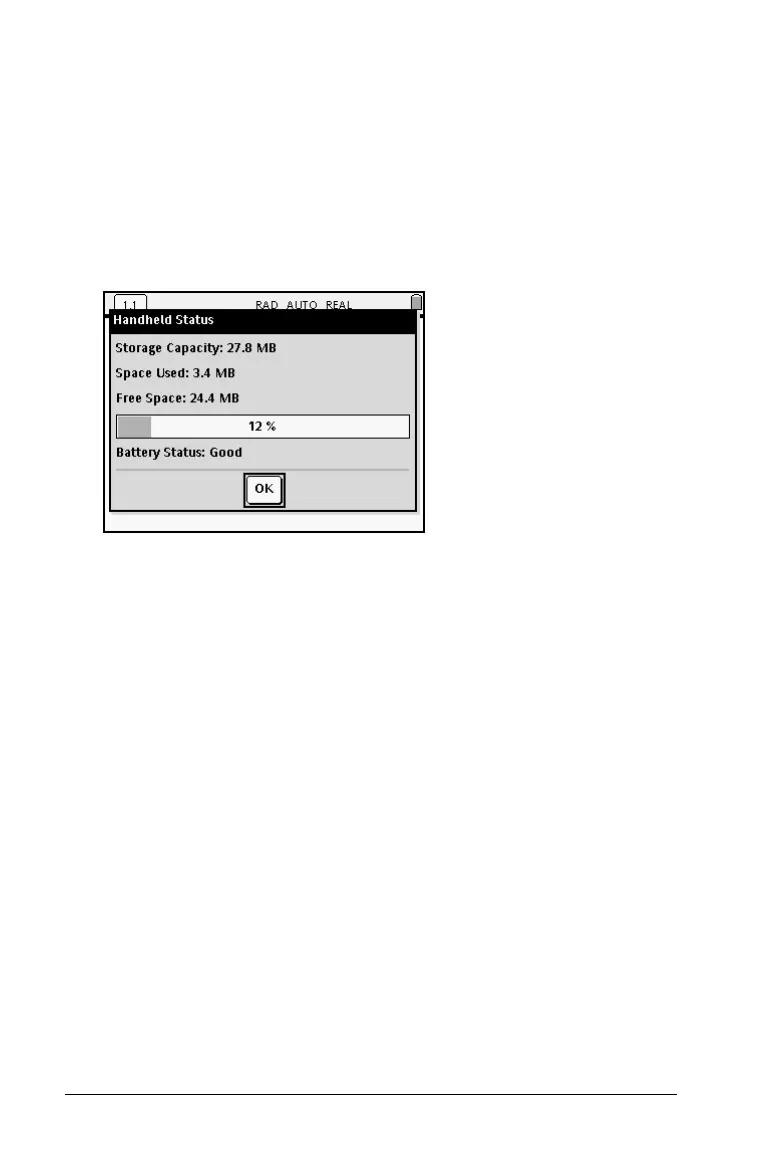16 Getting Started
• Storage Capacity
•Space Used
• Free Space
• Battery Status
Checking available memory
1. Press c83.
2. Press
x or · to dismiss the Handheld Status screen.
Freeing Memory
If you have insufficient memory to store documents on your handheld,
you must free memory to create the space you need. To free memory,
you must delete documents and/or folders from memory. If you wish to
keep the documents and folders for use later, you can back them up to
another handheld or to a computer.
Deleting items from memory
If have documents stored on your handheld that you no longer need, you
can delete them from memory to create additional space.
Before you delete documents from memory, consider restoring sufficient
available memory by copying files to another handheld.
1. Open My Documents.
Press
c7.
2. Press
£ or ¤ to select the folder or document you want to delete.
3. Press
..
