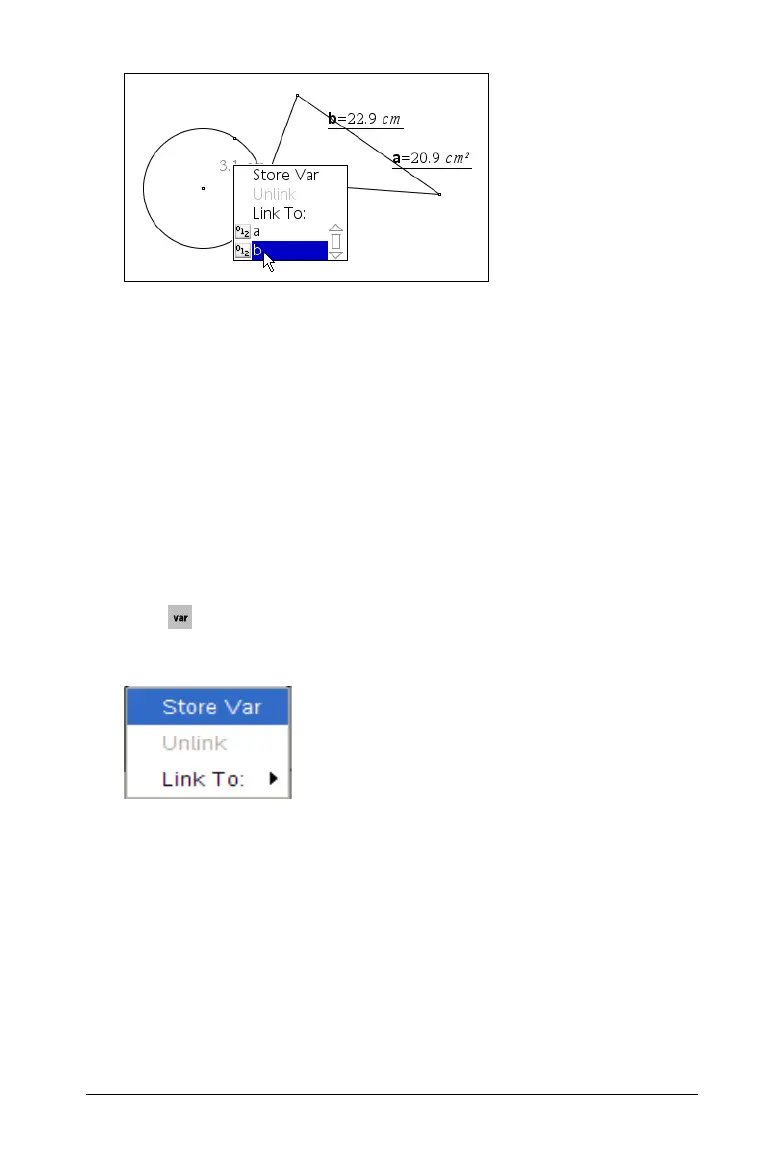Working with Documents 51
4. When you locate and highlight the name of the variable you want to
use, click the name or press
·. The selected variable value is linked.
Linking a Lists & Spreadsheet cell to a variable
When you link a cell to a variable, Lists & Spreadsheet keeps the cell
value updated to reflect the current value of the variable. The variable
can be any variable in the current problem space and can be defined in
Graphs & Geometry, Calculator, or any instance of Lists & Spreadsheet.
Note: Do not link to a system variable. Doing so could prevent the
variable from being updated by the system. System variables include ans,
StatMatrix, and statistics results (such as RegEqn, dfError, and Resid).
1. Click the cell that you want to link to the variable.
2. Click or
/ L, and click Cell.
The VarLink menu displays.
3. Under
Link To, scroll to the name of the variable and click it.
The cell shows the value of the variable.
Removing a linked variable
To remove a linked variable from a page:
1. Select the linked variable.
2. Do one of the following:
• Press
h.
