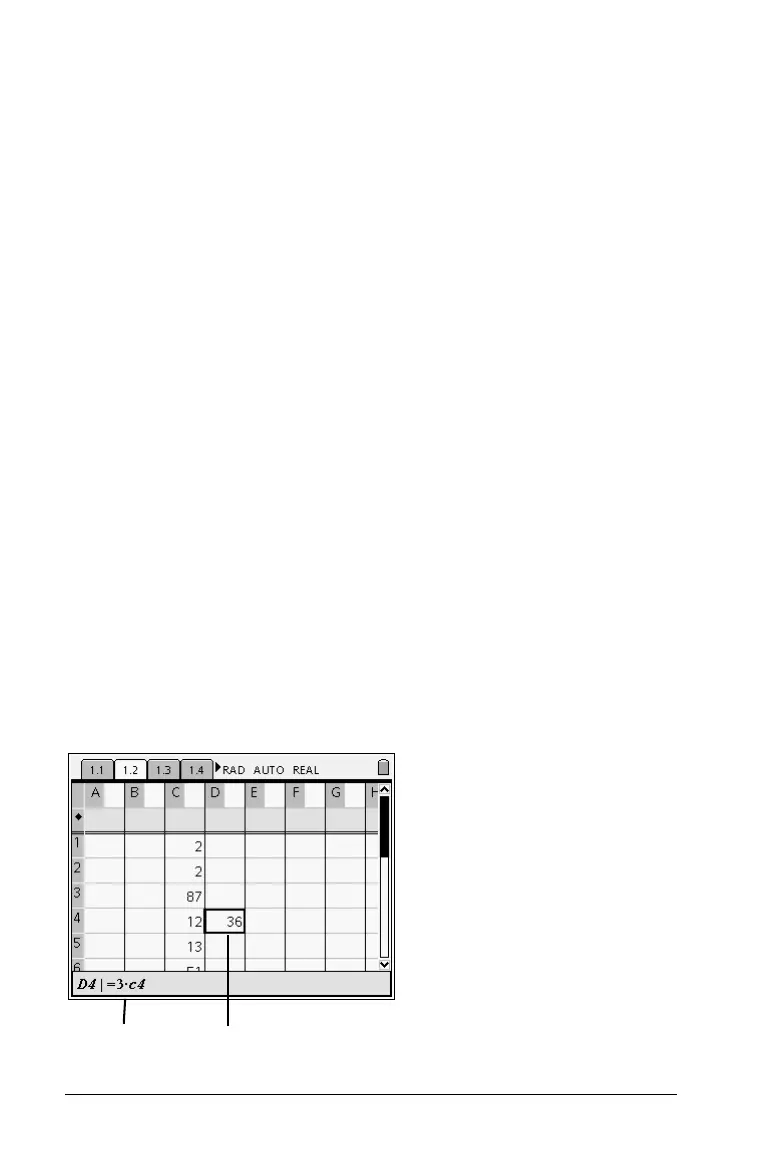98 Using Lists & Spreadsheet
• For numbers, text, and simple math expressions and formulas such as
=a3
¦length
2
, press the corresponding keys on the handheld keypad.
In this example, press =A3rLENGTHq.
• For more complex math expressions such as press
k to
display the complete Catalog of system functions and commands,
symbols, and expression templates.
• To display only the list of templates, press
/r.
• To display only the list of symbols, press
/k.
Working with individual cells
Creating absolute and relative cell references
Cell references let you enter formulas that refer to spreadsheet data
instead of having to duplicate it and remember to update it. When you
change the contents of a referenced cell, all references to the data are
updated automatically in the table.
Anytime you want to update all references and formula results in the
table, you can select
Recalculate from the Actions menu (or press
/R).
Cell formulas begin with the = symbol. You refer to a cell by using its
column letter and row number. Entering =3*C4 as a formula, for
example, creates an expression that is 3 * the contents of the cell at
column
C, row 4.
1
n
---
n 1=
5
∑
ÁÀ
