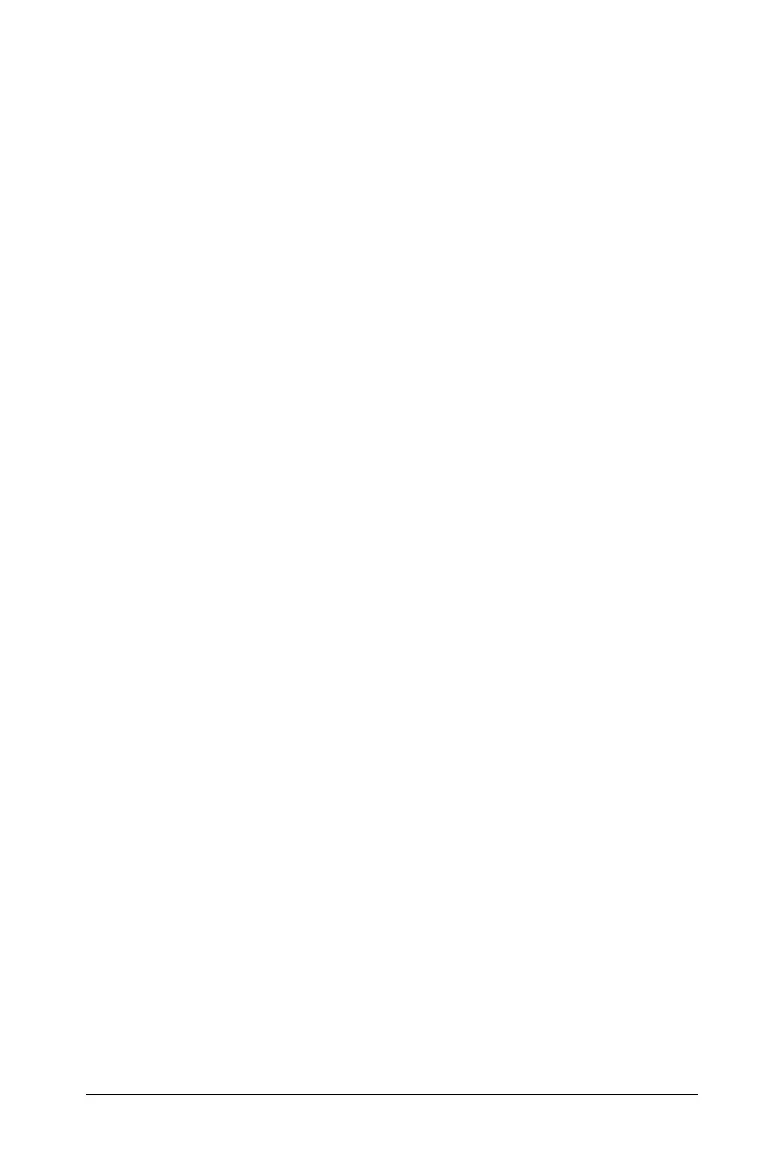Contents
iii
Introduction ............................................................................1
The TI-Nspire™ math and science learning handheld ................ 1
How to use this guidebook............................................................ 1
Where to find more information ........................................... 2
Getting Started .......................................................................3
Dual Keypads.................................................................................. 3
Changing the keypad.............................................................. 4
TI-Nspire™ handheld keys ............................................................. 5
Keyboard shortcuts ........................................................................ 6
Initial startup .................................................................................. 7
Replacing batteries......................................................................... 7
Battery Precautions................................................................. 7
Additional precautions for rechargeable batteries .............. 8
For proper disposal of used batteries .................................... 8
Adjusting the contrast ................................................................... 8
Turning the handheld on and off.................................................. 8
Automatic Power Down ......................................................... 8
Turning on your TI-Nspire™ handheld for the first time............. 8
Choosing a language .............................................................. 9
Choosing a font size................................................................ 9
The Home menu........................................................................... 10
Using the Home menu.......................................................... 10
The TI-Nspire™ handheld screen................................................. 11
Viewing status information ......................................................... 12
Viewing system settings............................................................... 12
Document settings ....................................................................... 13
Document settings Options.................................................. 13
Changing document settings....................................................... 14
System settings ............................................................................. 14
Changing system settings ............................................................ 15
Handheld status............................................................................ 15
Checking available memory......................................................... 16
Freeing Memory ........................................................................... 16
Deleting items from memory ............................................... 16
Using connection cables............................................................... 17
USB cables.............................................................................. 17
TI-84 Plus Mode cables.......................................................... 17
Backing up files to another handheld ................................. 18
Connecting two TI-Nspire™handhelds with the USB
unit-to-unit cable ............................................................... 18
Sending a document ............................................................. 18
