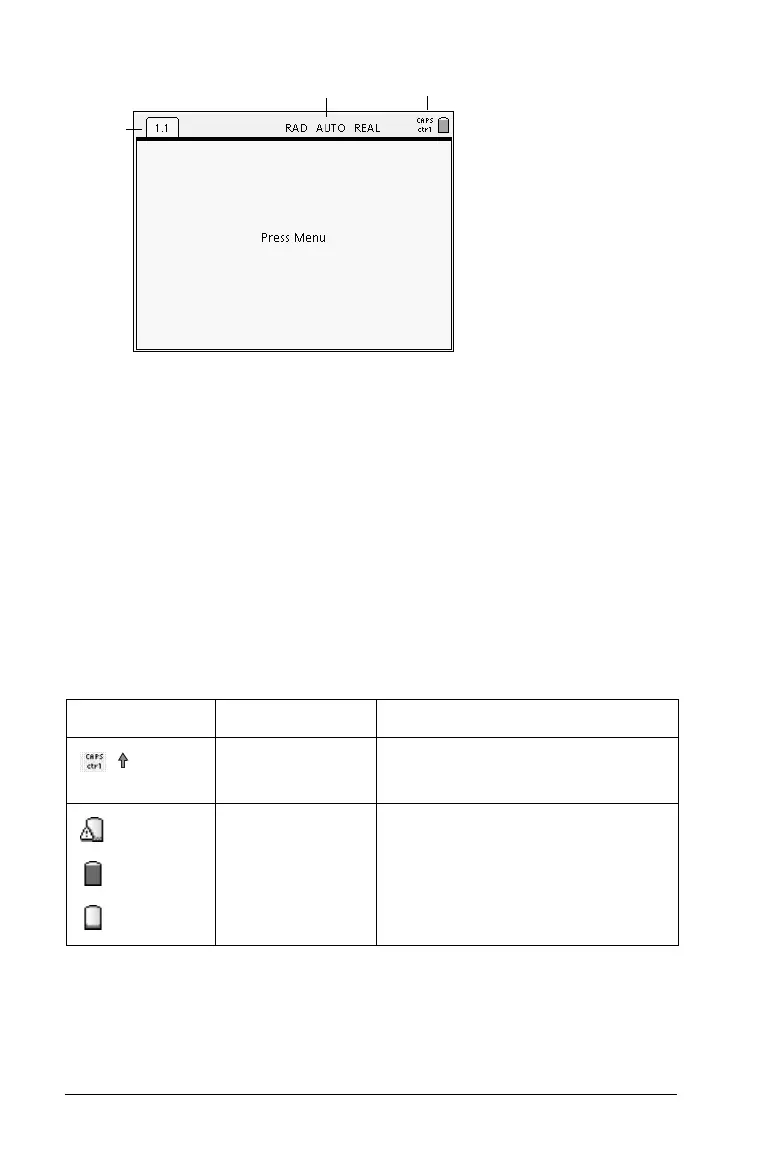12 Getting Started
Ê Page tabs - indicate the problem number followed by the page
number.
Ë System Settings - display the system settings in use, what modifier
keys are in use, and provides a snapshot of battery status.
Ì Status icons - indicate whether any modifier keys are active, and
display battery and memory status.
Viewing status information
The icons that display across the top of the handheld screen provide a
quick look at the operating status of the handheld. Icons indicate
whether any modifier keys are active, and display the current page
number and the total page number. Battery status and low memory
indicators also display in this area.
Viewing system settings
The system information menu allows you to view the following system
information:
Icon Indicator Action
Active key
Indicates whether
/ or g
keys are active.
critical
good
low
Battery Status Indicates battery life.
Ê
Ë
Ì
