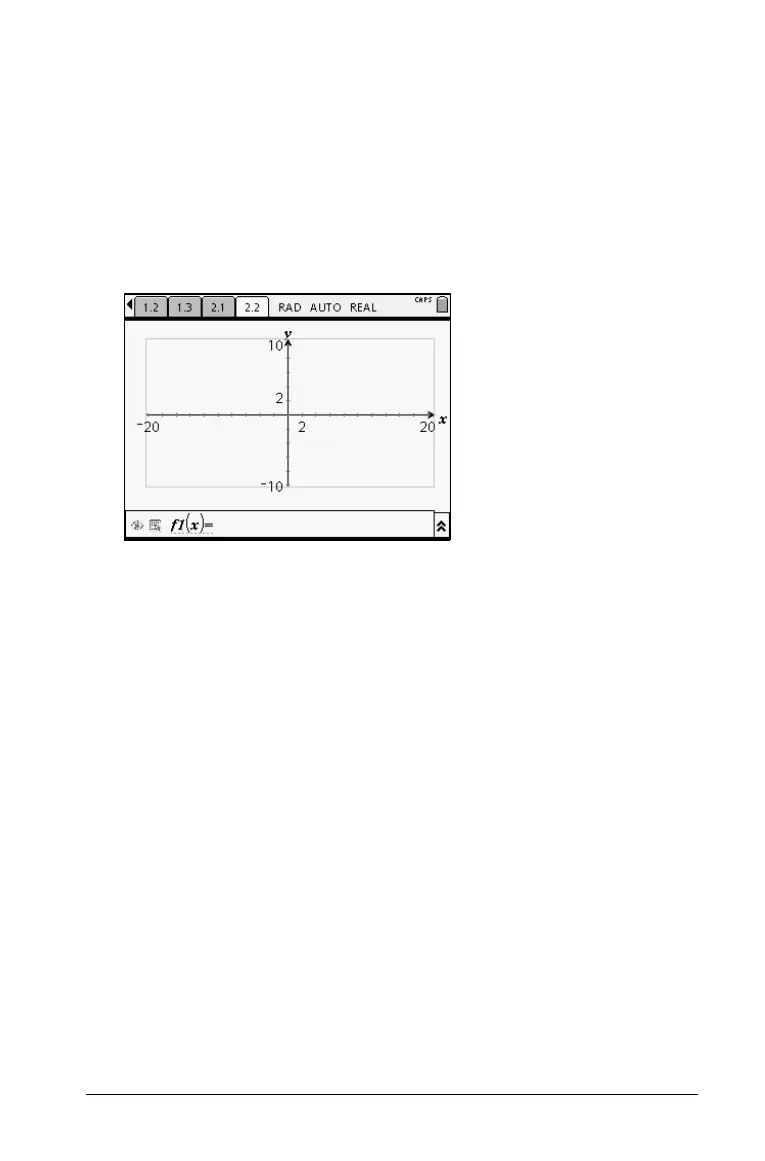Working with Documents 35
or
f Press c to display the Home menu, then press the number of the
application you’d like to add to the new page in the problem.
For example, press
c1to add a new page with the Calculator
application.
Shortcut keys:
/I.
A new page is added to the current problem.
Note: The tab at the top left of the screen indicates that this is the
second page of the second problem.
Moving through pages in a document
Use the following keys to navigate through your documents.
/ 3 displays the previous page.
/ 4 displays the next page.
/ 5 displays the Page Sorter.
Saving a document
If you are working in a document and want to save it:
1. Press
/c13or
Shortcut keys:
/S
If you are saving the document for the first time, you will be asked
which folder to save it to, and what to name the document.
