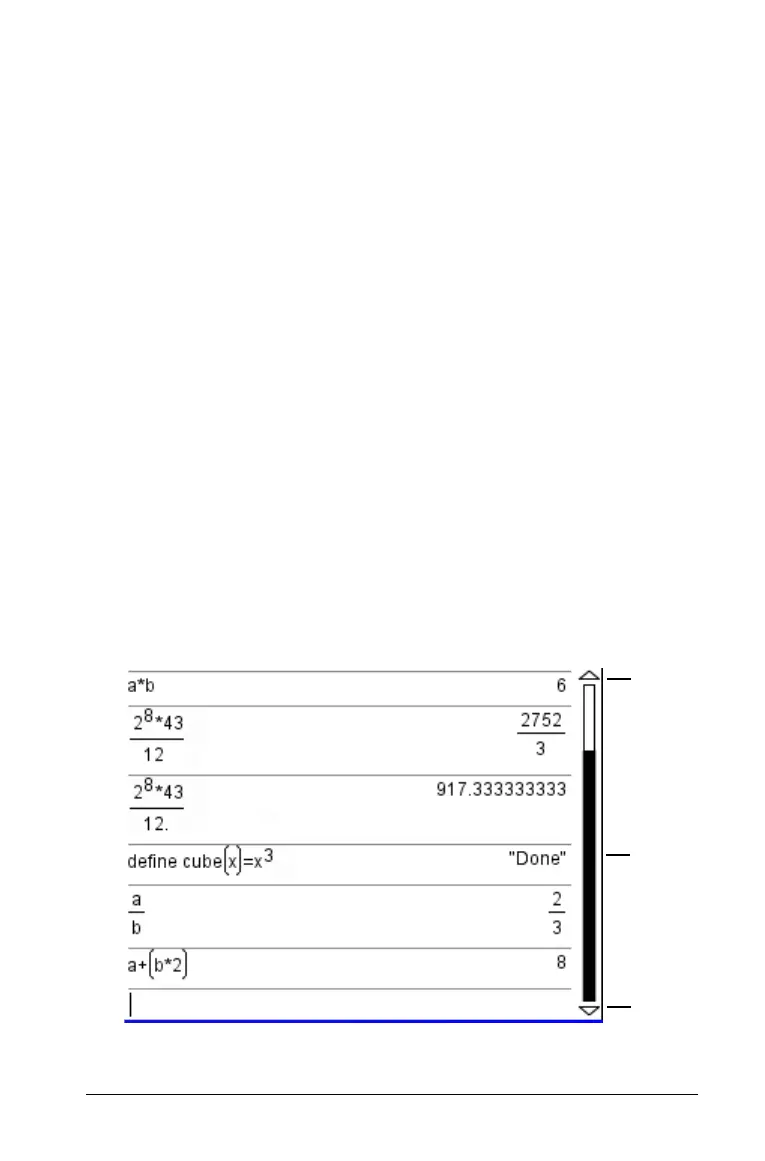Using Calculator 65
Selecting part of an expression
1. Press ¡, ¢, £, or ¤ to move the cursor to a starting point.
2. Press and hold
g and press ¡, ¢, £, or ¤ to select.
Deleting all or part of an expression on the entry line
1. Select the part of the expression to delete.
2. Press ..
Working with the
Calculator
history
As you enter and evaluate expressions in the Calculator application, each
entry/result pair is saved in the Calculator history. The history gives you a
way to review your calculations, repeat a set of calculations, and copy
expressions for reuse in other pages or documents.
Viewing the Calculator history
The history of the expressions you have entered accumulates above the
entry line, with the most recent expression at the bottom. If the history
does not fit in the Calculator work area, you can scroll through the
history.
Note: You may notice a processing slowdown when the history contains
a large number of entries.
f Press
£ or ¤.
À Scrollbar buttons
À
À
Á
