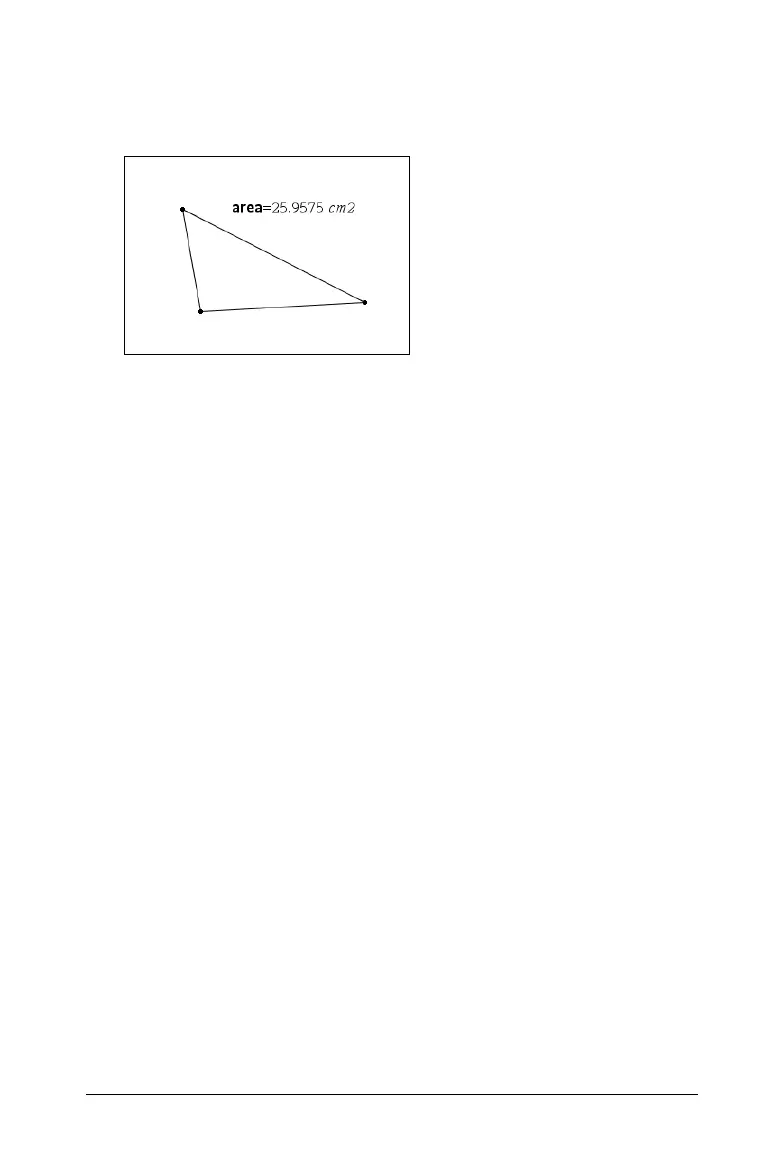Working with Documents 47
4. When the variable name is typed, press ·. The value is saved to
that variable name, and the stored value or its name appears in bold
text to indicate it is a stored value.
Creating a variable from a Lists & Spreadsheet cell value
You can share a cell value with other TI-Nspire™ math and science
learning technology applications. When defining or referring to a shared
cell in Lists & Spreadsheet, you precede the name with an apostrophe (‘).
1. Click the cell that you want to share.
2. Press
hor / L. A formula is inserted into the cell with var as a
placeholder for a variable name.
3. Replace the letters “var” with a name for the variable, and press
·.
The value is now available as a variable to other TI-Nspire™ math
and science learning technology applications within the current
problem.
Note: If a variable with the name you specified already exists in the
current problem, Lists & Spreadsheet displays an error message.
Creating Calculator variables
As alternatives to using h, you can use “:=” or the Define command.
All of the following statements are equivalent.
5+8
3
& num
num := 5+8
3
Define num=5+8
3
Special considerations for variables
Rules for naming variables
Variable and function names that you create must meet the following
naming rules.
