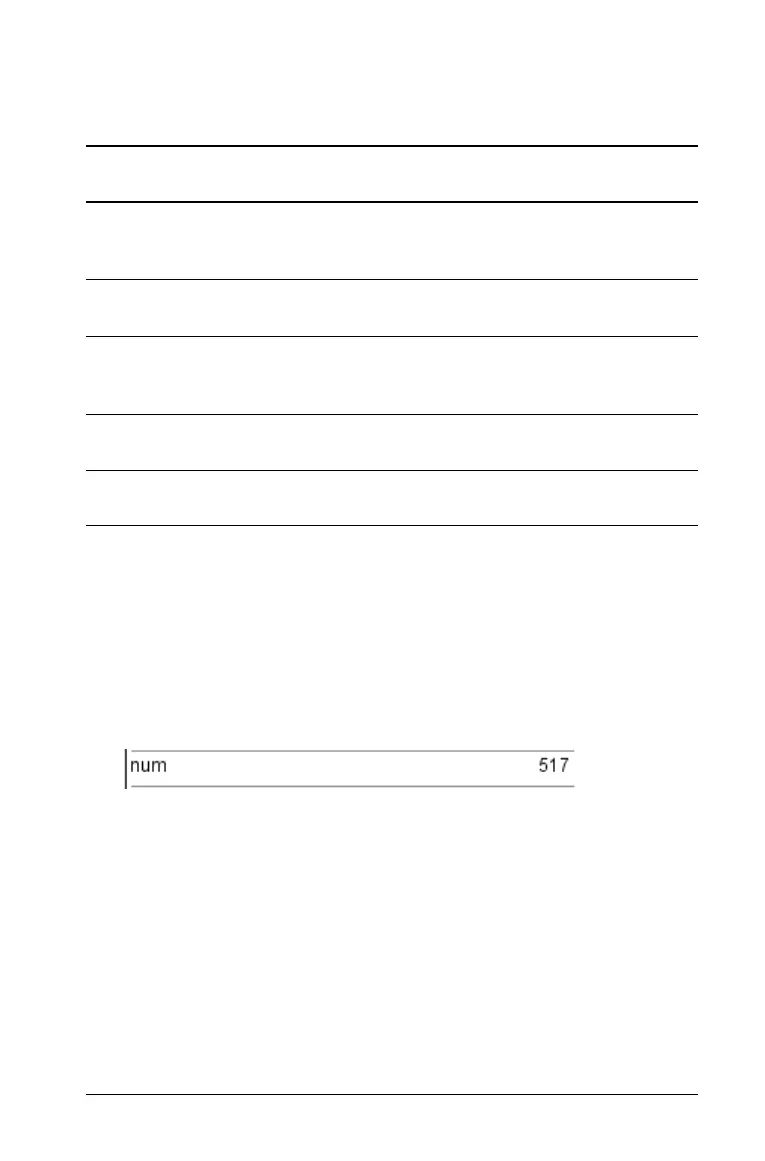Working with Documents 49
• To refer to a table column (such as A) without conflicting with a
single-letter variable name A, follow the column letter with a pair of
brackets (A[]).
Checking a variable’s value using the Calculator
application
You can check the value of an existing variable by entering its name on
the Calculator entry line.
f On the Calculator entry line, type the variable name num and press
·.
The value most recently stored in num is displayed as the result.
Using (linking) TI-Nspire™ variables
Sharing, or linking, the variables you create is a powerful tool for math
exploration. The display of linked variables is automatically updated
when the variable’s value changes.
In the following two examples, two data lists were created in Lists &
Spreadsheet and then plotted in Graphs & Geometry.
Use this
syntax: To refer to: Remarks
myvar The shared variable
myvar.
No special syntax needed, because
this name does not conflict with a
cell or column reference.
A1 The table cell at
column A, row 1.
This syntax always refers to table
cell A1—never to variable A1.
‘A1 The shared variable A1. The apostrophe makes this a
reference to variable A1—never to
table cell A1.
A The shared variable A. This syntax never refers to column
A.
A[] Column A of the
current table.
Brackets make this a reference to
column A—never to variable A.
