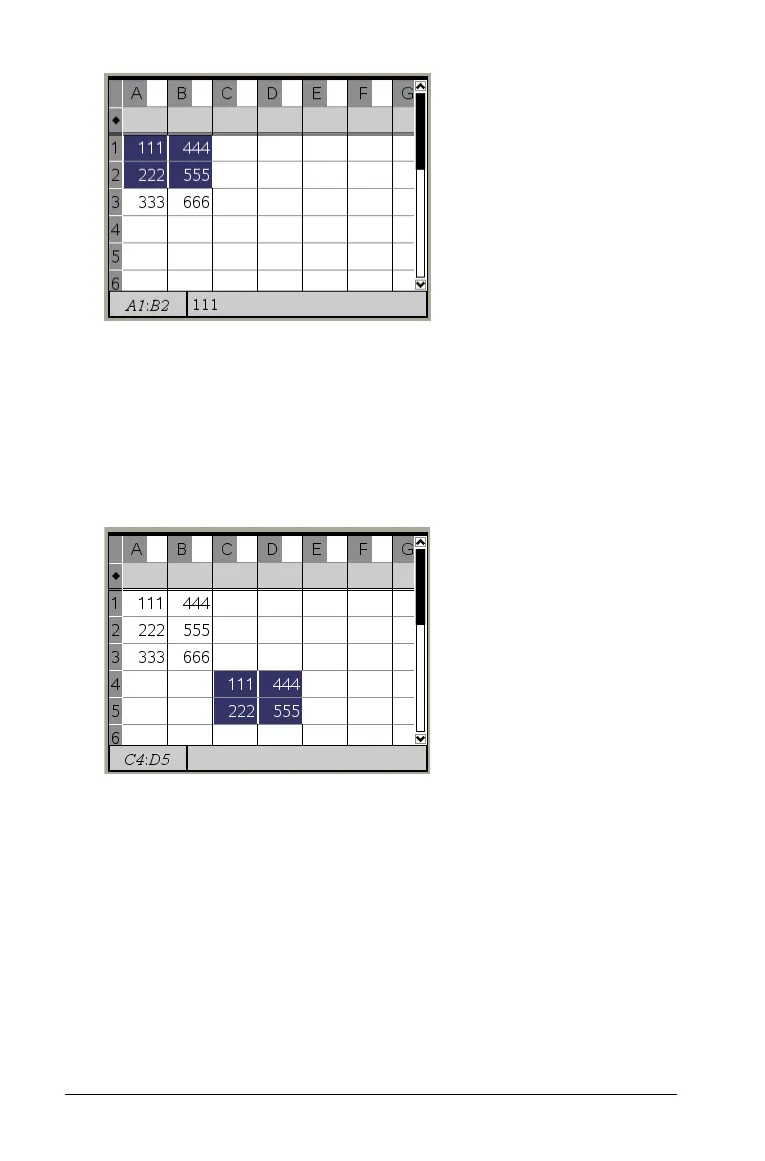102 Using Lists & Spreadsheet
2. Press /C.
The selected cell contents are copied to the Clipboard.
3. Select the cell where you want to duplicate the copied cell. If you are
copying a block of data, select the cell that will become the upper
left corner of the copied block.
4. Press
/V.
Note: Paste copied data into a cell that is in the same mode as the cell
from which the data was originally copied. Otherwise, a formula could
paste as a string enclosed in quotes instead of a formula.
Filling adjacent cells
You can repeat a cell’s formula or value throughout adjacent cells. This
gives you a quick way to fill cells with the same value or create a series of
cells that contain the same formula. You can fill down within a column.
1. Select the cell whose value or formula you want to repeat.
2. Press
b to display the Lists & Spreadsheet menu.
3. On the
Data menu, select Fill Down.
