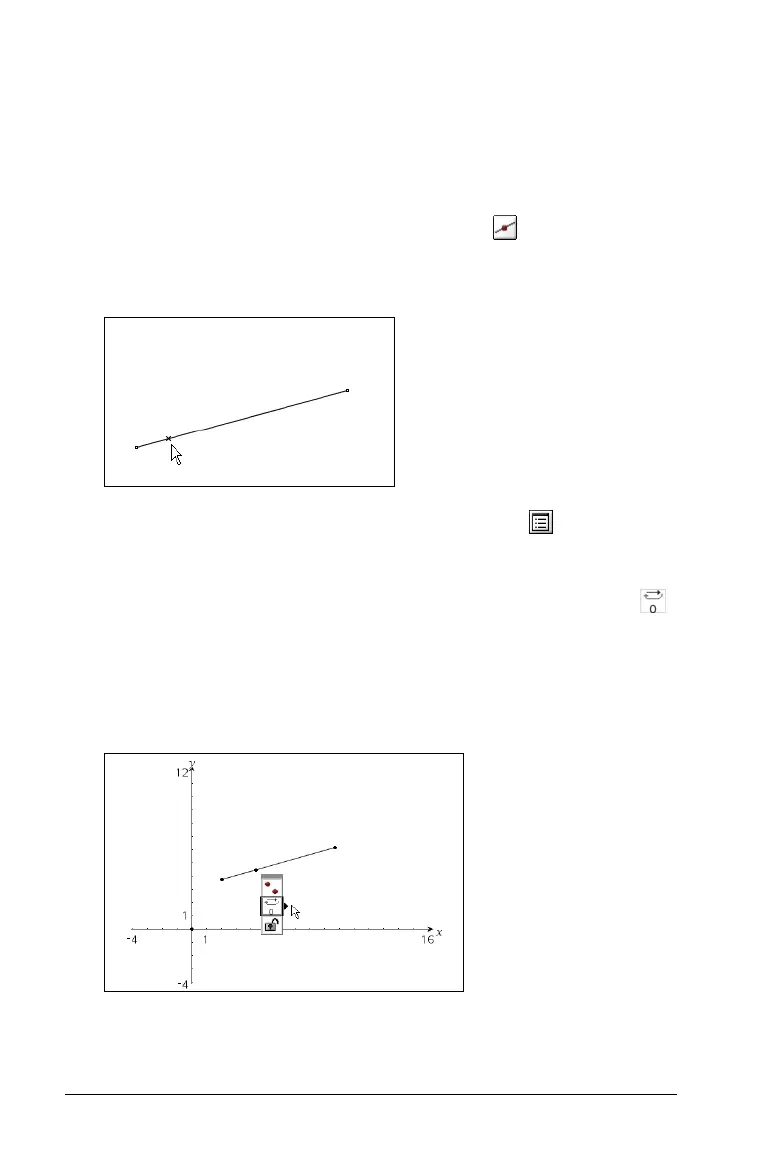88 Using Graphs & Geometry
Animating objects
You can animate a point on a line, ray, axis, vector, graph, segment or
circle. In addition, you can also animate points on multiple objects in the
work area at one time.
Animating one point on an object
1. From the Points & Lines menu, select the tool ( ). Press b 6
2.
Click on the object to identify the point you want to animate.
2. From the Actions menu, select the Attributes tool ( ).
Press
b13.
When the attribute bar displays, select the animation attribute ( ).
3. The default speed is 0. You can type a number from 1 - 9 to set speed
or you can use < or > to select a speed from -12 to 12.
The higher the number you type, the faster the animation speed.
4. Select → for one-way animation or ↔
for oscillating animation.
5. Animation begins automatically when you select the speed and
direction.
