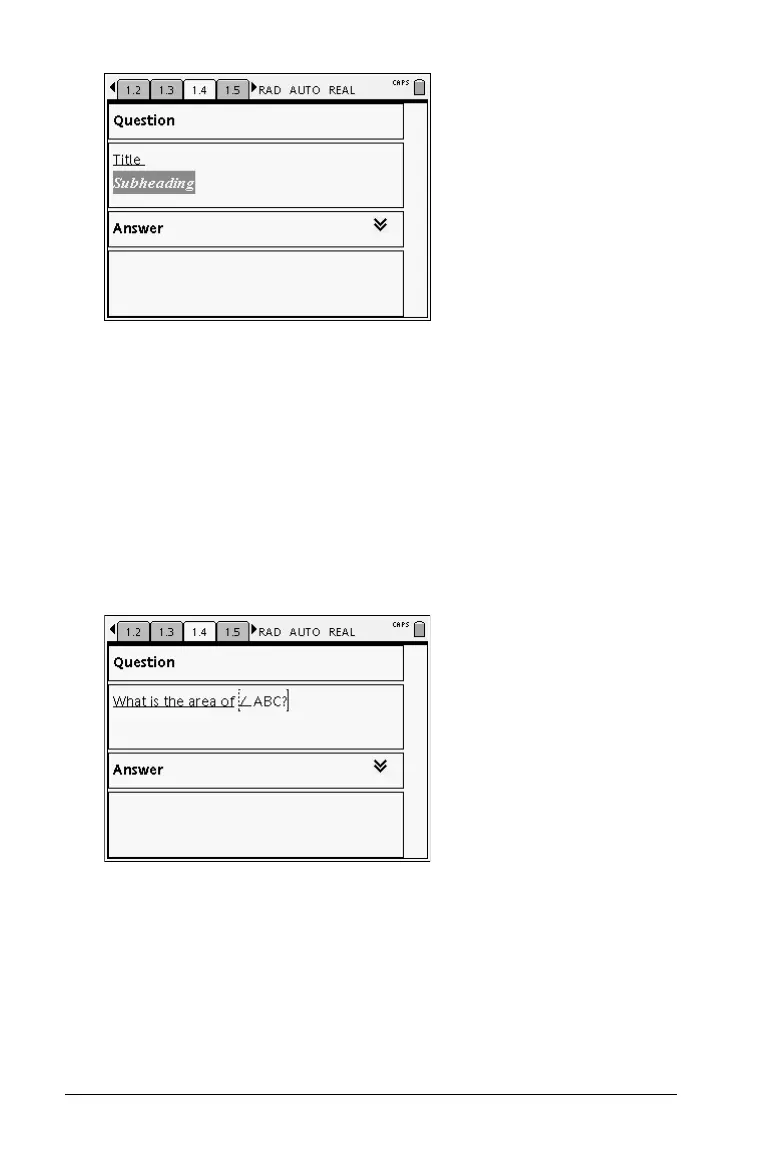122 Using Notes
Note: You can restore the text to normal by reapplying the same
format.
Inserting geometric shape symbols
You can use geometric shape symbols to designate selected text as
geometric objects, such as an angle, circle, or line segment.
1. Position the cursor where you want to insert a shape symbol.
2. Press
b to display the Notes menu.
3. On the
Insert menu, select Shapes, and then select the shape to
apply.
Entering and evaluating expressions
You can include math expressions in Notes text, using the same tools as in
other TI-Nspire™ applications. You can also evaluate an expression and
display the result.
