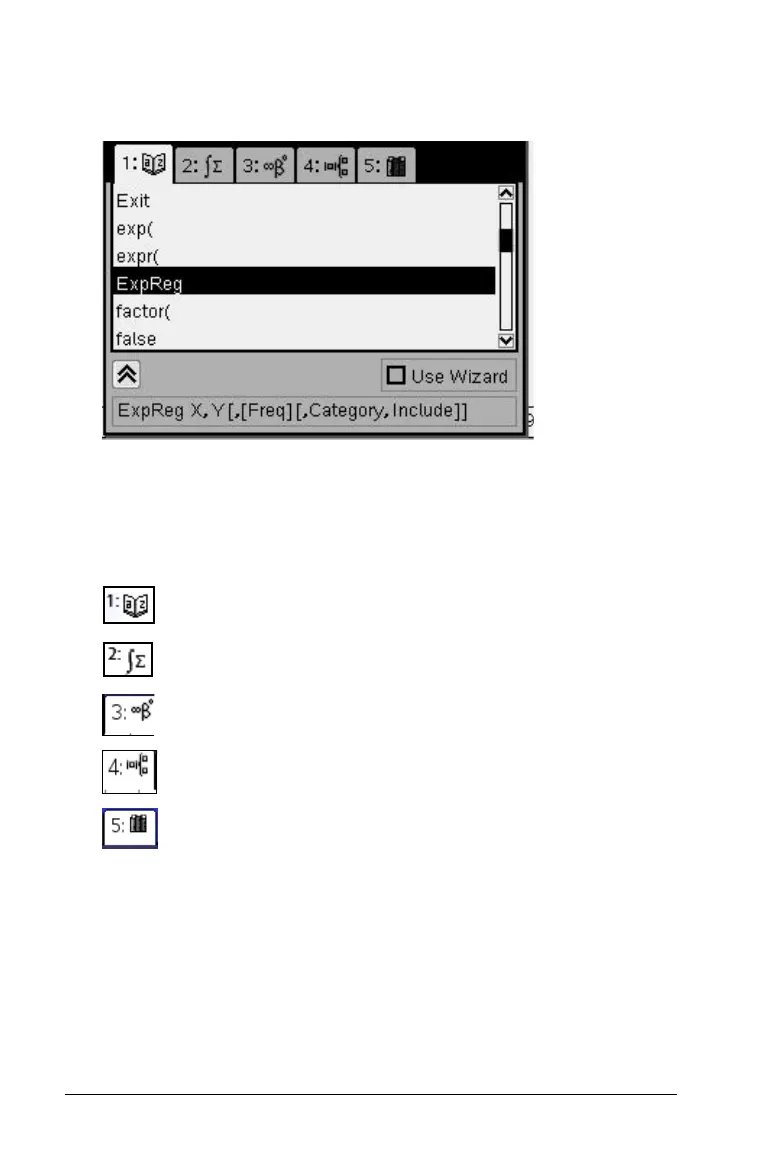100 Using Lists & Spreadsheet
1. Select the cell and type “=“ to begin the formula.
2. Press k to open the Catalog.
Note: Some functions have a wizard that prompts you for each
argument. If you prefer to enter the argument values directly in the
cell, you may need to disable the wizard.
3. Press the number key for the category of the item. For example,
press 1 to show the alphabetic list.
shows an alphabetic list of functions and commands.
shows math functions and commands by category.
provides a symbol palette for adding special characters.
shows expression templates.
shows Public library (LibPub) objects.
4. (LibPub)Press
¤ and then use ¡, ¢, £, or ¤ as necessary to select the
item that you want to insert.
Note: To see syntax examples of the selected item, press
e, and
then press
· to alternately show or hide the Help. To move back to
the selected item, press
ge.
5. Press
· to insert the item into the entry line.
